What type of content do you primarily create?




Creating product videos used to feel like pulling teeth. You knew you needed them, but the process? Pure torture. Now with AI in the mix, you'd think things would get easier. But ask AI to name your new product feature and you might end up with "ContentifyPro5000" or some equally ridiculous suggestion. The truth is, AI isn't a magic wand—especially for creative tasks. But some tools actually do make the process less painful by combining AI smarts with interfaces that don't make you want to throw your computer out the window.
Key takeaways
Product videos cut through confusion and show what your product actually does in seconds—something a wall of text never could.
These tools finally make video creation accessible to non-experts. Descript, in particular, turns video editing into something as simple as editing a document.
Don't just look at feature lists—find a tool that matches how you actually work, with AI that solves your specific pain points and pricing you can justify.
Top product video maker tools in 2025
1. Descript
Descript turns video editing on its head. Instead of wrestling with timelines and waveforms, you edit video by editing text. Delete a sentence in the transcript, and poof—it vanishes from your video too. Their AI tools don't try to take over your creative process; they handle the boring stuff so you can focus on making something worth watching.
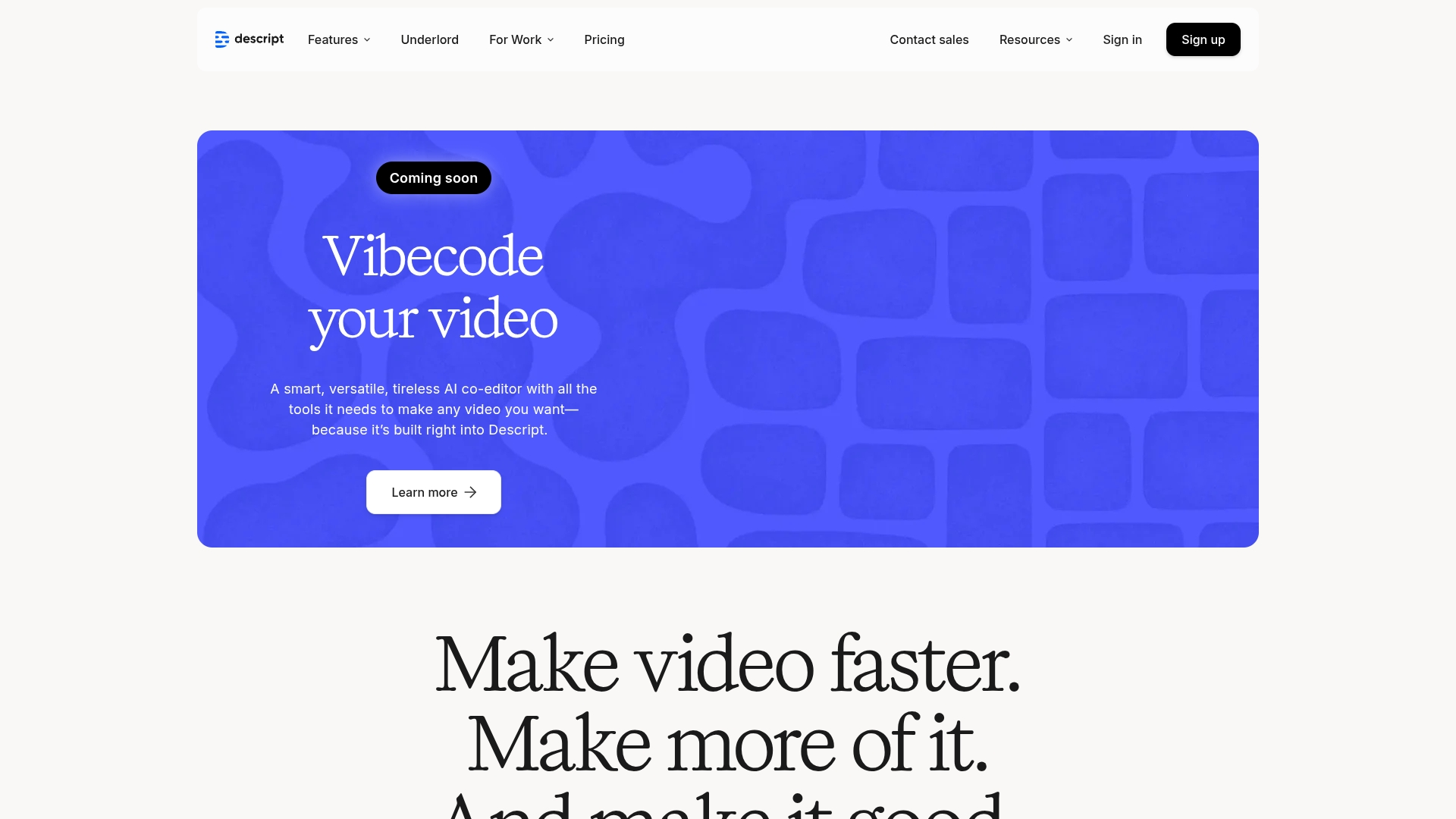
Best For:
Descript is perfect if you hate traditional video editing but still need to crank out professional product videos.
Key Features:
Text-based video editing that lets you modify your video by editing a transcript, which cuts editing time dramatically.
Screen recording with automatic transcription, perfect for creating software demos and product walkthroughs.
AI tools like Studio Sound and Filler Word Removal that clean up your audio and make you sound more professional without manual editing.
Pros:
Even complete beginners can jump right in—if you can edit a document, you can edit a video with Descript.
AI tools handle tedious tasks automatically, saving hours of manual cleanup work.
All-in-one platform eliminates the need to jump between different tools for recording, editing, and publishing.
Cons:
More complex timeline-based edits can take time to master for complete beginners.
The free plan includes watermarks on video exports and limits on AI features.
No dedicated mobile app for full editing capabilities on the go.
Pricing:
Free: $0/month - Includes transcription, 720p export, and basic AI features.
Hobbyist: $16/month (billed annually) - Adds 1080p watermark-free exports and more AI speech minutes.
Creator: $24/month (billed annually) - Unlocks 4K exports and unlimited Advanced AI Suite access.
Business: $50/month (billed annually) - Provides full Professional AI Suite and team collaboration features.
2. Synthesia
Synthesia eliminates the need to step in front of a camera or hire talent, making it a powerful explainer video software tool. Pick an AI avatar, write a script, and watch as your virtual presenter delivers your message. It's particularly handy for creating training videos or corporate announcements in multiple languages without hiring translators or voice actors.

Best For:
Synthesia is a lifesaver when you need videos in multiple languages but don't have the budget for different presenters or studio time.
Key Features:
Over 230 diverse AI avatars and voices supporting more than 140 languages for global content creation.
Script-based video automation that turns text into professional-looking videos in minutes.
Corporate brand kit options to maintain visual consistency across all your business videos.
Pros:
Creates professional-looking videos without cameras, microphones, or actors.
Easily localizes content into numerous languages with native-sounding voices.
Cuts production costs by eliminating the need for studio time and talent.
Cons:
AI avatars sometimes lack the natural expressions and nuances of human presenters.
Higher-tier plans can get expensive for small businesses or individual creators.
Limited customization options for avatar movements and gestures.
Pricing:
Free Plan: Limited credits for basic AI avatar videos (specific details not published).
Personal Plan: Currently in maintenance mode and not accepting new sign-ups.
Business/Enterprise Plans: Custom pricing based on needs (contact Synthesia for details).
3. Runway
Runway brings Hollywood-level AI effects to product videos. It packs advanced features like text-to-video generation and sophisticated motion tracking, making it stand out from best video editing software. The interface looks slick, but first-time users might feel like they've been handed the controls to a spaceship with no manual.

Best For:
Runway gives marketers Hollywood-level effects without needing a VFX team or a film school degree.
Key Features:
AI-powered background removal and motion tracking that rivals professional VFX software.
Advanced color grading tools that give your product videos a professional, cinematic look.
Text and image-to-video generation using cutting-edge AI models like Gen-4 and Gen-3 Alpha.
Pros:
You'll create effects that look like they cost thousands—even if you can barely use Photoshop.
Receives frequent AI feature updates as new research emerges.
Integrates well with other creative applications in a professional workflow.
Cons:
Steep learning curve makes it challenging for beginners to master quickly.
Advanced features come at a premium price point that may deter small businesses.
The credit-based system can become expensive for users with high-volume needs.
Pricing:
Free: $0/month - One-time 125 credits, 5GB storage, limited to Gen-4 Turbo.
Standard: $12/user/month - 625 monthly credits, Gen-4 access, watermark removal.
Pro: $28/user/month - 2250 monthly credits, custom AI voices, 500GB storage.
Unlimited: $76/user/month - Standard credits plus unlimited generations in Explore Mode.
4. Pika
Pika specializes in turning still images into animated videos. Drop in product photos, and Pika brings them to life with motion and effects. This approach works wonders for social media posts and quick product teasers when you don't have time for a full video shoot, making it a helpful best video editor for TikTok alternative as well.

Best For:
Pika turns your boring product photos into scroll-stopping animations that perform way better on social.
Key Features:
Automatic animation of still images that adds life and movement to product photos.
Library of transitions designed specifically for quick social media reels and stories.
User-friendly timeline that makes sequencing and timing adjustments straightforward.
Pros:
Unique approach to creating videos from existing product photography.
Easy transition effects perfect for social content.
Quality templates that save time in creating consistent brand videos.
Cons:
Lacks some professional-level editing features found in dedicated video editors.
Render times can occasionally slow down with complex animations.
Primary focus on image-to-video limits versatility for other video projects.
Pricing:
Free: Basic image-to-video features with watermarked outputs.
Pro: $19/month ($12.50/month billed annually) - Unlimited image generation, high-quality exports, no watermarks.
5. Luma
Luma AI's Dream Machine generates ultra-realistic scenes from simple text prompts. Type what you want, and it creates photorealistic backgrounds with automated lighting and shadows, perfect to pair with best video editing apps. This tool shines for creating immersive product environments without expensive photo shoots or studio rentals.

Best For:
Type what you want, and Luma builds photorealistic product scenes that would normally require expensive photography setups.
Key Features:
Photorealistic background generation that creates stunning product scenes without photography.
Swift text prompts that turn descriptions into complete visual scenes in minutes.
Automated lighting and shadow effects that give generated scenes a natural, professional look.
Pros:
Creates immersive product scenes that would otherwise require expensive photo shoots.
Produces professional-looking results with minimal input or technical knowledge.
Speeds up the creation of marketing visuals for product launches and campaigns.
Cons:
Limited editing adjustments once scenes are generated.
Advanced features require premium subscription tiers.
Generated scenes occasionally hit uncanny valley issues with human subjects.
Pricing:
Web Free: $0/month - Image generation only, 720p quality, watermarked.
Web Lite: $9.99/month - 3200 monthly credits, 1080p images/videos, watermarked.
Web Plus: $29.99/month - 10,000 monthly credits, commercial use, no watermarks.
Web Unlimited: $94.99/month - Fast credits plus unlimited relaxed mode generations.
6. Google Veo
Google Veo brings Google's AI muscle to video creation. It maps environments intelligently and suggests scenes based on text prompts. Plus, it syncs seamlessly with Google Workspace, making it easy to incorporate into your existing video collaboration tools. Like many Google products, it packs innovative features that sometimes feel experimental—brilliant when they work, frustrating when they don't.

Best For:
Google Veo is perfect for tech enthusiasts willing to tolerate some bugs to play with Google's latest AI video tricks.
Key Features:
Smart environment mapping that creates contextually appropriate scenes for products.
Text-based scene suggestions that help generate creative video concepts.
Seamless integration with Google Workspace for collaborative video projects.
Pros:
Automatically suggests script ideas based on your product descriptions.
Experimental AI tools often produce surprisingly creative results.
Cloud-based collaboration makes team projects easier to manage.
Cons:
Some beta features can be glitchy or inconsistent.
Less robust for advanced editing compared to dedicated video editors.
Access to full features requires Google One AI Premium subscription.
Pricing:
Google One AI Premium: $19.99/month - Includes Veo 2 access along with other Google AI tools.
7. CapCut
CapCut, from TikTok's parent company, focuses on quick mobile video edits. The app comes loaded with templates designed specifically for social platforms. Its drag-and-drop interface makes creating short product videos almost too easy, rivaling the best free video editing software no watermark you can find. While it lacks some advanced desktop features, it's perfect for on-the-go creators who shoot and edit on their phones.

Best For:
CapCut is the go-to for pumping out social clips on your phone when you don't have time to sit at a computer.
Key Features:
All-in-one smartphone editing with intuitive touch controls for fast edits.
Ready-made templates specifically designed for TikTok, Reels, and other social platforms.
Built-in effects and transitions optimized for product showcase videos.
Pros:
Easy drag-and-drop interface makes editing accessible to complete beginners.
Perfect for creators who need to produce content on the go.
Backed by ByteDance (TikTok's parent company), ensuring regular updates.
Cons:
Desktop version lacks some of the advanced features of dedicated editing software.
Cloud sync between devices can sometimes be slow or unreliable.
Some premium effects require a paid subscription to use without watermarks.
Pricing:
Free: $0/month - Basic editing tools, 500GB storage, 150 weekly credits for AI features.
Starter: $34.75/month ($24.17/month annually) - More credits, all AI features, multi-platform publishing.
Where to go from here
Think about what matters most to you: If you hate being on camera, Synthesia's AI avatars are a no-brainer. Need Hollywood-style effects? Go with Runway. Always creating on the go? CapCut won't let you down, and if you're building a channel, consider the best video editing software for YouTube.
If you want one tool that does it all without the usual headaches, Descript is your best bet. Instead of fighting with complicated software, you'll spend your time on what actually matters—showing why people should care about your product. The text-based editing system means you'll spend less time learning software and more time creating videos that sell.
Get started today
Try Descript's free plan to experience how its text-based editing and AI features can transform your product video creation process. You'll be surprised how quickly you can produce professional results.
Sign up now
Pro tips for getting the most out of product video maker tools
Workflow optimization: Do yourself a favor and organize everything before you start. Nothing kills momentum faster than hunting for that one logo file or voice recording you swore you saved somewhere.
Integration strategies: Let AI do the heavy lifting on first drafts, then step in to add your human touch. The machine gets you 80% there; you bring the magic for the final 20%.
Time-saving techniques: Batch editing is your secret weapon—fix one clip and apply those changes everywhere. And let AI handle the tedious stuff like captions and cutting out your "ums" and "uhs"—it's scary good at it.
Frequently asked questions
How do I choose the right tool for my needs?
Focus on your priority features. Need easy editing? Look at Descript or CapCut. Want AI avatars? Consider Synthesia. Creating cinematic product shots? Try Runway or Luma. Match the tool to your specific video types and technical comfort level.
Is a product video maker worth the investment?
Yes. Absolutely. We've seen conversion rates jump 30-50% after adding product videos. Even a simple walkthrough crushes the performance of text-only pages. The right tool pays for itself by reducing production time and helping you create more content with less effort.
Can I switch between these tools easily?
You can hop between tools, but be ready for some growing pains. Each platform has its own quirks and learning curve. Your raw footage will transfer fine, but specific edits, effects, or AI-generated elements typically won't move between platforms. Plan for some re-editing when switching tools.























%201.svg)





