Whether you're creating a documentary film or crafting marketing content, video editing software is your secret weapon. And there are a lot of options out there, ranging from intuitive tools for complete beginners to full-featured workstations for seasoned filmmakers.
To help you navigate through the myriad of options available, this guide reviews the 12 best video editing solutions for every skill level.
And for beginners, we’ll also go through the key principles of video editing and offer insights on enhancing your content.
Best video editing software—12 top picks
1. Descript
Specs
- Compatibility: Mac and Windows.
- Price: Free account available. The Creator plan starts at $12 per month and unlocks unlimited projects, ten hours of transcription, and no-watermark video export.
- Key features: Multi-track audio editing, transcription-based editing, remote recording for crystal clear audio and video, screen recording, Studio Sound, and Overdub.
- Who it's best for: Ideal for video creators and podcasters who need efficient and straightforward editing tools in one dashboard.
- Pros: User-friendly, feature-rich, and collaborative docs and slides-style editing.
- Cons: May not offer some of the advanced features found in professional-grade software.
Reasons to buy
Descript is an all-in-one video editor but that doesn’t mean you’ll login to an overwhelming dashboard. Its unique UX virtually eliminates the learning curve and friction video creators often face when trying to learn video editing solutions to quicken their workflow. It also serves as video recording software if you want to capture video directly from your screen, camera, or a remote interview, and audio recording software for recording voiceovers and podcasts.
The best part: If you can type, you can edit in Descript. That’s because the text transcript and the actual footage are magically linked—slice out a word, and you’ve sliced out that part of the video. Spend less time hunting down filler words, too: Our AI can remove every “um” and “uh” in a snap. And if you lost your place mid-sentence, no teleprompter needed—Descript’s Eye Contact feature keeps your gaze right on the camera. Now you can nail a polished, engaging video that looks like you recorded in a pro studio, even if you actually did it from your kitchen.
With these features, Descript goes beyond the basics of video editing:
- Smooth out your audio and video effortlessly: Descript's 'Word Gaps' search function spots all the pauses in your content, enabling you to quickly tighten them up for a seamless listening experience.
- Enhance your videos with effects: With Descript, adding text overlays or other special effects is simple. Just insert them into the script, and they'll be impeccably timed during your video editing process.
- Collaborate in real time: Whether you're part of a team or recording a video podcast with a remote guest, Descript's collaboration features are essential. Share video files, add comments, and work on projects together in real time—no more sending bulky video files or worrying about sound quality.
- Green screen video editor: Descript makes it easy to add quality green screen effects to any project with a built-in feature powered by artificial intelligence making it easy to remove video backgrounds.
Get full-featured video editing with the power of AI. Try Descript today.
2. Adobe Premiere Pro
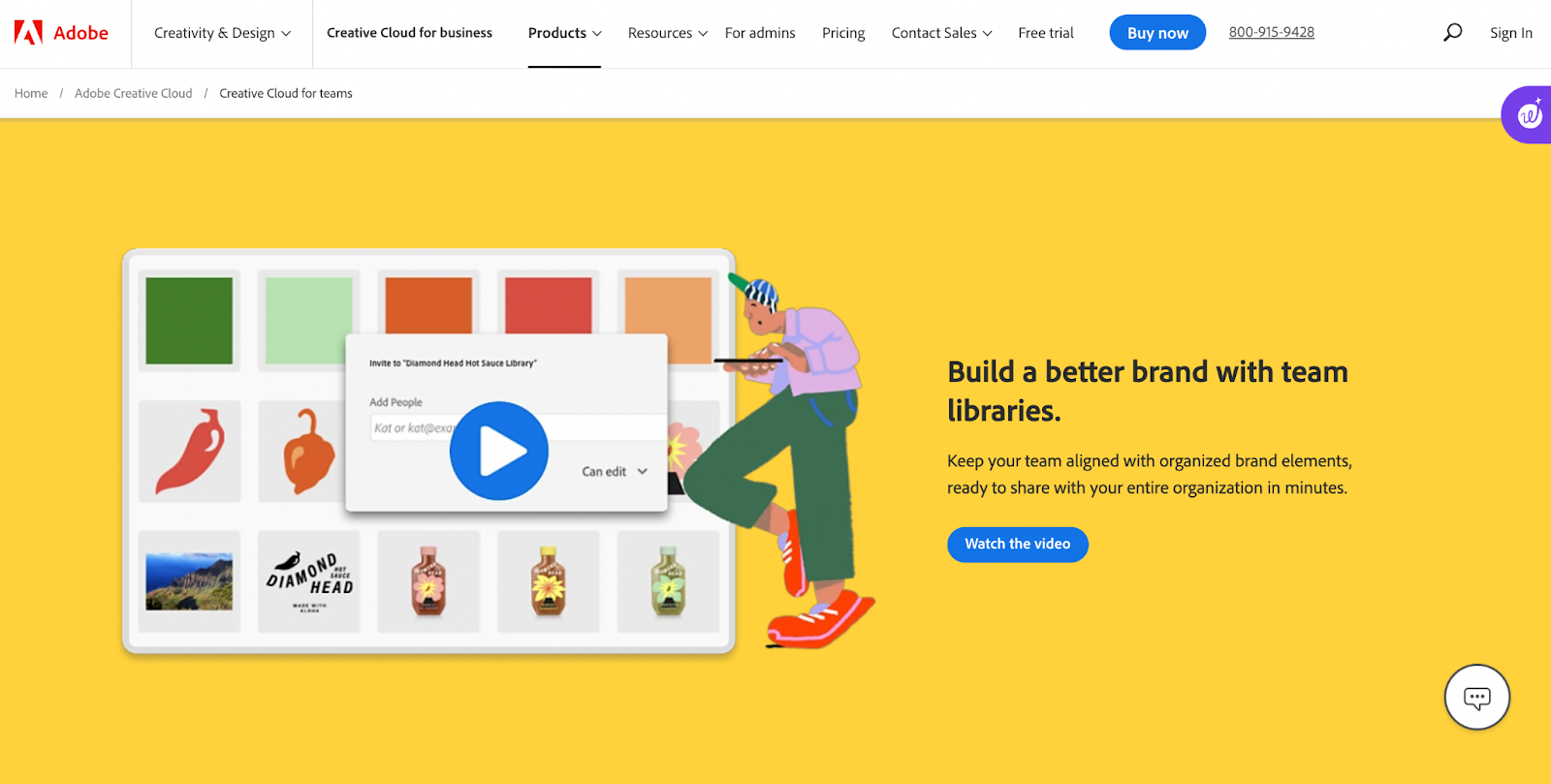 |
Specs:
- Compatibility: macOS 10.15 (or later) and Windows 10.
- Price: Only available by subscription. You can get it for $20.99 per month with an annual commitment or $239.88 if you pay for a year upfront (that works out to $19.99 per month)
- Features: Timeline-based editing, Lumetri color tools, VR support, integration with Adobe Creative Cloud, proxy workflow.
- Who it’s best for: Professional-level video editors.
- Pros: Nonlinear editing interface, flexible dashboard, good organization and collaboration tools, fast speed and rendering, unlimited multicam angles.
- Cons: Interface may be intimidating for beginners, additional applications may be needed for some techniques, no sound effect samples included.
Reasons to buy
Adobe Premiere Pro is the go-to choice for serious video editing at a decent price point. As part of Adobe Creative Cloud, it pairs seamlessly with other Adobe tools like Photoshop and Lightroom. With Adobe Premiere Pro, you're investing in speedy rendering, top-notch stabilization, and unlimited multicam angles, perfect for advanced editors.
Be aware, this isn't casual software. Its extensive features may overwhelm you if you’re a beginner. However, if you're a pro looking for advanced editing capabilities, Adobe Premiere Pro delivers. Plus, it’s a subscription-based product, so you reap the benefits of regular updates and improvements without a heavy upfront cost.
3. Final Cut Pro
 |
Specs
- Compatibility: macOS.
- Price: Free trial available. You can buy Final Cut Pro for a one-time payment of $299.
- Features: Magnetic timeline, multicam editing, advanced color grading, ProRes Raw, VR editing, HDR support, third-party plug-in support.
- Who it’s best for: Professionals and serious hobbyists who prefer a one-time payment model and work on Macs.
- Pros: Superior organization tools, multicam support, fast performance.
- Cons: Nontraditional timeline may deter some, import and export not as smooth as in Adobe Premiere Pro.
Reasons to buy
Final Cut Pro stands out for its magnetic, trackless timeline that offers video editors a highly flexible and easy-to-use interface. If you're big on organization, Final Cut Pro comes with excellent tools for managing libraries, rating content, tagging, and even auto-analysis for faces and scenes. This helps you save a ton of time when you're sifting through footage.
The software also excels in speed and performance, which is ideal for professionals who need to get the job done fast. With support for 360-degree footage and multicam editing, the program gives you all the tools you need in one place. No need to switch between multiple apps.
4. iMovie
 |
Specs
- Compatibility: Works on all Mac devices. Requires macOS v10.15.6 (Catalina) or later, iOS 16.0 or later, or iPadOS 16.0 or later.
- Price: Completely free for iMac, Macbook, iPad, and iPhone users.
- Features: User-friendly, drag-and-drop interface, pre-set themes and templates, 4K resolution support, trailer creation feature.
- Who it’s best for: Beginners and casual users looking for a simple, user-friendly editing process, mostly for personal use.
- Pros: Simple interface, color matching and audio tools, great movie templates.
- Cons: Limited to two video tracks, missing advanced controls, no support for tagging, multicam, or motion tracking.
Reasons to buy
If you're new to video editing or just want something simple that works, iMovie is for you. The software comes free with most Macs and offers an intuitive user dashboard. Unlike more complex video editing software, iMovie makes the editing process simple without compromising quality features like color matching and great audio tools.
However, if you're after multiple video tracks or advanced features like motion tracking, you may want to explore more advanced options. iMovie shines for straightforward projects. But for more ambitious editing needs, consider upgrading to tools like Adobe Premiere Pro.
5. DaVinci Resolve
 |
Specs
- Compatibility: Windows, macOS, and Linux.
- Price: The standard version is free. The premium version, DaVinci Resolve Studio 17, has features like Dolby Vision audio tools and neural engine, and costs $295.
- Features: Advanced color correction and grading, Fairlight audio post-production suite, multi-user collaboration.
- Who it’s best for: Professional editors, colorists, and VFX artists in high-end film and TV production.
- Pros: Extensive editing tools, clear interface, precise control, includes motion graphics and audio editing.
- Cons: Resource-intensive, steeper learning curve.
Reasons to buy
DaVinci Resolve is a popular software among professional editors for its advanced color correction and visual effects capabilities. The software also showcases its speed with fast render performance.
That said, prepare your system to work hard. This tool demands a lot of resources. When you have a computer that can handle it, learning DaVinci Resolve is a worthy time investment if you're looking to create blockbuster movies. For those who don't need the full suite of advanced features, the free version is an exceptionally powerful alternative.
6. Shotcut
 |
Specs
- Compatibility: 64-bit Windows 10–11, Apple macOS 10.14–13.0, or 64-bit Linux.
- Price: Free, open-source video editor.
- Features: Timeline editing, audio features features like mixing, scrubbing, and waveform visualization, video effects and transitions, cross-platform compatibility.
- Who it’s best for: Hobbyists and beginners who need a free, basic video editing tool with a fair range of features and support for various formats.
- Pros: Powerful for a free program, wide range of output formats, chroma keying and filter effects.
- Cons: Less user-friendly interface, limited transitions, no sharing features to popular sites.
Reasons to buy
If your budget is tight but you're keen on video editing, Shotcut makes a compelling case. It’s a free open-source tool that comes loaded with a surprising set of features like chroma keying and many different filter effects. While it may lack the finesse of commercial applications, Shotcut still offers a plenty of output formats.
But Shotcut is not for those who want an out-of-the-box easy-to-use solution. You'll need to invest some time to get familiar with its less intuitive editing dashboard. Still, the learning curve is a small price to pay for the kind of power you get without shelling out a dime.
The software runs smoothly on multiple operating systems, from Windows to macOS to Linux. With Shotcut, your budget limitations don’t have to hold back your creativity.
7. Lightworks
 |
Specs
- Compatibility: Windows 7/8/10, Mac OS X 10.11 (El Capitan) and higher, Linux (Fedora 30 and higher, Ubuntu/Lubuntu/Xubuntu 18.04 and higher, Mint 17 and higher).
- Price: Free. Paid plans start at $9.99 per month, or a flat $159.99 fee.
- Features: Professional NLE workflow with various trimming options, support for a wide range of codecs, real-time effects and built-in presets, exporting video for YouTube/Vimeo in 720p, 1080p, and 4K.
- Who it's best for: Semi-professionals and professionals in the film industry who need reliable, high-quality editing features.
- Pros: Completely free, offers both basic and advanced features, robust performance, active user forum for support.
- Cons: Steep learning curve for beginners, requires a paid upgrade for certain features.
Reasons to buy
If you're on a budget but still want powerful video editing capabilities, Lightworks is worth considering. The software brings a blend of basic and advanced features that cater to both newbies and seasoned editors. It's also compatible with multiple operating systems, so you can work on your projects regardless of your device.
While the platform does boast a range of features, it also comes with a steep learning curve. Still, with an active user forum and a history in the movie industry, Lightworks has proven itself to be a capable tool for video editing.
8. Windows Movie Maker
 |
Specs
- Compatibility: Windows 7, Windows 8, Windows 8.1, Windows 10.
- Price: Free.
- Features: Basic drag-and-drop editing, simple transitions and effects, timeline narration, direct upload to YouTube.
- Who it’s best for: Casual users and beginners who want to make simple videos.
- Pros: Extremely easy to use, video stabilization features, variety of transition options, auto preview for effects.
- Cons: No contrast or saturation adjustments, limited customizability of effects.
Reasons to buy
Windows Movie Maker is your go-to if you're a Windows user seeking a hassle-free video editing experience. It's beginner-friendly to the core and offers essential features like video stabilization, a variety of transitions, and the ability to add voice overs. You also get auto-preview for effects and convenient sharing options.
However, the software does have its limits. You won’t find advanced features like contrast or saturation adjustments. The effects aren't customizable, so what you see is what you get. Still, if you're new to video editing or simply want to create something presentable without getting bogged down in technicalities, Movie Maker gets the job done.
While it’s not a heavyweight compared to more advanced software, it’s a perfect starting point for video-editing novices.
9. Lumen5
 |
Specs
- Compatibility: Web-based.
- Price: Free tier available. Paid plans start at $29 per month.
- Features: AI-driven workflow, transforming articles into videos, pre-built story templates, custom branding options, massive media library with photos, clips, and music.
- Who it's best for: Marketers, social media managers, and small businesses looking for a simplified process to create engaging video content.
- Pros: Web-based service accessible from any device, large collection of royalty-free media, advanced automatic features for hassle-free video creation.
- Cons: Voiceover feature can be unreliable, lacks in-depth image and sound editing capabilities.
Reasons to buy
If you're tired of slogging through piles of video clips and want a fresh, automated approach to video editing, Lumen5 is an online video editor that offers a viable solution. Its key selling point is its ability to convert text into engaging video content, which saves would-be video editors a lot of time. This makes it an ideal tool for businesses or individuals who frequently need videos but lack the technical know-how.
The service is web-based, meaning you can access it from virtually any device. Another cool standout feature is its extensive library of royalty-free media and popular themes, which help give you a head start in the video creation process.
10. Animaker
 |
Specs
- Compatibility: Web-based.
- Price: Starts at $12.50 per month.
- Features: Drag-and-drop interface for creating animated videos, voiceover recording, pre-designed templates and characters, HD and Full HD video support.
- Who it's best for: Content creators, marketers, and educators who want to create animated videos, infographics, and presentations without needing detailed animation skills.
- Pros: Intuitive user interface that's easy to navigate, rich features like animated 2D characters and auto-subtitling, robust customer support for troubleshooting and guidance.
- Cons: Prone to lag due to its online-only nature, occasional playback glitches can disrupt the editing process, voiceover feature needs improvement.
Reasons to buy
If you're looking for a simple yet powerful video-making tool, Animaker is a top choice. Its user-friendly, web-based platform lets you create unique 2D animated videos without any design expertise.
While there are some downsides like lag and playback glitches, the pros, including strong customer support, overwhelmingly make it worth your consideration. If animation is your go-to medium, consider using Animaker to make the editing process easier.
11. InVideo
 |
Specs
- Compatibility: Browser-based.
- Price: Free version available. Paid plans start at $15/month when billed annually.
- Features: Intuitive user interface, text-to-video creation, AI assistance, extensive media library.
- Who it's best for: Small businesses, marketers, and media agencies needing to transform content into video formats quickly.
- Pros: Quick and straightforward workflow, extensive library of stock music, videos, and images.
- Cons: Pricey subscription plans, some unintuitive editing features, resolution capped at 1080p for paid plans.
Reasons to buy
In the world of video editing apps, InVideo is a solid tool for those looking to produce eye-catching content, particularly for social media channels like TikTok, YouTube, and Instagram. It doesn’t matter if you’re a Mac or Windows user, InVideo's browser-based solution works on both.
It's not just the visual effects that are good. The software comes with real-time audio editing features, and options for transitions, color correction, and overlays. While it may lack the color grading and motion graphics you'd find in Filmora or After Effects, InVideo offers essential editing capabilities that serve most users well.
12. Nero Video
 |
Specs
- Compatibility: Windows 7, 8, 10, and 11.
- Price: One time fee of $55.95.
- Features: Video management features, multitrack timeline editing in HD, 4K, and 8K, effect and transition library, disc authoring, support for edge-to-edge video, and PiP effects.
- Who it’s best for: Home users or beginners wanting to create and manage video projects or slideshows with basic editing and export features.
- Pros: Affordable compared to competitors; supports a wide range of file formats; including H.265 and 8K; burns DVD, Blu-ray, and AVCHD.
- Cons: Slow export rendering, outdated dashboard elements.
Reasons to buy
Nero Video offers real-time video effects and overlays with a customizable workflow with drag-and-drop capabilities. It also offers tutorials to ease the learning curve, making it accessible for users transitioning from apps like iMovie.
While it might not offer free versions like some video editing software, its list price packs a punch in terms of value. And unlike other basic video editors, Nero Video even provides advanced features like subtitles, motion graphics, and multicam editing.
If you're looking to produce high-quality video content without the Hollywood budget, Nero Video offers an impressive array of editing capabilities that meet and often exceed those of its pricier competitors.
How to choose video editing software
If you’re serious about editing, remember that video work can tax your computer’s resources. Look for software that supports GPU acceleration or proxy editing if you’re working on an older or less powerful machine—your system will thank you. If you’re a beginner, look for software with an intuitive interface, straightforward drag-and-drop features, and basic video editing tools like iMovie or Filmora. These usually come with pre-designed templates and easy-to-follow tutorials that ease the learning curve.
For those focused on YouTube videos or more advanced projects, software like Descript or Adobe Premiere Pro offers a wider range of high-quality editing tools. It’s important to always check compatibility with your operating system and see if there's a free version you can try before buying.
Note the range of video formats supported, and if you’re planning on screen recording, make sure that function exists. If you’re interested in making video on the go, ensure that the software has a complementary video editing app for iOS or Android.
Want to join the thousands of creators already using Descript’s video editing app? Take a tour of the dashboard today.
Video editing software FAQs
What do most YouTubers use to edit their YouTube videos?
Plenty of creators pick Descript because it speeds up editing with AI—chopping out dead space, cleaning up audio, and automatically captioning your footage. That means you can spend less time fiddling with cuts, and more time actually creating videos your audience will love.
What programs are best for video editing, including beginner options?
If you want a simple but powerful workspace for editing, Descript is a solid choice. It’s accessible enough for beginners—thanks to transcription-based editing—and offers advanced features like multicam support, green screen, and AI-powered enhancements. This makes it ideal for complete newbies and seasoned editors alike.
Is a Mac or PC better for video editing?
A Mac can feel like a slick editing suite out of the box—seamless updates, built-in apps, and tidy design. On a PC, you’re free to swap parts and experiment with more software. The real question: Which system do you already have and does that editor run well on it? That’s what matters most.
How important are AI features in a video editor?
AI can handle the fiddly stuff—things like auto-captioning, background removal, and even suggesting the best clips. It’s not here to replace creativity; it’s here to save you from the parts of the job you’d rather not do manually. If you’re juggling deadlines or just want higher efficiency, look for a video editor that includes AI-driven features.
Can I edit videos for free with Descript?
Yes. Descript provides a free plan that lets you edit videos with core features like text-based editing, screen recording, and limited transcription hours. It’s a good starting point, especially for trying out basic projects or exploring the interface before upgrading.

































%20(1).JPG)





