What type of content do you primarily create?




OpenAI recently rolled out custom instructions for all ChatGPT users, and this new feature is worth paying attention to.
If you’ve ever driven yourself up the wall explaining and re-explaining to ChatGPT exactly what you want and how you want it, only to do it all over again for your next project, this will be welcome news. Custom instructions allows you to tailor the bot's responses to better fit your needs. Spending a few minutes setting it up can save you hours of refining responses and crafting prompts later.
While OpenAI provides basic guidelines for their new tool, I’ve found that there’s a lot more to discover. So here’s everything you need to know to use custom instructions and start slashing your prompting time.
How to set up custom instructions for ChatGPT
By clicking on the three dots by your username on the bottom left, you should see an option to specify custom instructions for your profile. It will prompt you to answer two questions to set ChatGPT's tone and style:
- What would you like ChatGPT to know about you to provide better responses?
- How would you like ChatGPT to respond?
Think of it as your ChatGPT "style settings". And once you set them, they'll be used for all your new conversations with the chatbot. The key here is to find a sweet spot in how specific your instructions are, so you're not constantly updating your settings for different conversations.
You can change it though — so don't overthink it when you're first setting it up. You can always update it later.
That said, you can't change the instructions mid-way through a conversation — you need to start over for the new custom instructions to take effect.
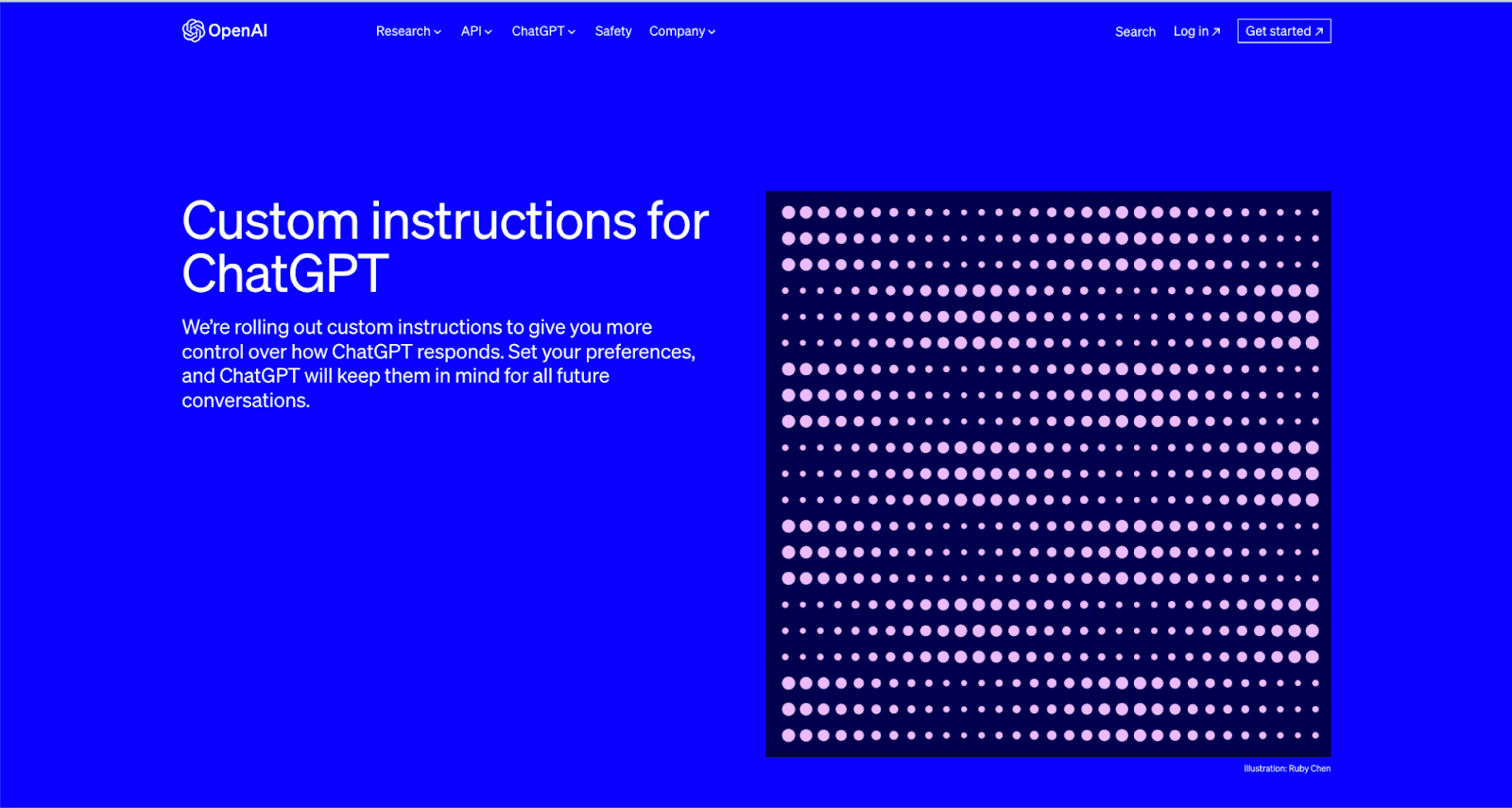
Introducing yourself
The first question asks you to provide information about yourself. This is your chance to share any relevant information about your role. For instance, if you're an educator you can specify the grades you teach; if you're a podcaster, you can give information about your background and point of view.
Just giving details about your background only really gets you so far; the real advantage to this question is that it's the perfect opportunity to tell ChatGPT about your unique voice. If you're doing a lot of first drafts with ChatGPT, you already know how critical it is to guide the style of the output so it's closer to your voice — and how tiring and repetitive this process can be. Custom instructions shortcuts this and lets you specify your voice once and for all.
Customizing the bot's response
Next, you can tell ChatGPT how to respond to your prompts.
This section lets you control the length (although, let's be real, ChatGPT often has its own plans), formality, neutrality, and other stuff. You can also set the format of the output — for instance, in paragraphs, a bulleted list, in a script format, etc. If you usually transfer the bot's responses to another application like a spreadsheet, this is where you can ask for output in a consistent, easily transferable format.
You can also include interaction tips or feedback, which could be helpful ways to get the bot to better align with your expectations. Personal preferences, such as regional spellings, language nuances, desired topics, or themes, are also fair game.
When I tested it using custom instructions, the difference it made to the writing was significant. It's about the same as using a complex prompt: in my experience, prompting from scratch vs. using custom instructions got me about the same quality of result.

Adding your project’s context
OpenAI’s guide to using custom instructions lays out what kinds of information you can enter to help the tool tailor its responses. But I think they're missing a key part: project context.
I find that explaining my project's end goal can drastically improve how relevant and practical ChatGPT's outputs are. It can turn a generalized answer into a laser-focused one that meets your specific objectives.
The two custom instructions questions try to get at this information in an indirect way by asking you about yourself and how you want ChatGPT to respond, but the tool doesn't give you dedicated space to tell it what you’re trying to do.
My suggestion? Add this information into one of the two custom instructions boxes anyway.
To effectively add your project context, think about what you want the output to be like: the style, tone, and format. This is where you can add details about the output you want. You don't just want a podcast script, you want a fast-paced, highly descriptive script with a gripping narrative; you don't just want some website copy, you want prospect-focused copywriting that encourages potential customers to get in touch.
Examples:
- For a podcast: "I'm working on a true-crime podcast and need a tone that is suspenseful yet respectful of the subject matter. The script should engage listeners and keep them at the edge of their seats."
- For marketing copy: "The end goal is to create conversion-focused copy for an eco-friendly brand; tone should be inspiring yet informational."
- For a children's book: "I am writing a children’s adventure story featuring animals as the main characters. The tone should be whimsical and imaginative, and the language needs to be suitable for children aged 6–9."
Once you've added your project context, you can align your subsequent prompts with this context. That means your prompts can be more succinct and still give you high quality responses.
A word for advanced users
If, like me, you're in the habit of using advanced prompting techniques (here are 5 you can get started with), custom instructions give you a shortcut to use your favorites consistently, without having to constantly type them as part of each and every prompt.
Be careful in translating your favorite advanced prompt into custom instructions, though. With custom instructions, you need to be much more specific about the way you word the prompt, because the chatbot tends to ignore it unless you’re really precise.
For instance, my favorite advanced prompt style is to get ChatGPT to ask clarifying questions before it starts to generate a response. I find this less taxing mentally — I'm not spending a ton of time putting everything in the prompt, but rather responding to questions. When I add this element to custom instructions, ChatGPT generates relevant questions when it needs more information, but won’t disrupt my prompting otherwise.
Any advanced prompt — from acting as a persona to writing any logic step by step — can be put into custom instructions, so your favorite advanced prompt can become a standard feature in your custom settings.
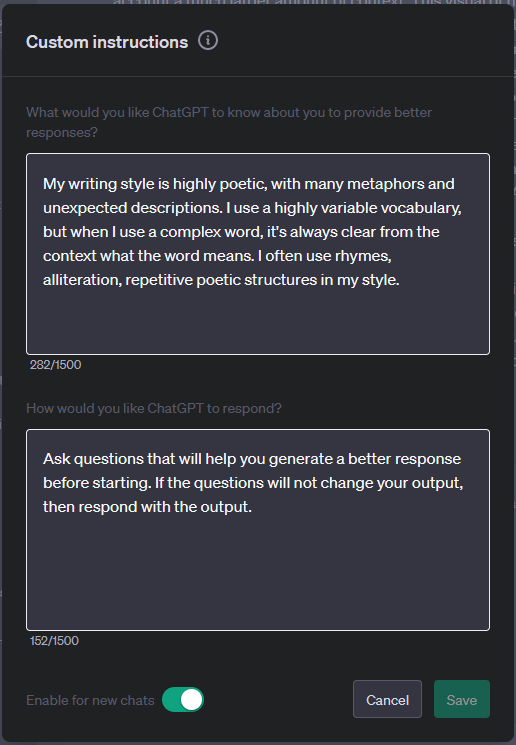
How to get the most from custom instructions
1. Be specific(ish)
In terms of how well the custom instructions will affect the output, it helps to be as specific as possible. For example, instructing it to always use your voice when writing drafts, or always respond in a certain style.
But here’s the contradiction: the more specific your instructions, the less widely applicable they’re going to be.
The trick is to be general enough for the settings to apply in multiple scenarios but specific enough to get the tone and style you want.
2. Tell it what not to do
ChatGPT has its own default style and quirks, and in a lot of cases, that style gets in the way of generating the responses you want. Using custom instructions, you can override some of those details. Any phrasings or words that are distinctively not your style are fair game to add here.
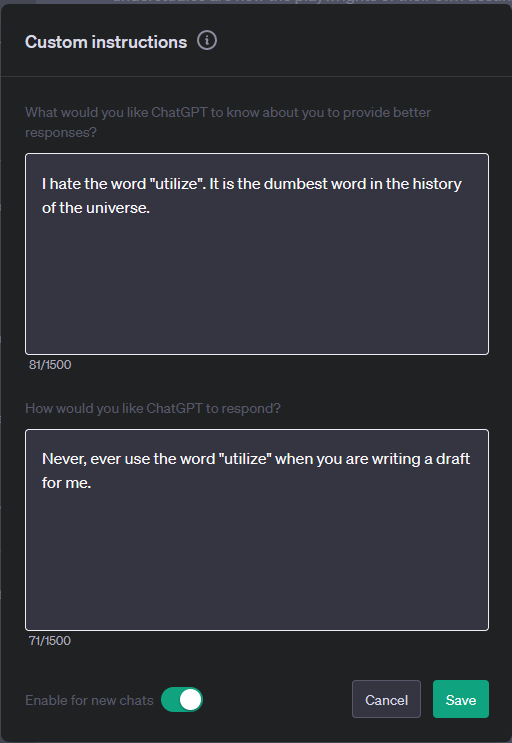
(I really do think that.)
3. Don't overload it
ChatGPT gives you 1500 characters (about 250-300 words) for each section of custom instructions, which gives you plenty of room to share information with the tool. It might be tempting to try to fill it in with as much detail as possible, but I found that the opposite was more effective: the more I added to custom instructions, the worse it performed. It worked best with one or two really specific instructions. As with most things, it's quality over quantity. Keep it simple and clear for best results.
4. Optimize for long projects
If you've got a big project, custom instructions are a lifesaver. You set the tone once, and the bot keeps a consistent tone and style throughout — no repeating yourself over and over again after a long conversation.
For instance, I have been using ChatGPT extensively to write first drafts of marketing copy. Using custom instructions, I can make sure that it always uses the brand voice and that the copy it generates is targeted towards a certain audience or persona. Then, when I’m done with the project, I can swap it out for a new set of instructions.
5. Add a dash of fun
I'm not quite sure why, but the most common use of custom instructions is to inject some levity in the output responses. While it might not work for every project, it's an easy way to make your bot interactions more fun.
You can ask it to always reply in a certain style (a poem? Pig latin?) or add any kind of fun quirks to the output. For instance, I sometimes find myself growing weary with rerolls and regenerations, so I asked ChatGPT to lighten the atmosphere by sharing a 'bat fact' every so often. It helps temper my frustration working with the tool when it isn't going smoothly.
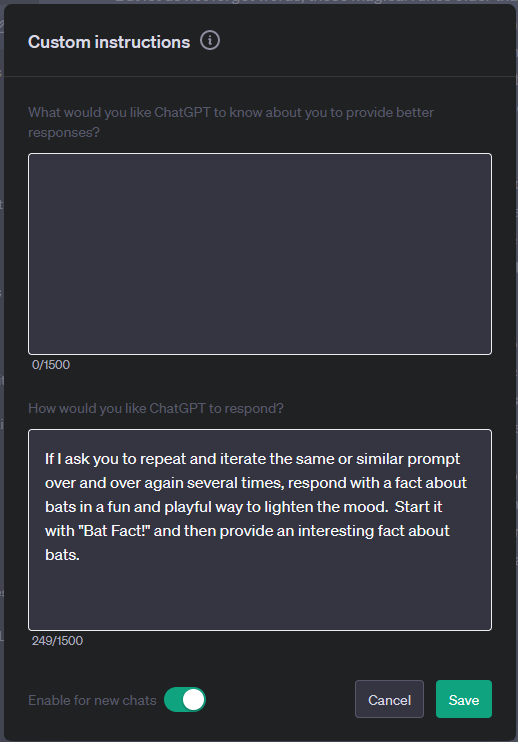

Conclusion
So, custom instructions in ChatGPT? Definitely a win. It takes a few minutes to set up but saves you heaps of time in the long run. It's flexible, yet you can guide it to stick close to your style or tone. But remember, it's not foolproof. Be clear with your instructions, and don't stuff it with too much info. Use it wisely, and you'll get a lot more out of your ChatGPT experience — and maybe even an unexpected Bat Fact or two.





























%201.svg)











