Loop video
Easily create a loop video with Descript’s free video loop maker. This video looping software helps you turn clips into GIFs or MP4 files that replay as many times as you like.
Get started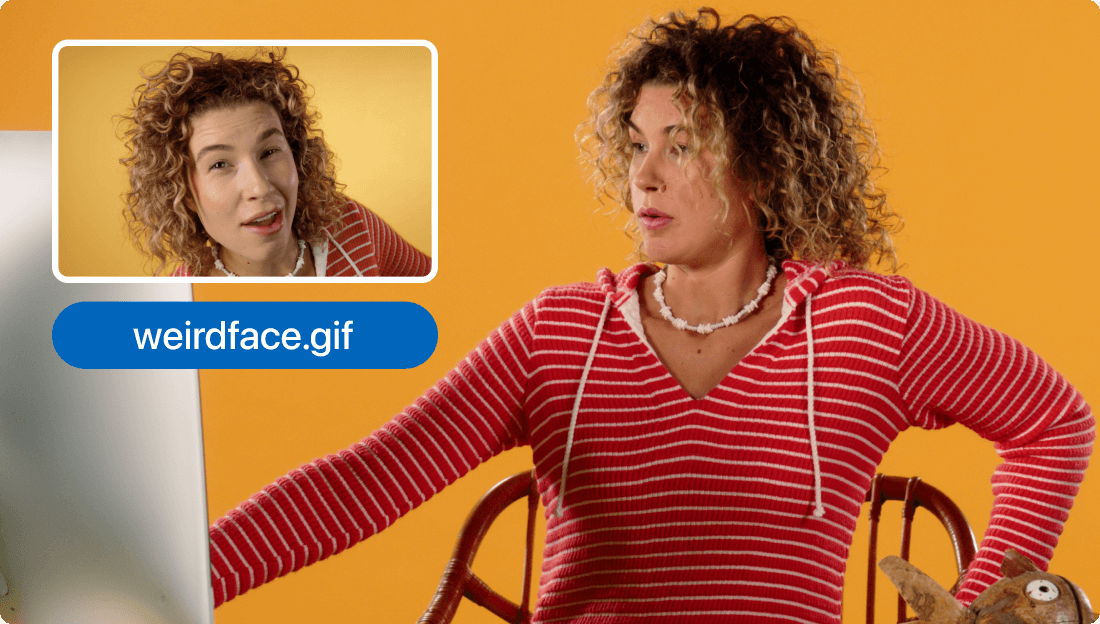
Easily create a loop video with Descript’s free video loop maker. This video looping software helps you turn clips into GIFs or MP4 files that replay as many times as you like.
Get started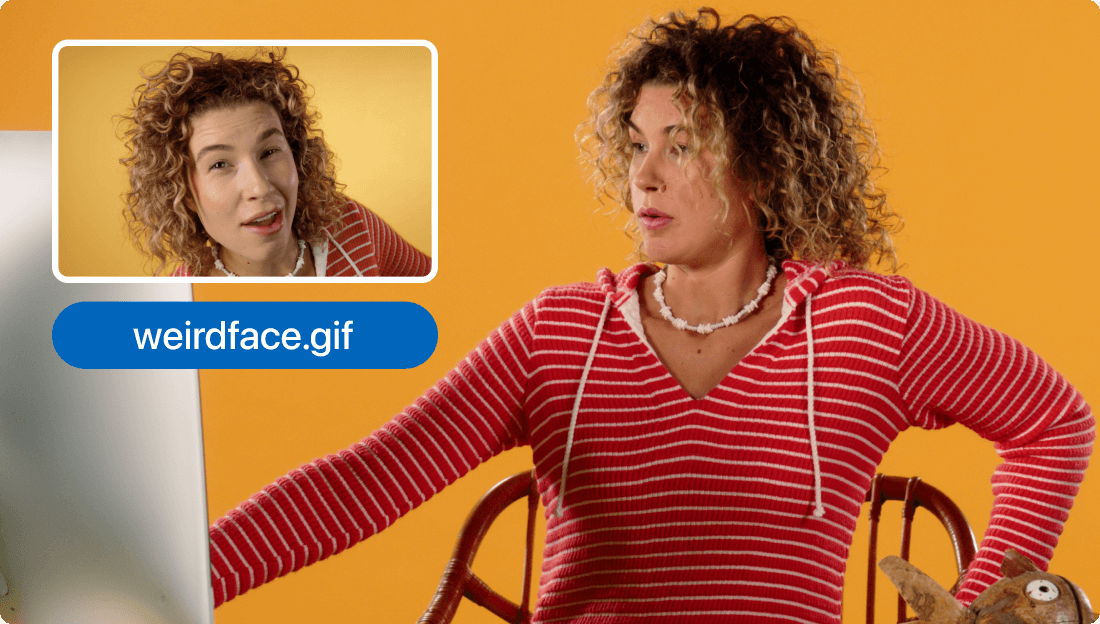
These companies use Descript. Not bad!
































01
Import your video and project files
Open a fresh project in Descript, then drag and drop the clips you want to use for a loop video. You can also check Media for uploaded files or search our library of stock clips and images for your loop. To loop a video, confirm it’s not on the script track (right-click the layer and select Remove from script).
02
Select a media layer to loop
Click the media layer you want to repeat, and in the properties panel under Duration change Once to Loop. You can also tweak speed or extend the final length. By default, looped layers span the entire video. If desired, add a '/' in your script to form a Scene and limit the loop video section to that portion.
03
Edit or export your looped video
Drag the edges of the original clip to trim your video and create smooth start and end points. Keep editing using the looped layer, or export your loop as a video or GIF by clicking Publish.
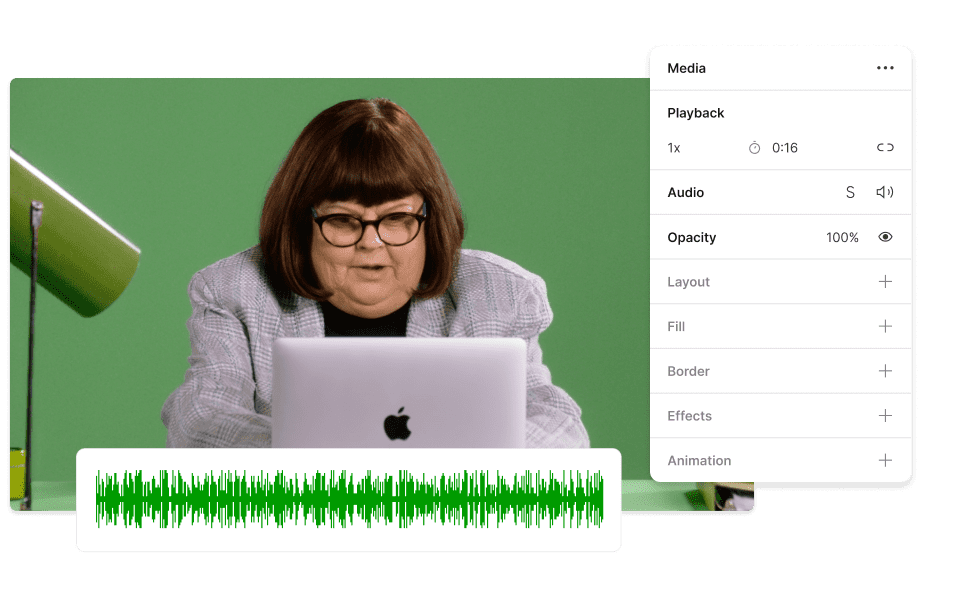
Loop video, audio, and GIFs
Ride a bike through a rainbow, travel back in time, hear your voice echo in the mountains, or make custom memes. You have many possibilities when you loop video, audio, or GIFs.
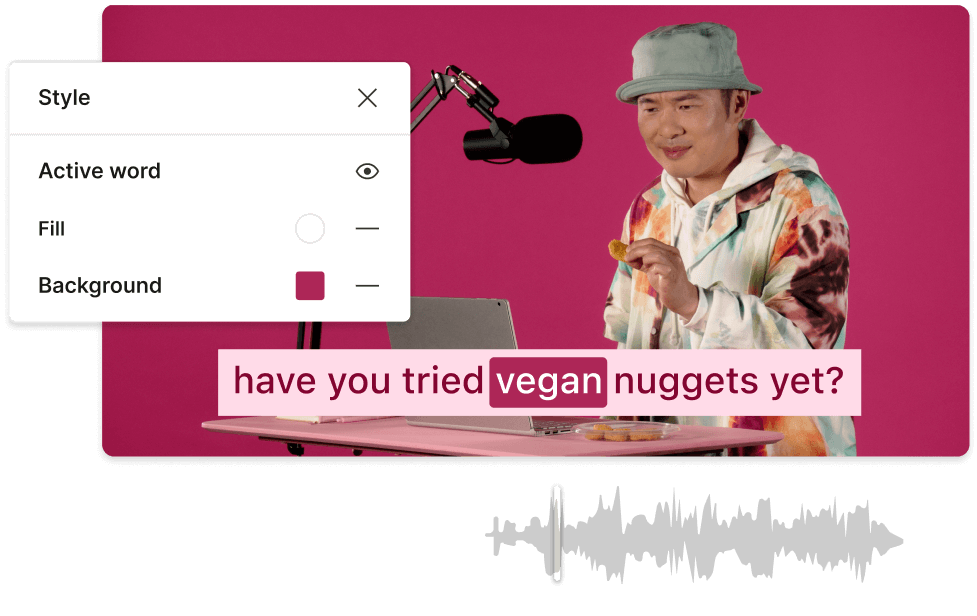
Beginner-friendly video editor and loop maker
Apply professional audio and video edits, plus AI effects in a single click. For instance, you can use Green Screen to remove backgrounds from a loop video.
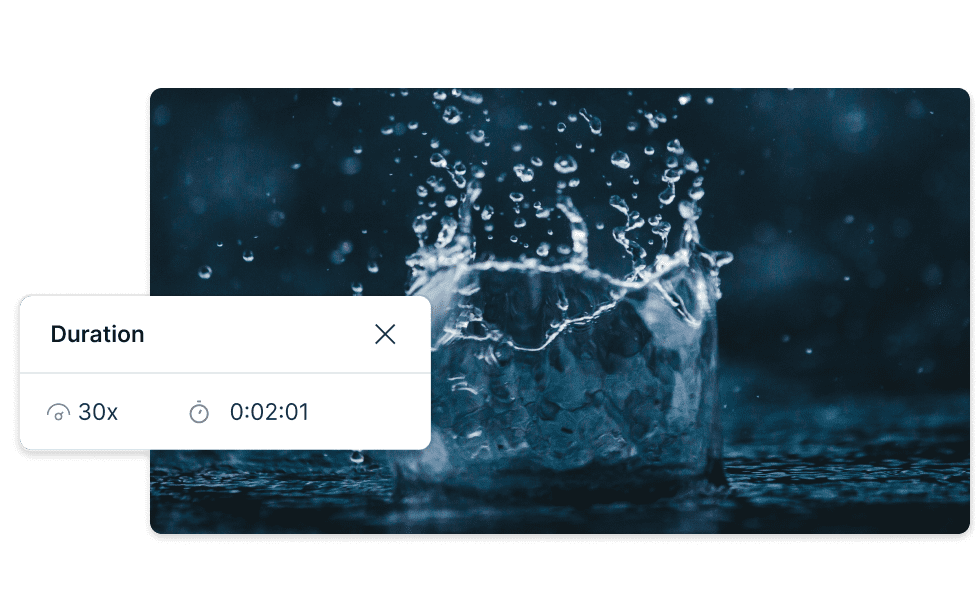
Set the speed and duration
Accelerate or slow clips, and control how long your loop runs. This flexibility opens up countless uses for a loop video in your projects.
Descript is an AI-powered audio and video editing tool that lets you edit podcasts and videos like a doc.
Video editing
Looping is just one of many tools in Descript’s full-featured video editor.
Screen recording
Capture your camera, mic, or screen right into your loop video project.
Green Screen
Remove video backgrounds for more ways to customize a looping sequence.
Multi-track editor
Combine multiple files in one project to bring big ideas to life.






Donna B.


Surely there’s one for you
Free
per person / month
Start your journey with text-based editing
1 media hour / month
100 AI credits / month
Export 720p, watermark-free
Limited use of Underlord, our agentic video co-editor and AI tools
Limited trial of AI Speech
Hobbyist
per person / month
1 person included
Elevate your projects, watermark-free
10 media hours / month
400 AI credits / month
Export 1080p, watermark-free
Access to Underlord, our AI video co-editor
AI tools including Studio Sound, Remove Filler Words, Create Clips, and more
AI Speech with custom voice clones and video regenerate
Most Popular
Creator
per person / month
Scale to a team of 3 (billed separately)
Unlock advanced AI-powered creativity
30 media hours / month
+5 bonus hours
800 AI credits / month
+500 bonus credits
Export 4k, watermark-free
Full access to Underlord, our AI video co-editor and 20+ more AI tools
Generate video with the latest AI models
Unlimited access to royalty-free stock media library
Access to top ups for more media hours and AI credits
How do I make a YouTube video loop?
As a viewer, you can loop a YouTube video by right-clicking the playback area and choosing “Loop” to replay indefinitely. There's no direct way to publish a loop video on YouTube that loops by default. However, you can create repeating clips with Descript’s video looping software and then publish to YouTube.
What file types can I upload to Descript?
Descript supports MP4, M4V, MOV, MPEG, GIFs, BMP, JPEG, PNG, TIFF, GIF, WEBP, and other well-known formats to make audio and video content.
How long can I loop my video for in Descript?
You can repeat clips as long as you like using Descript’s free loop video maker. The software lets you build unlimited loop GIFs or MP4 loops that span the entire project or just one Scene.
Can I loop GIFs too?
Yes, you can loop GIFs in Descript. Simply create it as a video first, then pick GIF when exporting.
What can I use a video looper for?
Short segments can be looped so viewers never miss a critical moment. The viewer sees the same clip replay, allowing them to focus on the message. For an endless effect, line up your start and end points so it feels seamless—like an infinite loop.