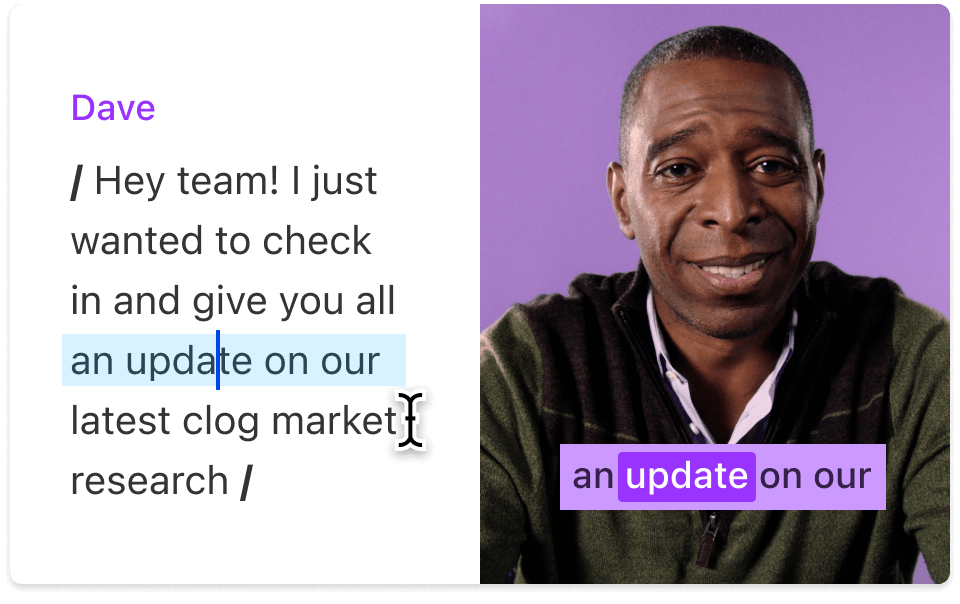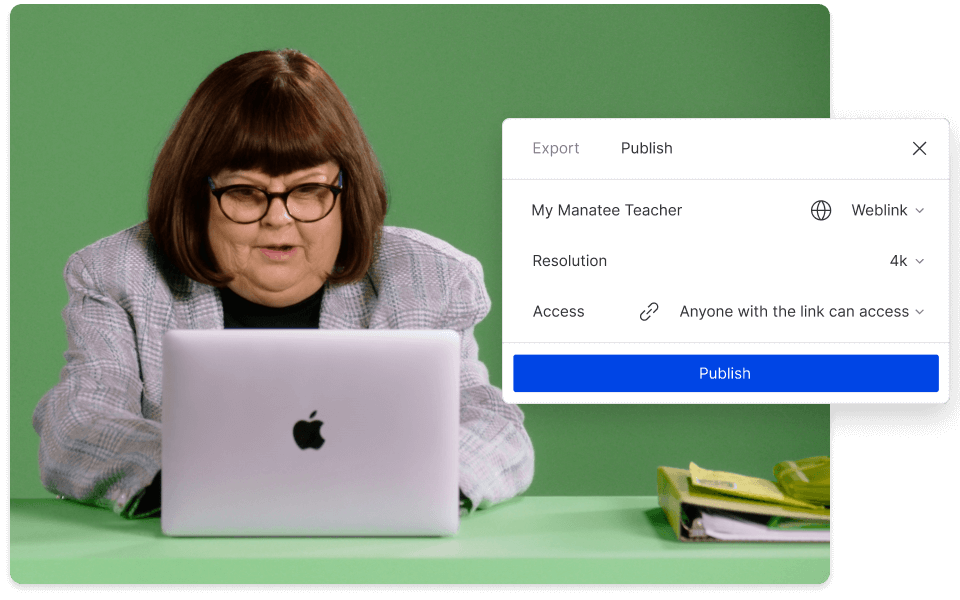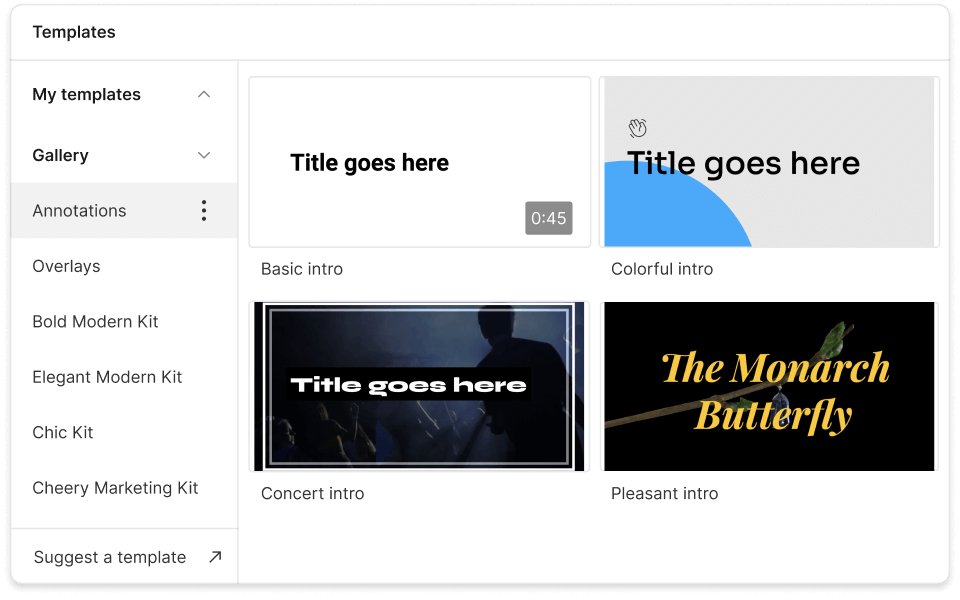Online TikTok Video Editor
Publishing on TikTok can be thrilling yet tiring. You might need 12 takes to get it right or sift through an hour-long video for one TikTok-able moment. Descript makes it simpler to create and edit TikTok videos from the comfort of your computer with many of the features you'd find in TikTok video editors like CapCut—but with a text-based editing workflow.
Get started