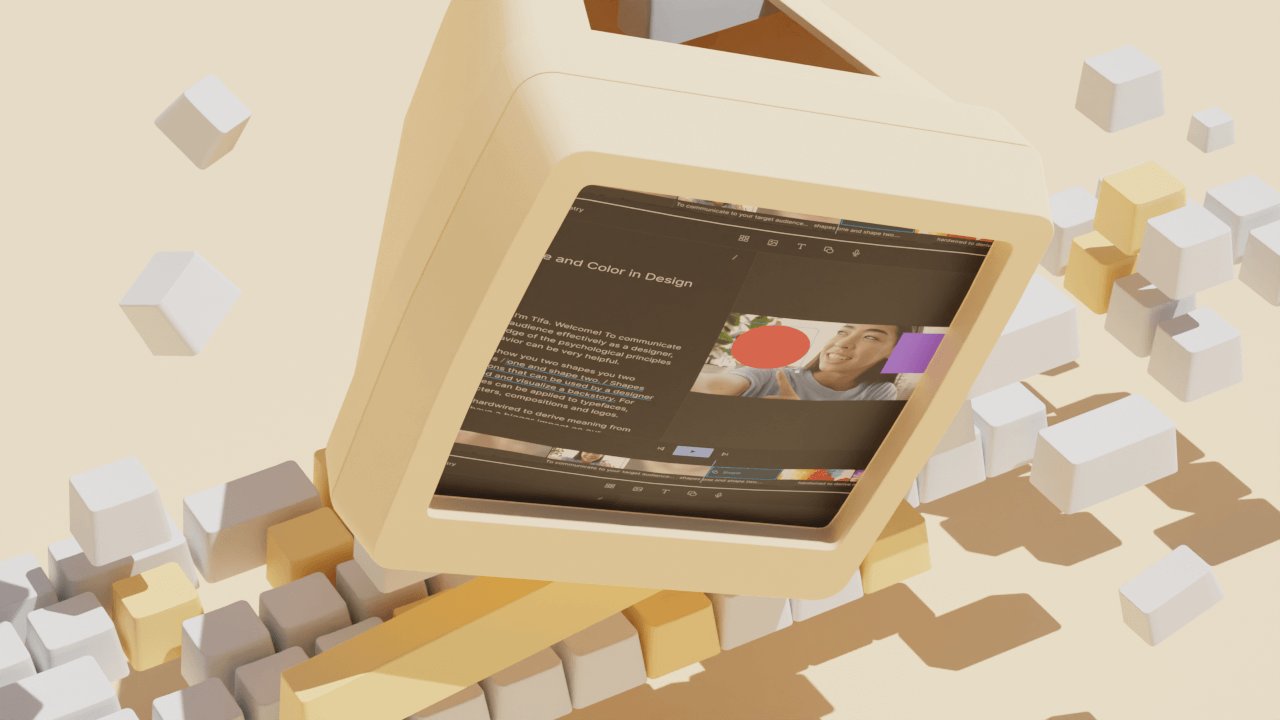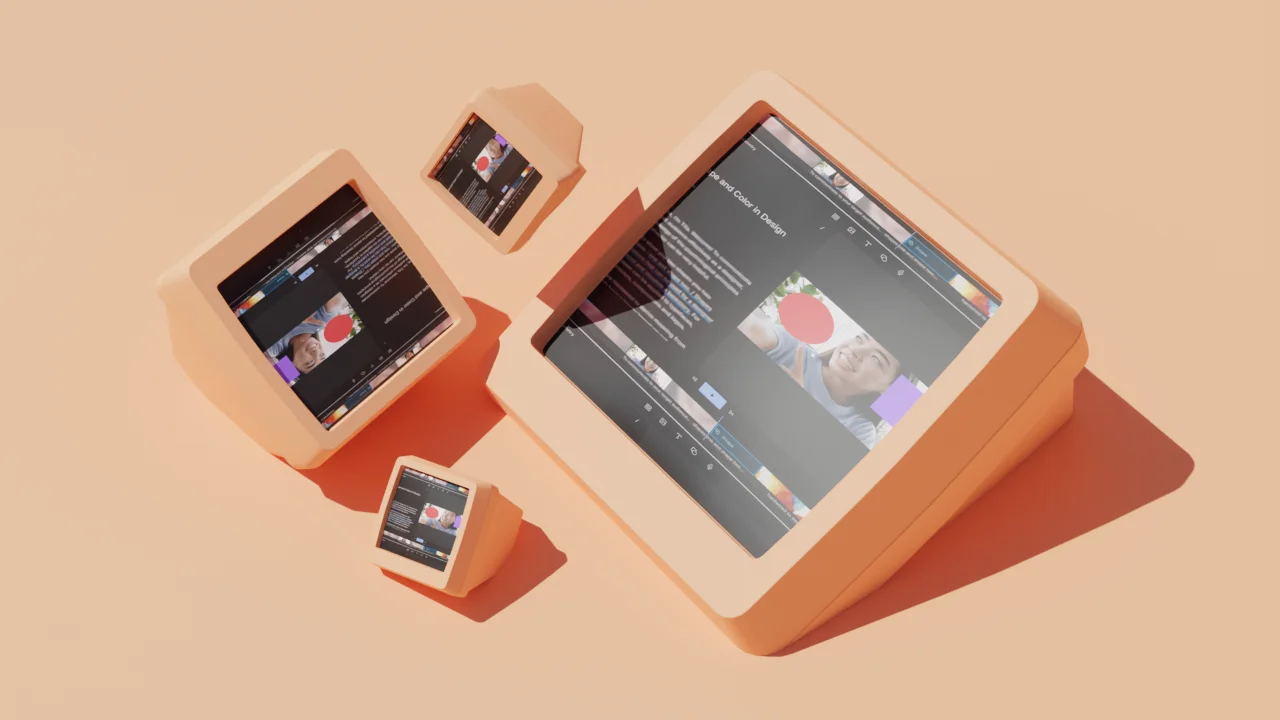Nothing quite taxes a computer’s processor like video editing, but finding a pre-built computer that’s up to the task can mean paying way more than you want to. That’s why some video editors choose to DIY it. A custom PC build can give you all the functionality you want without the hefty price tag. Learn how to create the best video editing PC build for your needs and your budget.
What you need to build a video editing PC
Building a custom PC for video editing (or any purpose, really) requires eight core components.
Central Processing Unit (CPU)
If you think of a computer as a body, the CPU, or central processing unit, is its brain. (Note that some people also use the terms “chip” or “processor” to refer to a CPU — it’s all the same.) All functions of your PC’s operating system run through the CPU, and that includes functions that matter to a video editor running programs like Adobe Premiere, Final Cut Pro, and Sony Vegas Pro.
When it comes to CPUs, today’s retail market is dominated by two brands: Intel and AMD. Intel is the brand of choice in pre-made machines from companies like Lenovo, HP, and Dell. But AMD tends to offer more processing power at a lower price, which makes it a popular option for custom builders. Intel also tends to excel in single-processor work, while AMD is better at multi-processor work — but which is better is a matter of debate.
If you plan to do 4K video editing, you’ll want a CPU with many processor cores. Each processor core can handle a distinct task while the rest of the CPU works on something else. As a general rule, the more processor cores a chip has, the more it can do. You can also get a multi-threaded CPU, which means that each computing core is broken into “threads.” These threads allow individual cores to do more than one task at once, and this makes processing more efficient. All AMD Ryzen chips come with multi-threaded cores, as do high-end Intel chips. For many professionals, the best video editing build must include a multi-threaded CPU. It’s these multi-threaded cores that allow you to complex video edits without overtaxing your machine, which would lead to overheating, failure, and zero videos edited.
Motherboard
If the CPU is the brains of your custom PC, think of the motherboard as the spine. Every part you put into your PC — the CPU, the hard drive, the RAM, the graphics card, the sound card, and the power supply — has to be compatible with your motherboard. Some motherboards come with pre-integrated parts, particularly sound cards (which process all the audio coming in and out of your PC). Many custom builders like to pick all components themselves, including an upgraded sound card.
The most important part of choosing a motherboard is picking one that’s compatible with your chosen CPU. Motherboards designed for Intel chips don’t accept AMD chips and vice versa. You also need to ensure it’s compatible with your other components, but the CPU is the most important.
Random-access memory (RAM)
Random-access memory, or RAM, is short-term memory that the computer uses to save temporary information for open projects. A video editor needs lots of RAM to handle the high-density files that transmit video information. This is because today’s high-resolution digital videos (either 1080p for HD video or 4K for even greater definition) are just massive; they require a ton of computing information to tell a machine how to render a detailed visual image. A professional video editor should have no fewer than 16 gigabytes of RAM on their computer to handle these large files and the high-demand programs used to edit them. If your budget allows, 32GB of RAM is even better. You can even scale up to 64GB or 128GB, but this may be overkill for most editors.
Storage
A computer stores information on a hard drive, which comes in two forms. One is the old-fashioned spinning hard disk drive (HDD) that’s been around for decades. These hard drives offer a lot of storage for very little money. The other option is a solid-state drive (SSD), which has no moving parts. As a general rule, an SSD is faster and more durable than an HDD, but it is also more expensive. If you need to store a lot of information at an affordable price, you might opt for an HDD. If you have the budget and really need that speed and durability, an SSD may be worth the expense.
Some video editors install an SSD into the machine where they actively edit videos, but they use an external HDD to house the massive video files they keep in their archives. That way, they get the speed they need in the moment and the storage space they need afterward.
Graphics processing unit (GPU)
A GPU, or graphics processing unit, is commonly known as a graphics card. It interprets digital files and renders them as visual images, whether those are videos or still images. Unless you’re adding effects and graphics, most video editing tasks tends to lean more heavily on a CPU than a graphics card. So if you’re on a budget, focus on getting the best CPU you can first and then choose a graphics card. The power of a GPU is measured in video RAM or VRAM. For 4K video editing, you’ll want a GPU with at least 8 gigabytes of VRAM. For videos with lower resolution or faster compression, you can get away with a 4-to-6 VRAM graphics card.
Power supply
You’ll need a power supply unit (PSU) to send electricity to your machine and power its various components. Don’t cheap out on a power supply when you build a video editing computer. An underpowered PSU will cause your computer to shut down, while a poorly made one can cause a power surge, which will destroy components and maybe even start a fire. Power supply units are rated for efficiency. Choose a unit with an efficiency score of 80+. You should also aim for a power supply that’s modular — where pieces can be removed and swapped out for new parts. This lets you make gradual upgrades without having to purchase an entirely new PSU. A good power supply unit will cost you several hundred dollars, but if it uses energy efficiently you’ll reap savings over the long term.
Cooling
A CPU can get very hot under high processing demands, which is why you need a CPU cooler. A low-cost CPU cooling option is a fan (or multiple fans). The downside to these is that they can get pretty loud. You can also opt for an all-in-one (AIO) water cooler, which uses a radiator and coolant to keep your CPU at acceptable temperatures. They cost more and have a more complicated setup, but they’re whisper-quiet and work faster than a fan. Some CPU coolers come built into a case or a motherboard, but many custom PC builders want to choose their own CPU cooler a la carte. Be sure you choose one that will fit with your motherboard and exterior case.
Computer case
Last but not least, you need to house your custom-built PC in an external case. You’ll need a case that’s the right size for your components (particularly your motherboard), but it also needs to offer ample ventilation for your internal machinery, which can get pretty hot (particularly your CPU). Of course, while ventilation is important, your case also protects your computer from its two biggest enemies: liquid and dust. Find a case that strikes the balance between ventilation and protection.
Once you’ve addressed a case’s functionality, you can also focus on style. Today’s PC cases come in an array of colors with tons of logos and patterns. Choose one that fits your style — but only after you’ve narrowed down your choices to cases that actually address your functional needs.
3 tips for building your first video editing PC
As you set off to build a video editing computer for the first time, use the following tips to guide your process.
- Spend what it takes to get the right CPU. You can have a top-of-the-line graphics card and a massive SSD, but that won’t matter a bit if your CPU is underpowered. Figure out your video editing needs, and buy a CPU that exceeds them. Review the CPU requirements of your chosen video editing program, then pick a processor that has more cores, more threads, and a greater clock speed than the program needs. This will let you future-proof your machine so that you can meet future standards that might come up with a new edition of Final Cut Pro, Vegas Pro, or Premiere.
- Pay attention to clock speed. Clock speed is, in the words of chip manufacturer Intel, “the number of cycles your CPU executes per second, measured in GHz (gigahertz).” For instance, a CPU with a clock speed of 2.8 GHz executes 2.8 billion cycles per second. When editing 4K video, higher clock speeds allow faster workflows, so pick a CPU with a high clock speed if you can afford it. Some chips, particularly those made by AMD, also allow “overclocking.” This means they can cycle faster than their officially listed speeds. This lets them handle really high-intensity processing, but it can also lead to overheating and — in a worst-case scenario — chip failure. If you’re planning to overclock your CPU, make sure you invest in a fantastic CPU cooling unit.
- Choose function over form. You can get some really cool-looking custom PC cases that make your machine look amazing. But before you focus on form and aesthetics, prioritize function. Make sure that the case fits the motherboard and components you’ve selected. Make sure it has plenty of ventilation to cool down a hard-working CPU. And make sure it’s sturdy enough to house the valuable components inside. Once you’ve satisfied those criteria, go for the best-looking case you can find.
What about the budget?
While many custom-built PCs offer tremendous value compared to pre-built models, it’s still easy to run up a huge bill as you put one together. Fortunately, PC components come in many price tiers, which lets builders create a full machine for under $1000 on the low end to well over $5000 on the high end.
Unless your video editing software works more on GPU, it’s a good idea to make your PC’s CPU your top budget item. You can opt for affordable models like the Intel i5-11400F and the AMD Ryzen 5 5600X, or you can break the bank on an AMD Threadripper 3970X. If you’re looking for a place to save money, you can opt for only 16GB of RAM (but go with 32GB or more if possible). You can also save money going with an old-fashioned HDD hard drive instead of a cutting-edge SSD. And although it may sound counterintuitive, you can actually edit most video files with a budget graphics card, provided that you have a great CPU.
If you choose wisely as you budget, you’ll end up with a machine that exceeds the functionality of retail models at a much friendlier price. Plus you’ll have a lot of fun in the process as you assemble a beastly video editing PC from parts.