What type of content do you primarily create?




With hundreds of millions of photos and videos shared on Instagram every day, there’s a lot of pressure to compete on the platform.
If you’re posting video, your video clips need to earn people’s attention and compete with other types of content on the app—regardless of whether you’re creating Instagram Stories or traditional grid posts.
Luckily, a good video editor makes that possible. This guide ranks 11 of the best video editing apps for Instagram by their reviews, functionality, pros, cons, and pricing, so you can determine which one is right for you.
11 best Instagram video editing apps to try out
| Editor | Best for |
|---|---|
| Descript | AI editing and creators |
| InShot | Free mobile editing |
| CapCut | Multi-device editing |
| Kinemaster | Basic mobile editing |
| Adobe Premiere | Adobe Cloud subscribers |
| Canva | Template library |
| FilmoraGo | Beginner-friendly editing |
| Quik | GoPro users |
| iMovie | Apple users |
| VSCO | Presets and filters |
| Native app users |
- If you need speed and AI tools: Choose Descript. It automates captions and cleans up audio, though it lacks a mobile app.
- If you edit strictly on your phone: InShot or CapCut are your best bets. CapCut is ideal if you switch between phone and desktop; InShot is great for quick mobile tweaks.
- If you are an Apple purist on a budget: iMovie does the job for free with 4K support.
1. Descript
Best for: Creators who want AI features to edit Instagram videos.
Descript is an AI-powered Instagram video editor that’s jam-packed with artificial intelligence (AI) tools that creators love. Whether you’re repurposing longer content for social clips or just looking to take your Reels production to the next level, you can do it all with Descript’s free plan.
Among Descript’s best features include:
- Auto-captioning and subtitles for improved accessibility
- Studio Sound to silence background noise
- Social Post Writer to write captions to go alongside your Instagram videos
- Filler Word Removal to get rid of unwanted “umms” and “ahhs”
- Find Good Clips repurposes existing video content into Instagram videos
Pros of Descript:
- Rated 4.6 out of 5 stars on G2
- Compatible with any browser, Windows, or Mac device
- Export your video without a watermark
- Save videos in Instagram’s preferred aspect ratio
- Lots of tutorials to make the most out of its editing features
Cons of Descript:
- No mobile app, but you can edit Instagram videos through your browser
- Free users get one watermark-free video per month, but you’ll need to upgrade to a paid plan for more
Descript pricing: Free plan available. Get yours today. Paid plans start at around $16 per month for more export hours and higher resolution.
2. InShot
Best for: Free mobile video editing software.
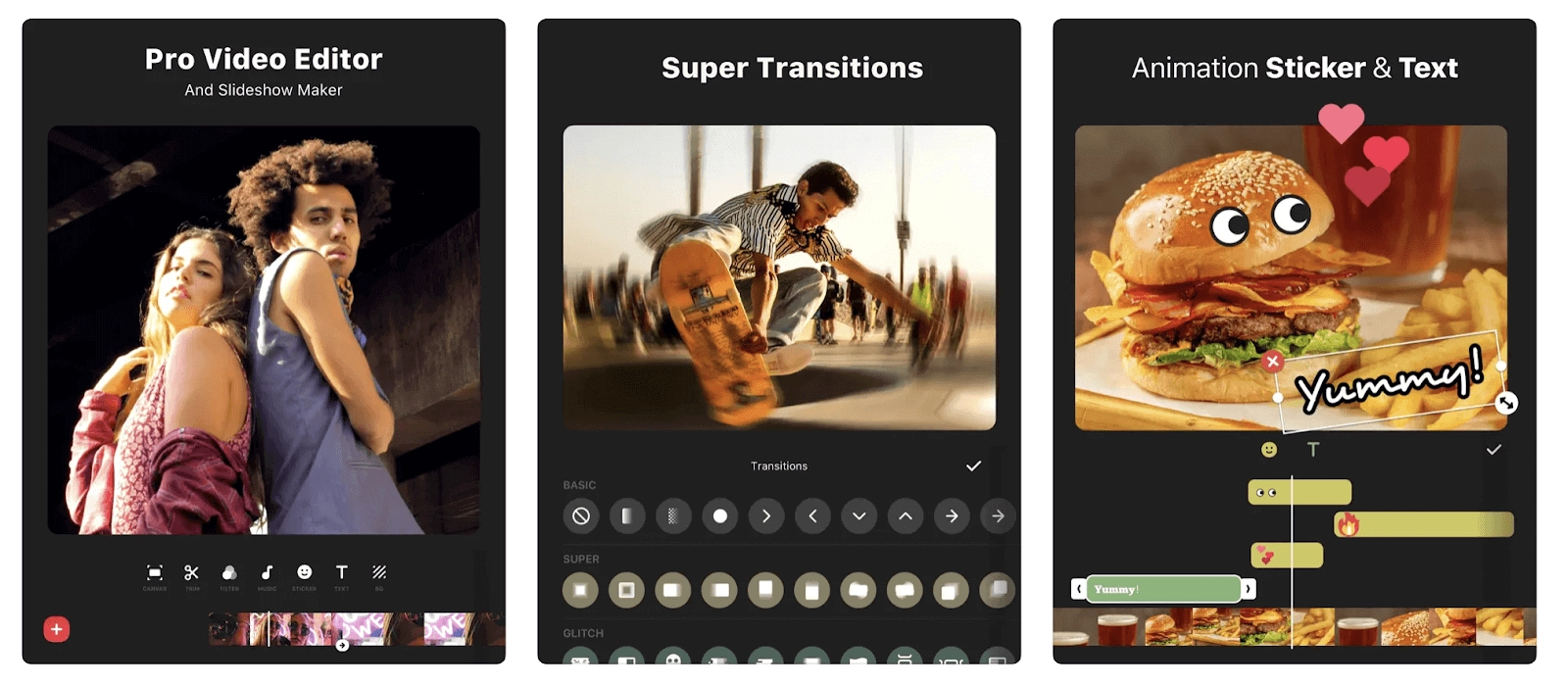
InShot is a popular free Instagram video editor that’s available on both the Google Play and Apple App Stores. It's an all-in-one tool that allows you to trim, merge, and split different scenes in your video.
There’s also the option to add text and special effects—such as filters, captions, and stickers—to your Instagram videos before uploading them to the app.
Among InShot’s best features include:
- Slow motion
- Automated captions
- Background remover
- Royalty-free music library
- Video effects such as “replace sky” and “outfit transition”
Pros of InShot:
- Free plan available
- It’s easy to use
- Available on the Apple App Store and Google Play
Cons of InShot:
- Videos edited on the free plan have an InShot watermark
- No G2 rating available
InShot pricing: Free plan available, but you’ll need to upgrade if you want to remove the watermark from your Instagram videos.
3. CapCut
Best for: Editing Instagram videos on any device.
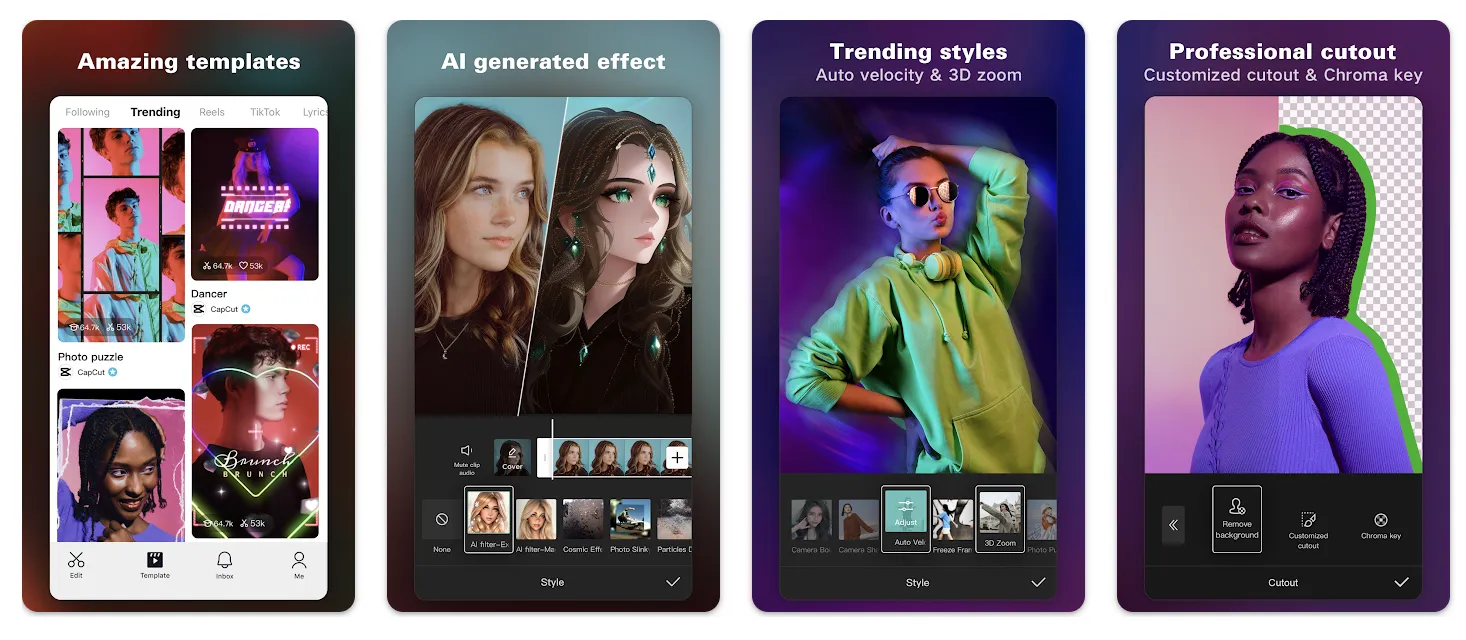
CapCut is a popular video editor among creators who like to edit Instagram videos from multiple devices. It was created by ByteDance, the parent company of TikTok, and is compatible with any browser alongside Mac and Windows computers. There’s also a mobile app that you can download from Google Play and Apple App Stores.
Among CapCut’s best features include:
- Instagram video templates
- Easy automated captions
- Library of royalty-free music and sound effects
- Stickers to overlay on your videos
Pros of CapCut:
- Freemium version available
- Available on almost every device
- Lots of great video editing tools
Cons of CapCut:
- No G2 rating available
- Cloud video storage comes at an extra cost
CapCut pricing: Free plan available.
🎨 Start creating: 10 best AI video creation apps
4. KineMaster
Best for: Free basic mobile video editing
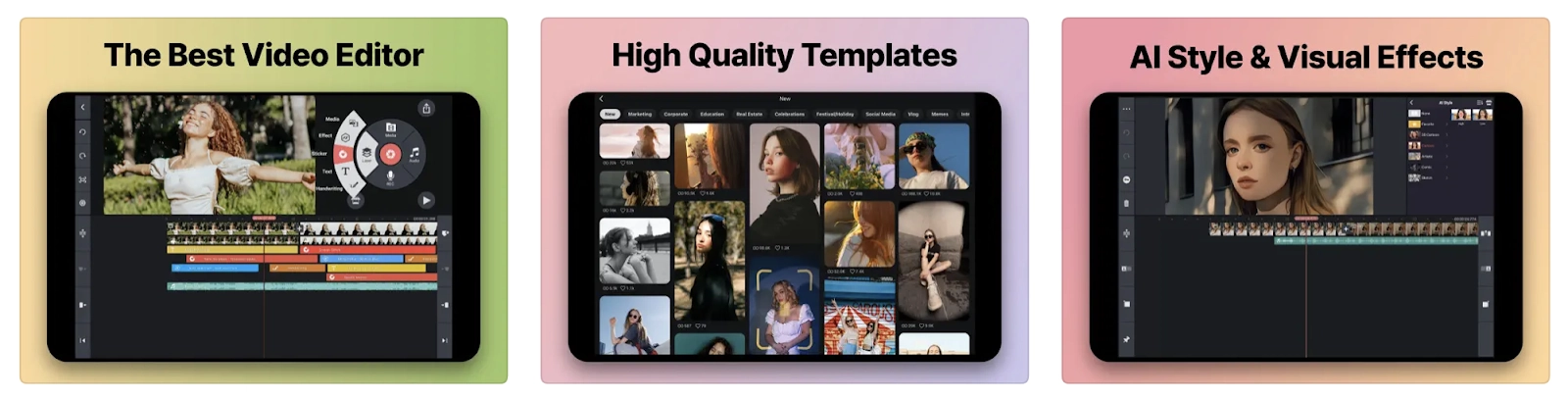
KineMaster is a free video editing app that many creators use to edit their Instagram videos. The mobile app is compatible with iOS and Android, where it has over 100 million downloads to date. Add it to your shortlist of potential Instagram video editing apps if you’re looking for a tool that’s free to download and has the basic features you need to trim, crop, and fine-tune videos.
Among its best features include:
- Keyframe animation
- Instagram integration to easily share new videos
- Speed control to slow down or speed up your Instagram videos
- Add images, stickers, and text
Pros of KineMaster:
- Easy to use
- Good range of editing features
- Available on both iOS and Android smartphones
Cons of KineMaster:
- No web version
- No G2 reviews or ratings
- Videos created on the free plan have a watermark
KineMaster pricing: Free version available, but you’ll need to make in-app purchases for features like watermark removal.
5. Adobe Premiere on iPhone
Best for: Creators with an Adobe Creative Cloud subscription.
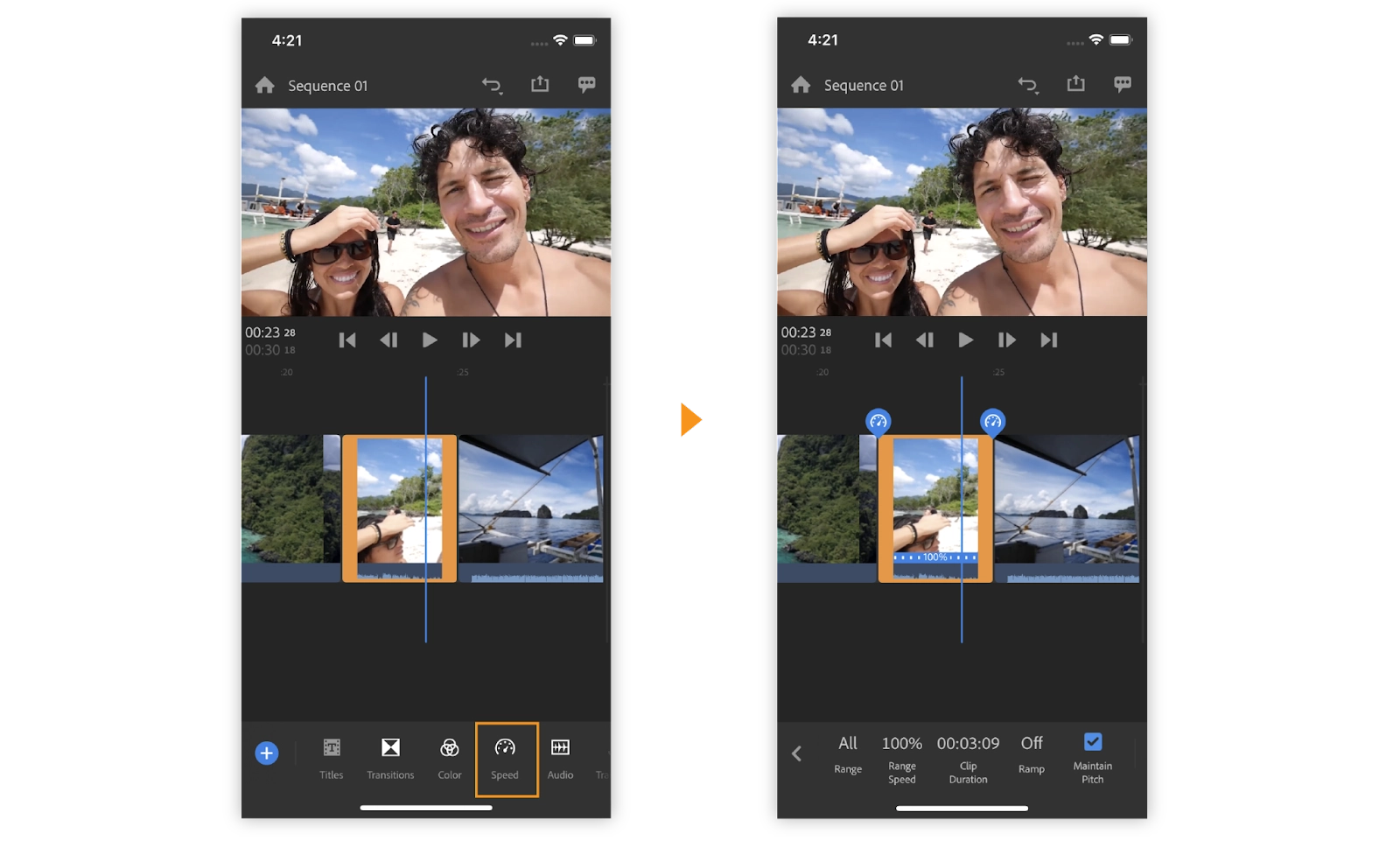
Adobe is no stranger to the world of video editing. Adobe Premiere Pro, its most advanced software, isn’t necessarily the best option to edit Instagram videos. Adobe Premiere, on the other hand, is its iOS app offering (Android is in development) that lends itself well to Instagram video editing.
Among the best features on offer with this Instagram video editing app include:
- Voice recording
- Color grading tools to color-correct your footage
- Transition, effects, and video templates
- Simple video editing interface
- Media library to save your own elements
Pros of Adobe Premiere on iPhone:
- Rated 4.4 out of 5 stars on G2
- Part of the Adobe Creative Cloud
- Easier to use than most other Adobe products
Cons of Adobe Premiere on iPhone:
- No green screen support
Adobe Premiere on iPhone pricing: Free.
6. Canva
Best for: Instagram video editor that saves your brand style.
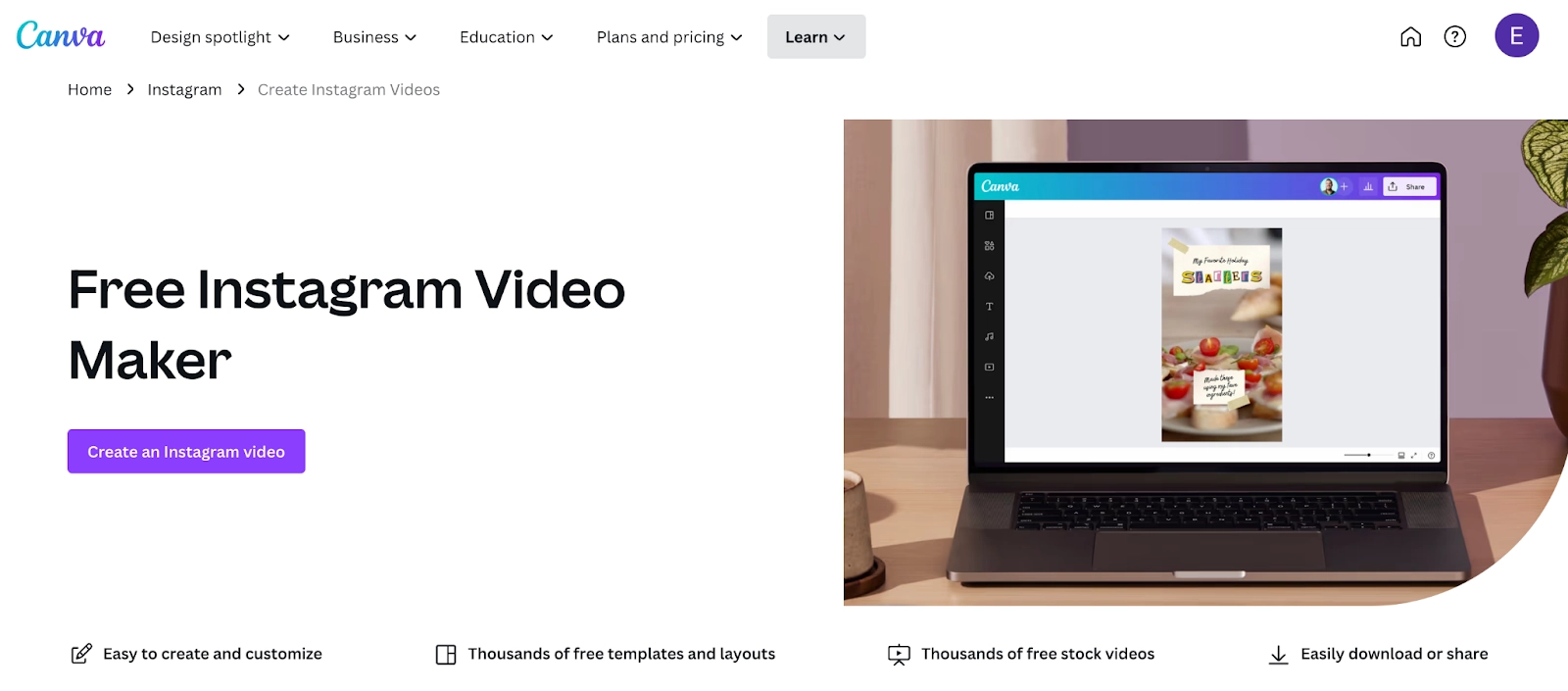
Canva is known for being a graphic design tool that helps beginners create content without any professional experience. Aside from photo editing and making collages, Canva has its own video editor that allows anyone to produce high-quality Instagram videos in its easy to use interface.
Canva is popular among Instagram creators because it offers:
- Ability to turn images into a video slideshow
- Thousands of free graphic design templates
- Ability to export videos directly to Instagram
- Brand suite to save your fonts, colors, and logos
Pros of Canva:
- Rated 4.7 out of 5 stars on G2
- Free plan available
- Super easy to use
Cons of Canva:
- Premium features are locked behind a paid plan
- Primarily built for photo editing
Canva pricing: Free. To use Canva’s advanced Instagram video editing features, you’ll need to upgrade to a paid subscription. These start at $12.99 per month.
7. FilmoraGo
Best for: Editing Instagram videos on the go.
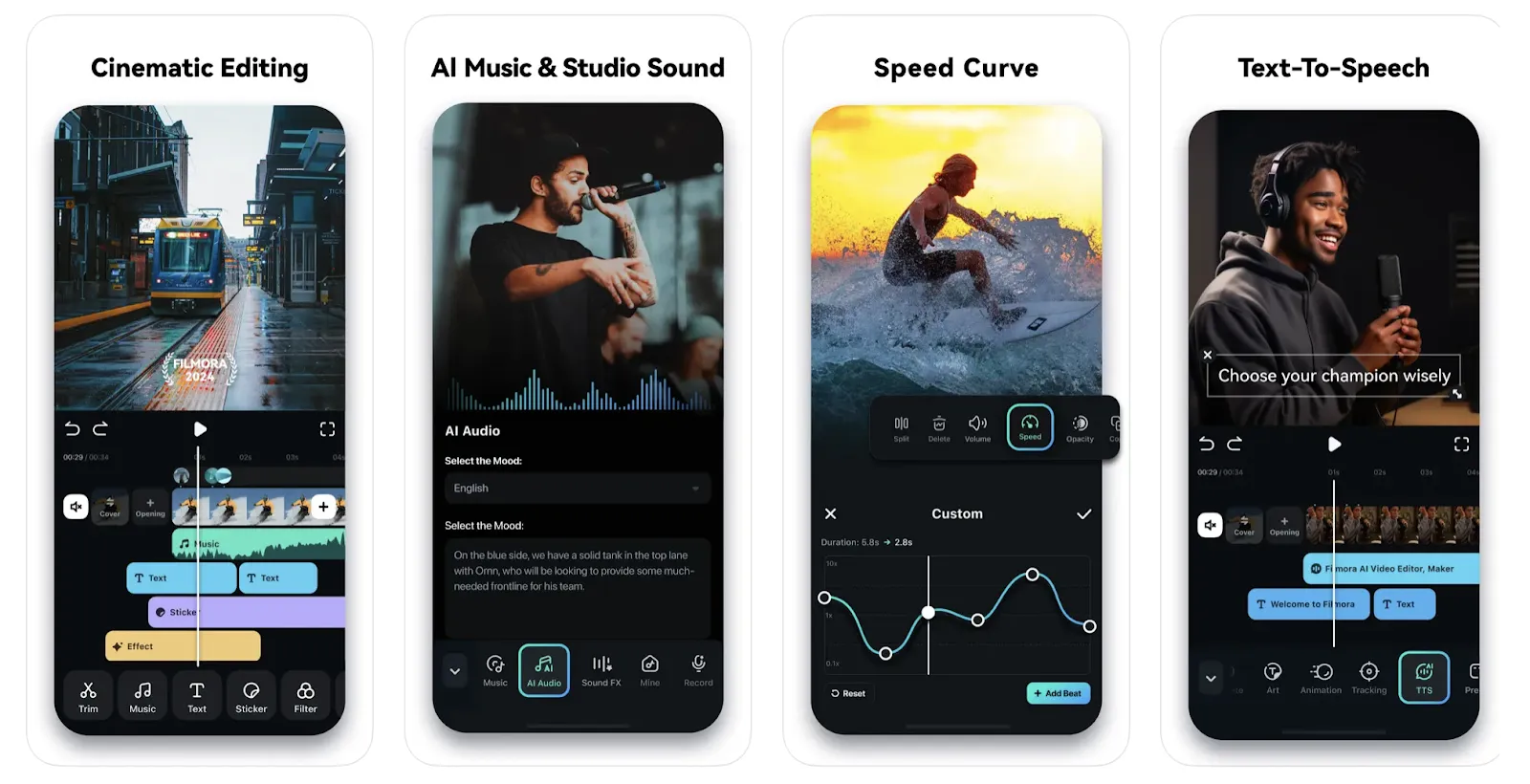
FilmoraGo, the mobile app created by Filmora Wondershare, is an Instagram video editing app that’s available for iOS and Android devices. The app is a condensed version of its online video maker, but it’s got the foundational tools you’ll need to edit Instagram videos on the go.
Among FilmoraGo’s best features include:
- Ability to add emojis to Instagram videos
- Library of royalty-free trending sounds
- AI tools to remove backgrounds, fill images, and add special effects
- Subtitles and captions to improve accessibility
- Cinematic editing effects
Pros of Filmora:
- Rated 4.5 out of 5 stars on G2
- Very user-friendly and great for beginners
- Simple interface that’s easy to navigate
Cons of Filmora:
- No free plan available
- The mobile editing experience is basic compared to other apps
- Web version offers much more advanced features
Filmora pricing: Free plan available. Paid plans start at $49.99 per year. This includes access to its online video editor.
8. Quik
Best for: GoPro users.
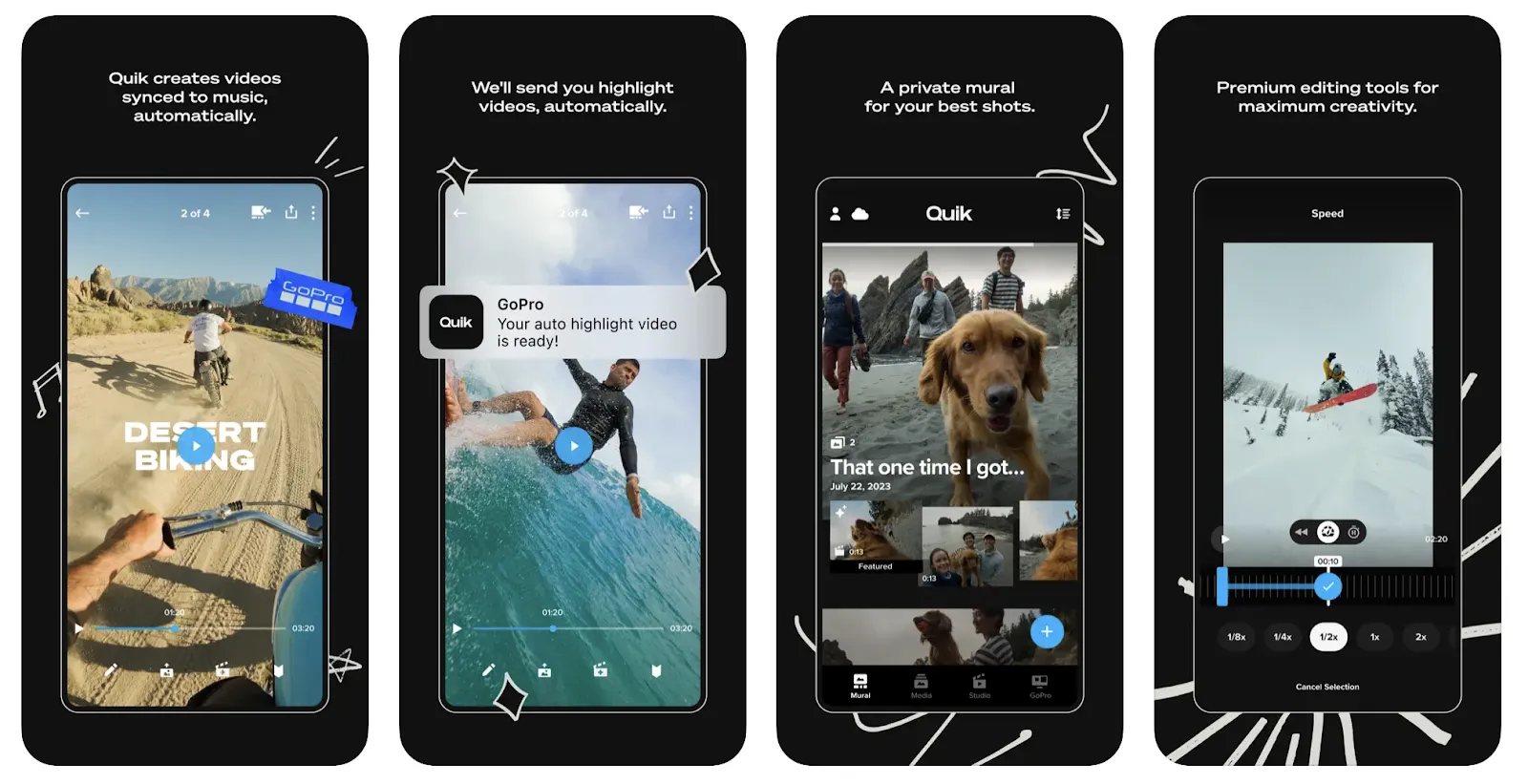
Quik is a mobile video editing app created by GoPro. But you don’t need a GoPro device to use the video editor—it’s available for anyone to download from the Apple App Store or Google Play Store. Quik is a good option to consider if you’re looking for an editing app that has its own community of people who love outdoors and photography.
Among Quik’s best Instagram editing features include:
- Filters and text overlays
- Ability to quickly import footage from your GoPro camera
- Automatic edits to suggest edits without doing them manually
- Ability to sync the beat of any audio with your Instagram video
Pros of Quik:
- Available on iPhone, Mac, and Android
- Modern and sleek user interface
- Free trial available; paid plans are inexpensive
Cons of Quik:
- No G2 rating
- Cloud storage is limited
- No free version
Quik pricing: Quik’s Instagram video editing app costs $9.99 per year.
9. iMovie
Best for: iPhone users.
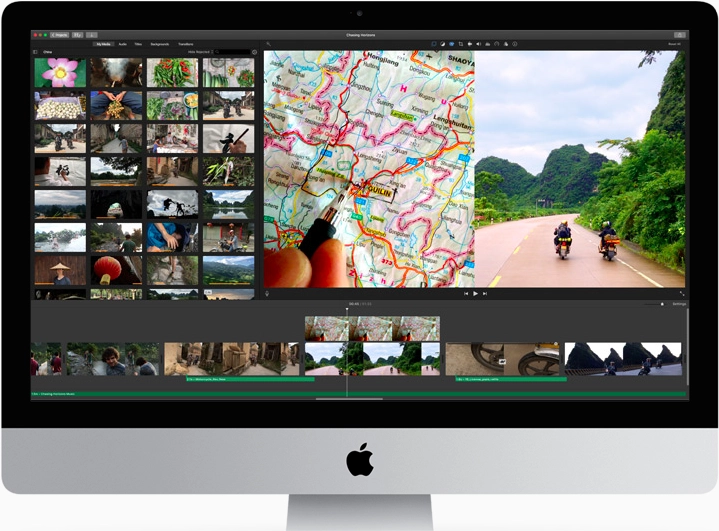
If you’re a Mac user that wants a free and easy to use video editor, iMovie is a great option. It’s already installed on any Mac or iOS device so the barrier to entry is low. iMovie also includes the basic editing features you’ll need to edit Instagram videos from a simple interface that isn’t too intimidating for beginners.
iMovie’s best features include:
- Drag and drop interface
- Color matching
- Support for 4K video resolution
- Video templates
Pros of iMovie:
- Rated 4.3 out of 5 stars on G2
- Free for any Mac or iOS user
- Simplistic user interface
Cons of iMovie:
- Only available on Mac and iOS devices
- Lacks advanced video editing features
- Videos are limited to two tracks
Pricing: Free.
10. VSCO
Best for: Adding filters to your Instagram videos.
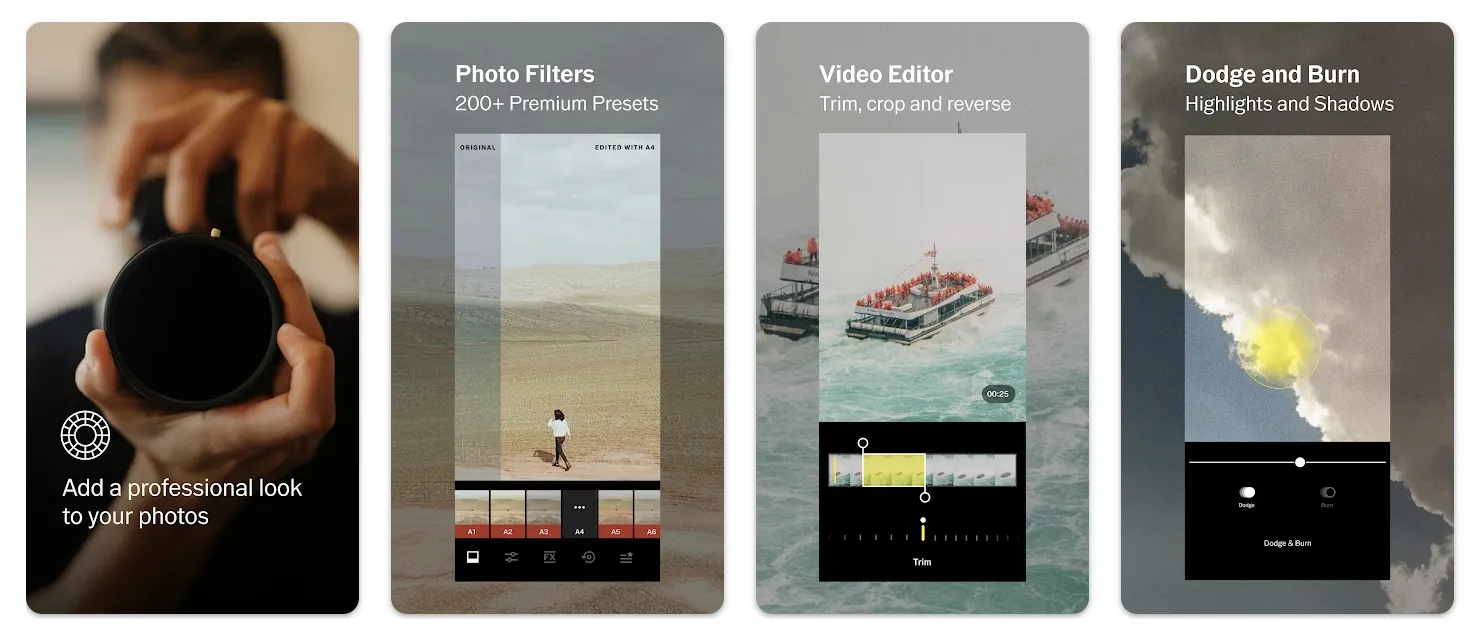
VSCO has been around for almost as long as Instagram has been popular. Predominantly a photo editor known for its filters, VSCO also allows creators to edit their Instagram videos and export them directly to the app.
Among VSCO’s best features include:
- Ability to trim and crop Instagram videos
- 200+ presets to add filters to your video
- Ability to adjust color balance and saturation
- Ability to create GIFs to upload to Instagram
Pros of VSCO:
- Premium plans are inexpensive
- Desktop and mobile app available
- Community of creators and photographers
- Lots of filters available
Cons of VSCO:
- No G2 rating
- Most features are locked behind a paywall
- Predominantly known for its video filters, not its editing capabilities
Pricing: Free plan available. To upgrade and access more features, paid plans start at $29.99 per year.
11. Instagram
Best for: Creators who only want to use one app.
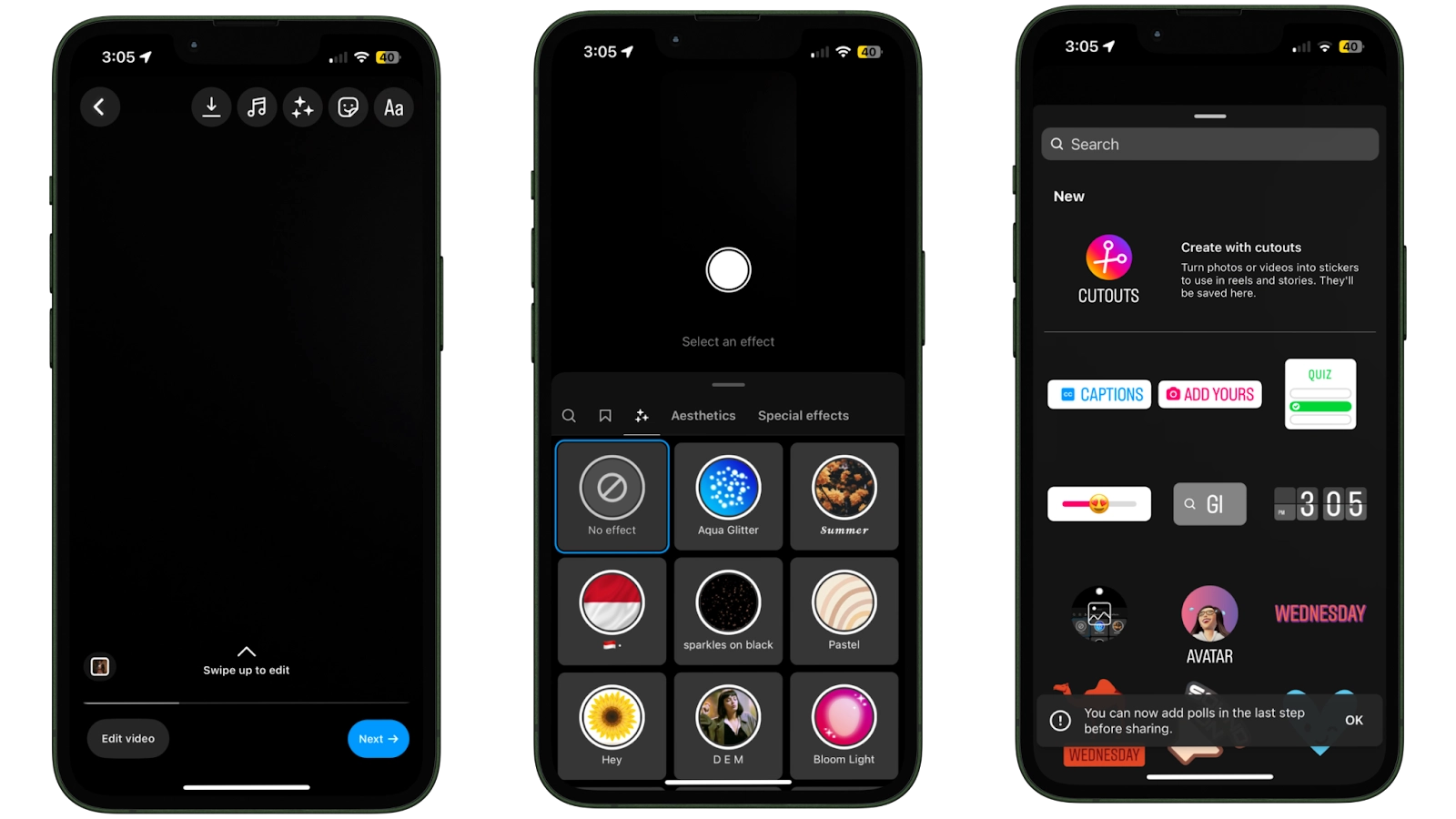
Don’t want to search for a third-party editing app? Instagram has its own editing tools that allows creators to edit videos without leaving the app. That said, the features are limited. It might not offer everything you need to create professional videos for Instagram.
Among the best features on offer include:
- Trim, cut, and rotate videos
- Add filters to match other Instagram content
- Adjust the colors in your video
- Add searchable music or import your own
- Record a voiceover for your Instagram video
Pros of Instagram:
- Free to use
- Everyone can use basic editing features
- Access through the Instagram app or your browser
Cons of Instagram:
- Editing features are limited
- No native tools to add captions to Instagram videos
Pricing: Free.
How to choose an Instagram video editor
Sound effects
It’s not just what’s on screen that matters when editing Instagram videos. Sound is often what captures people’s attention when they’re scrolling through their feed. If you can use a catchy sound or a royalty-free track that they like, there’s a better chance of convincing people to engage with your content on Instagram.
Instagram also allows users to search different sound effects on the app. Add music to your video and let people find your Reels when they click the sound on another creator’s video.
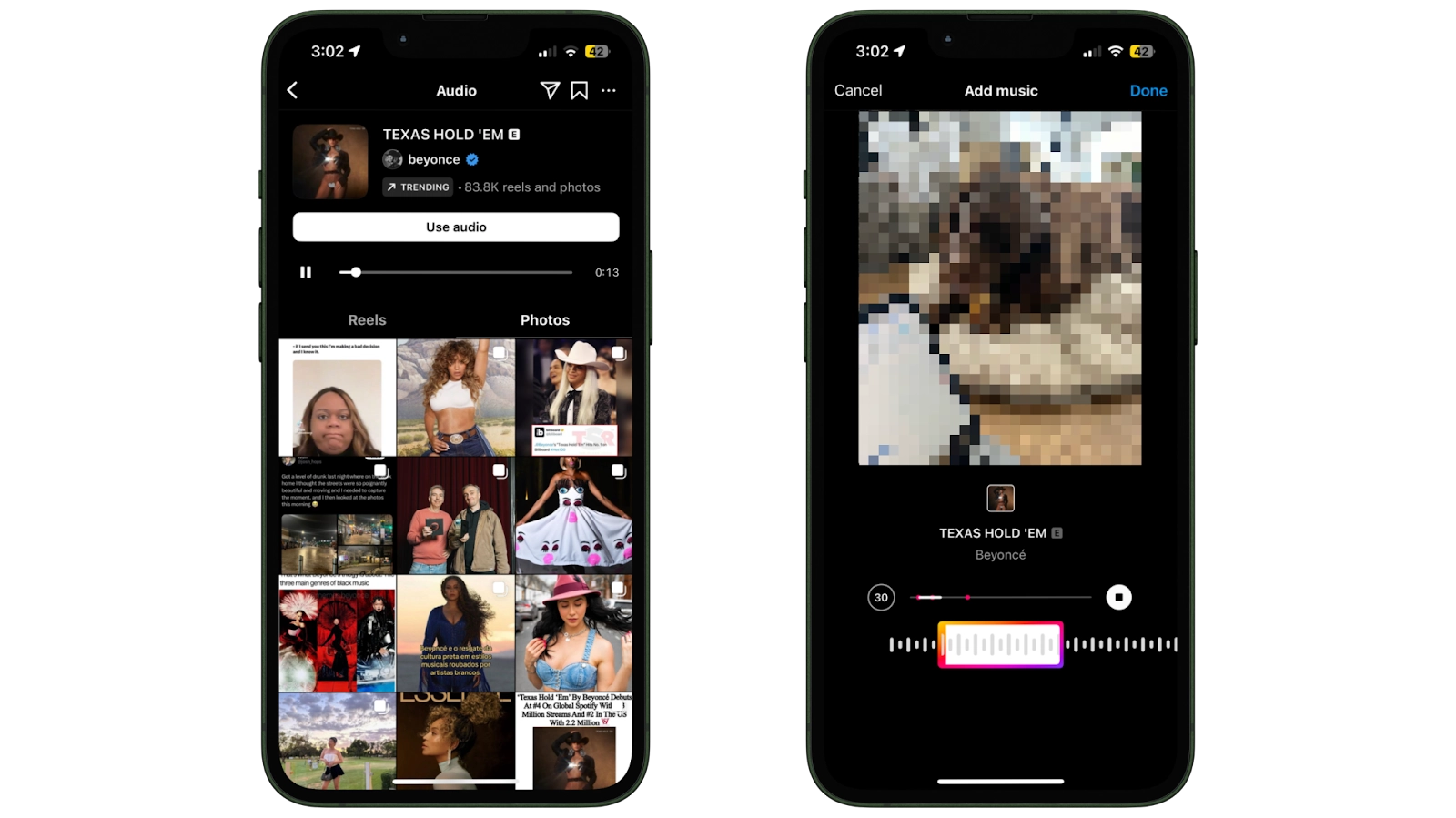
Easy-to-use interface
An Instagram video editing app can have the best features in the world, but if you’re not sure on how to use them, you’re unlikely to get the most out of it.
Choose a video editor that makes your most important features easy to access (and hides the ones you don’t). Descript, for example, has keyboard shortcuts that let you play footage, skip to the next clip, increase and decrease playback speed without moving your cursor.
🎥 Start creating: 20 Instagram Reels ideas for influencers, creators, and businesses
AI features
Artificial intelligence might seem like it’s the buzzword of the last decade, but it’s changing how creators produce their content. Our study found that 65% of creators are already using generative AI in their workflow. Another 50% say they’re likely to adopt it in the future.
There’s a good reason: AI video editors like Descript speed up the editing process and make your videos look more professional. You can adjust your eye contact, remove unwanted filler words, apply a green screen, and create social media posts to go alongside your Instagram video—all with the click of a button.
Visual effects
Sometimes creators overlay visual effects that make Instagram videos easier or more engaging. Take captions, for example. Text that matches your video’s audio lets people who’ve turned off their sound interact with it. (This is more people than you probably think: many folks watch videos with the sound off.)
Other visual effects to experiment with when using an Instagram video editor include:
- Transitions
- Animations
- Motion graphics
- Fonts
- Green screen
📅 Start scheduling: These are the best times to post on Instagram
Video and audio quality
You’ve invested heavily in producing high-quality content. The last thing you want is to ruin either the sound or picture quality.
The reality is: some Instagram video editing apps compress your videos when you export them from the software. This reduces the video quality. By the time your video reaches Instagram, the investment you made in a camera or microphone has gone to waste.
⚡️ PRO TIP: Descript will let you export your Instagram videos in up to 4K resolution and remove unwanted background noise with Studio Sound.
Best Instagram video editing app FAQs
What features should I look for in an Instagram video editing app?
Look for apps that offer auto-captioning since many users watch without sound, 4K export quality to prevent blurriness, and native aspect ratio support (9:16 for Reels, 1:1 or 4:5 for posts). Plus, AI tools for background removal and noise reduction can speed up your workflow.
What is the best app to edit videos for Instagram?
- Descript
- iMovie
- VSCO
- Splice
- CapCut
- InShot
- Quik
What app do influencers use to edit their videos?
Descript is a popular video editing app that influencers use to edit their Instagram videos. It includes AI features that speed up the editing workflow including automated captions, music, and transitions—and there’s a free plan available.
Is there a free app to edit Instagram videos?
Descript is a free video editing app that allows creators to produce Instagram videos. All premium features come as standard in the free plan. You’ll just need to upgrade if you’re editing videos in bulk.
Which Instagram video editing apps include built-in, royalty-free music libraries?
Descript, InShot, CapCut, FilmoraGo, and Canva all feature extensive libraries of royalty-free music and sound effects.
Which Instagram video editing apps work best if I’m editing videos in bulk for a content calendar?
Descript is best for bulk editing. You can record long-form content and use our Find Good Clips tool to automatically create multiple short Reels from a single video.








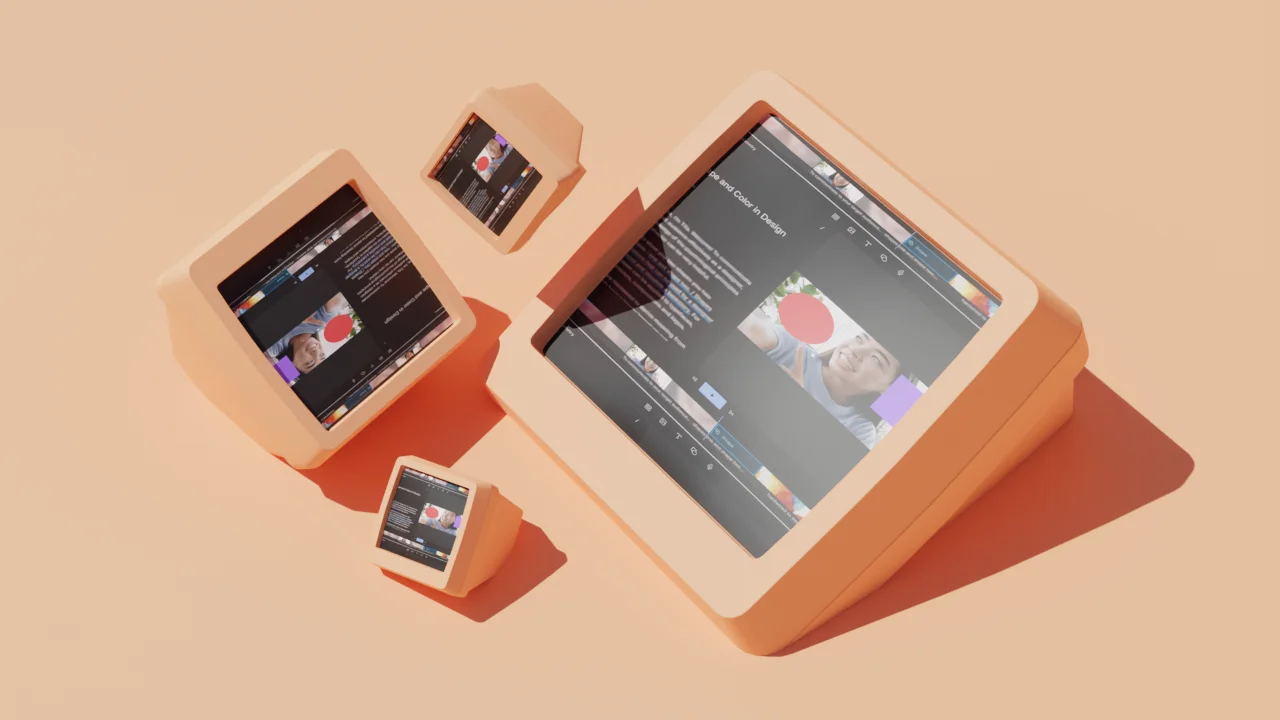




















%201.svg)





















