Make GIFs with sound effects, music, and voice overs in a straightforward way using Descript. Pick from a large library of royalty-free music and sounds, or upload your own tracks to add audio to your GIFs.
Get started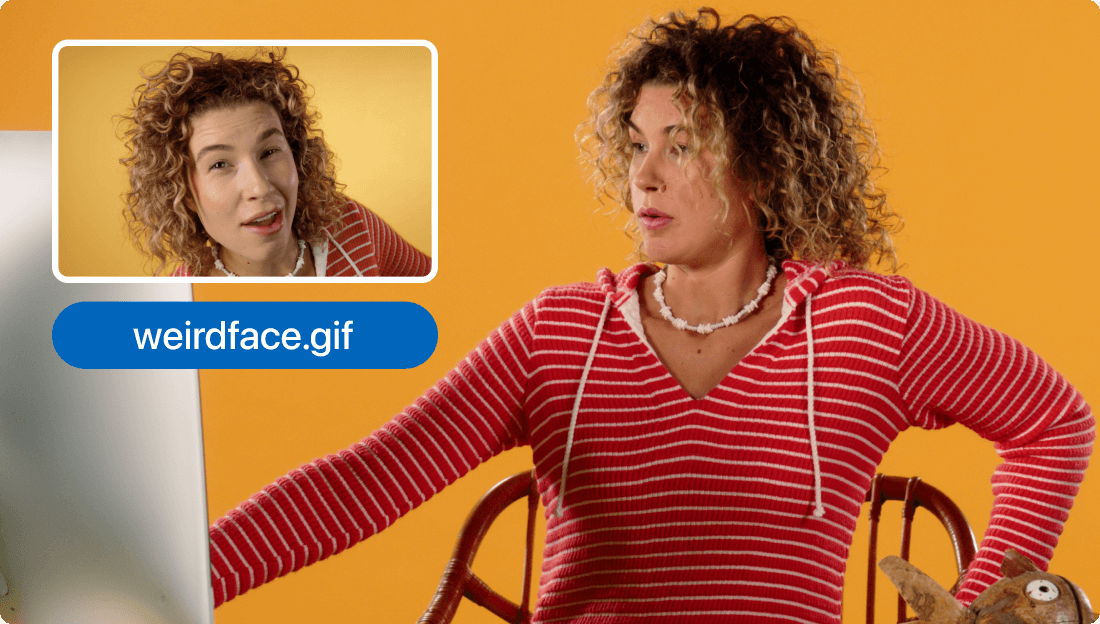
These companies use Descript. Not bad!
































01
Upload your GIF
Drag and drop your GIF file into a new Descript project, or pick a GIF from the built-in stock media library. You could also create a GIF from scratch by trimming a video in Descript. Right-click your GIF and select Remove from script to loop it freely. Then, use the properties panel to manage duration and loop count.
02
Add audio or music
As with your GIF, drag and drop your music or audio file into your project, or select the Media icon to pick a soundtrack from our stock library. Modify volume, fade in and out, and line up your audio with the GIF animation.
03
Export your GIF as a video
When you’re satisfied with the GIF, click Publish to export it with audio. Be sure to export or publish it as a video or weblink since GIF files don’t contain audio. You can also adjust the quality and resolution of your output however you want.
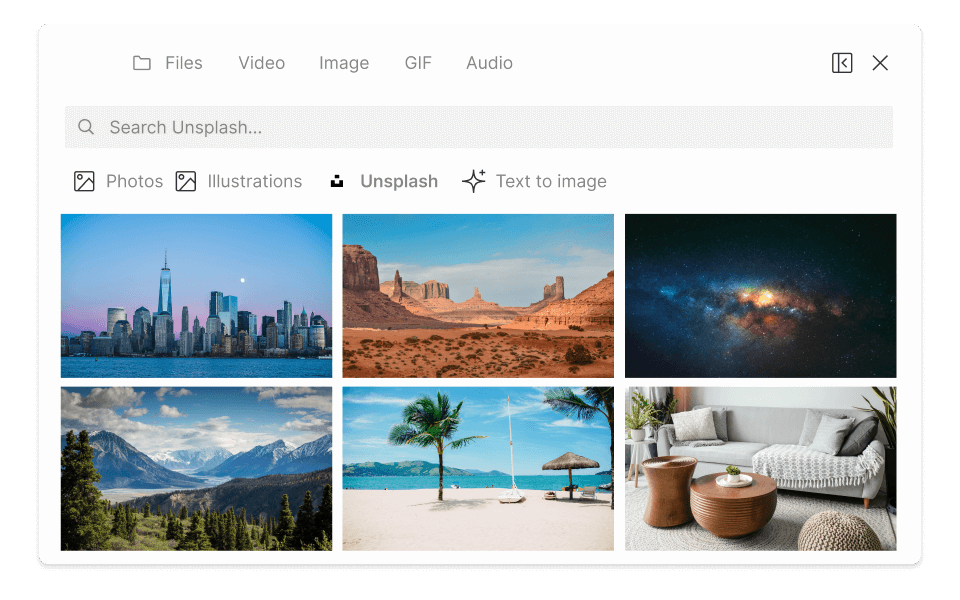
Built-in stock library and AI
Descript has a wide range of stock music tracks and GIFs to match your style and message. Alternatively, import your own music files and edit them directly. You can also add voice overs and animated captions to your GIFs with AI.
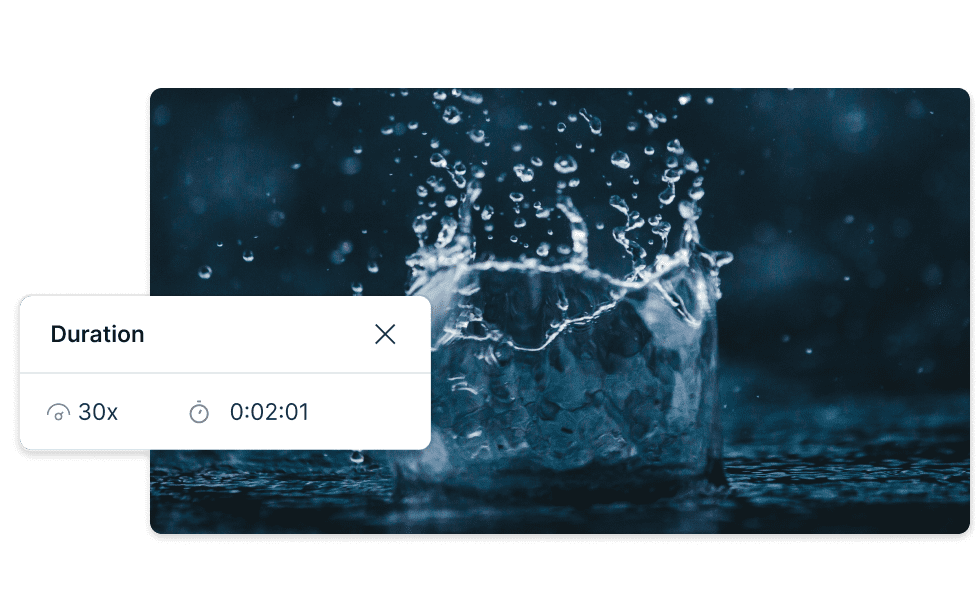
Easily loop video and audio
Descript lets you loop videos, audio, and music for a smooth, continuous experience. You can set the duration and speed of your loops, and preview them in real time. You can also sync your GIF file to match the beat of your music.

Export GIFs and videos
Export your projects as GIFs or videos. You can set the quality, resolution, and format and share them with your audience. You can also publish your projects on supported platforms like YouTube, or share them as a web link.
Descript is an AI-based audio and video editor that works like a text document for podcasts and videos.
Captions & subtitles
Instantly add captions, subtitles, and text that sync automatically with your GIFs and videos.
Green screen
Remove backgrounds from GIFs and videos, then position your subject anywhere.
Stock media library
Access a built-in library of stock music, videos, photos, sound effects, and GIFs.
Social clips
Generate social media clips in bulk with templates, watermarks, and additional effects.






Donna B.


Surely there’s one for you
Free
per person / month
Start your journey with text-based editing
1 media hour / month
100 AI credits / month
Export 720p, watermark-free
Limited use of Underlord, our agentic video co-editor and AI tools
Limited trial of AI Speech
Hobbyist
per person / month
1 person included
Elevate your projects, watermark-free
10 media hours / month
400 AI credits / month
Export 1080p, watermark-free
Access to Underlord, our AI video co-editor
AI tools including Studio Sound, Remove Filler Words, Create Clips, and more
AI Speech with custom voice clones and video regenerate
Most Popular
Creator
per person / month
Scale to a team of 3 (billed separately)
Unlock advanced AI-powered creativity
30 media hours / month
+5 bonus hours
800 AI credits / month
+500 bonus credits
Export 4k, watermark-free
Full access to Underlord, our AI video co-editor and 20+ more AI tools
Generate video with the latest AI models
Unlimited access to royalty-free stock media library
Access to top ups for more media hours and AI credits
How do I add music to GIFs?
You can add music to GIFs with Descript by taking these simple steps:
Do GIFs have sound?
Technically, no. The GIF format can’t store audio — it’s just a set of still frames. However, if you want a GIF with sound, you can convert it to an MP4 video file. You can also embed a looping MP4 on a webpage with a bit of code. It isn't as accessible as a basic GIF, but it can play music.
Can the speed of a GIF be edited?
You can adjust a GIF’s speed by selecting the video clip you want to modify. Then, change the clip speed in the right panel so your GIF animation can run anywhere from 0.1x to 30x its original pace.