What type of content do you primarily create?




A perfectly looped video is digital catnip. From hypnotic social posts to product demos that play on repeat (or just that ridiculous GIF you can't stop sending friends), loops simply hold attention better than standard video. But let's be honest—creating these loops usually means fighting with frustrating software just to make a simple repeating clip. Who needs another technical headache? You want tools that just work.
Key takeaways
Looped videos simply perform better—they drive more comments on social, make marketing materials stick, and keep people watching when they'd normally scroll past.
Most creators struggle with clunky editing interfaces and technical hurdles when trying to create seamless loops, especially beginners.
Descript stands out with its intuitive text-based approach and AI-powered tools that make creating professional-quality loops accessible to everyone.
Top loop video tools in 2025
1. Descript
Descript takes the headache out of video looping with a refreshingly simple approach. It merges smart AI editing tools with a clean interface that lets you build loops while making other edits to your video. No more wasting hours fighting with timeline markers—you can actually focus on making your content good. The genius part? You edit videos like you'd edit text—making loop refinements as simple as backspacing a typo.

Best For:
Content creators who want to make professional-quality loops without the technical complexity of traditional video editors.
Key Features:
Set any media to loop with simple property controls, adjusting speed and duration with precision.
Clean up your loops with AI tools like Studio Sound and filler word removal for polished results.
Record directly into the platform with screen recording, then edit and loop in one seamless workflow.
Pros:
Text-based editing makes refining content remarkably simple, even for beginners.
AI features handle tedious cleanup tasks automatically, saving hours of manual editing.
Supports numerous file formats for both import (MP4, GIF, etc.) and export (GIF or MP4).
Cons:
Most powerful features require a paid subscription beyond the free tier.
Desktop app delivers better performance than the web version for complex projects.
Learning curve exists for some of the more advanced editing workflows.
Pricing:
Free: $0/month - Basic AI features, 720p video export, 1 transcription hour/month
Hobbyist: $16/month (annual billing) - 1080p exports, 10 transcription hours/month, more AI uses
Creator: $24/month (annual billing) - 4K exports, 30 transcription hours/month, unlimited AI features
2. Clideo
Clideo skips the fluff with browser-based looping. Upload your clip, mark your loop points, and export—no downloads or installations required. It's a lifesaver for cranking out social clips when you're on deadline and can't afford to dive into Adobe's labyrinth of features. If you can order takeout online, you can use Clideo—it's that simple.

Best For:
Users who need quick, no-fuss loops without installing software or learning complex interfaces.
Key Features:
Simple trimming tools let you select exactly which portion of your video to loop.
Works with multiple popular video formats without conversion headaches.
Preview your loop before finalizing to ensure seamless playback.
Pros:
Extremely beginner-friendly with minimal learning curve.
Works on both mobile and desktop browsers without compatibility issues.
Fast processing for small to medium-sized video files.
Cons:
Free version adds watermarks to your exported videos.
Limited editing capabilities beyond basic looping and trimming.
Requires internet connection for all operations.
Pricing:
Free: Basic looping with Clideo watermark on exports
Clideo Pro: $9/month or $6/month (annual billing) - Removes watermarks, adds unlimited storage
3. Videobolt
Videobolt takes a different angle: template-based creation that churns out loops with that polished, pro-level shine. Where it really delivers is branded content that pops—those slick logo animations, product showcases, and social intros that usually require a motion graphics pro. Their massive template collection saves you from starting from scratch, making even rookie creators look like they've got a design degree.

Best For:
Marketers and brand managers who need stylized, professional-looking loop videos with consistent branding.
Key Features:
Access over 15,600 customizable templates designed specifically for looping content.
Drag-and-drop editor makes customizing templates quick and intuitive.
Cloud rendering processes your loops quickly regardless of your computer's specs.
Pros:
Creates professional-quality motion graphics without design expertise.
Cloud-based system works from anywhere with internet access.
Templates save hours compared to creating loops from scratch.
Cons:
Many premium templates require a paid subscription.
Free plan exports include watermarks and are limited to lower resolution.
Template customization has limits compared to full-featured editors.
Pricing:
Lite Unlimited: $9.99/month (annual billing) - 720p exports, commercial license, 10-minute max duration
Pro Unlimited: $24.99/month (annual billing) - 4K exports, Adobe extension, brand kit features
Business Unlimited: $39.99/month (annual billing) - ProRes exports, resale license, unlimited brand kits
4. VLC
Don't overlook VLC—that unassuming media player probably already lurking on your computer. Most people use it just to watch videos, but VLC's looping features are shockingly good for something free. The best part? It costs nothing, works without internet, and runs on practically anything with a screen. For basic playback loops or presentation needs, VLC just works—no drama, no complexity.

Best For:
Users who need reliable offline playback loops without any cost or complexity.
Key Features:
Loop specific sections with A-B repeat or loop entire videos indefinitely.
Plays almost every video format imaginable without additional codecs.
Works across Windows, Mac, Linux, Android, iOS, and more.
Pros:
Completely free and open source with no hidden costs or ads.
Tiny system footprint runs well even on older computers.
No account creation or login required to use any feature.
Cons:
Functions as a player, not an editor—can't create new video files.
Interface feels dated compared to modern video tools.
No export options for sharing your looped content.
Pricing:
Free: $0 - All features included, supported by voluntary donations
5. Kapwing
Kapwing built its looping tools specifically for social media creators. The browser-based editor specializes in creating content for platforms like TikTok, Instagram, and Twitter. Its collaborative features make it perfect for teams working on social media content, and the meme-friendly tools add extra appeal for creators focused on shareable content.
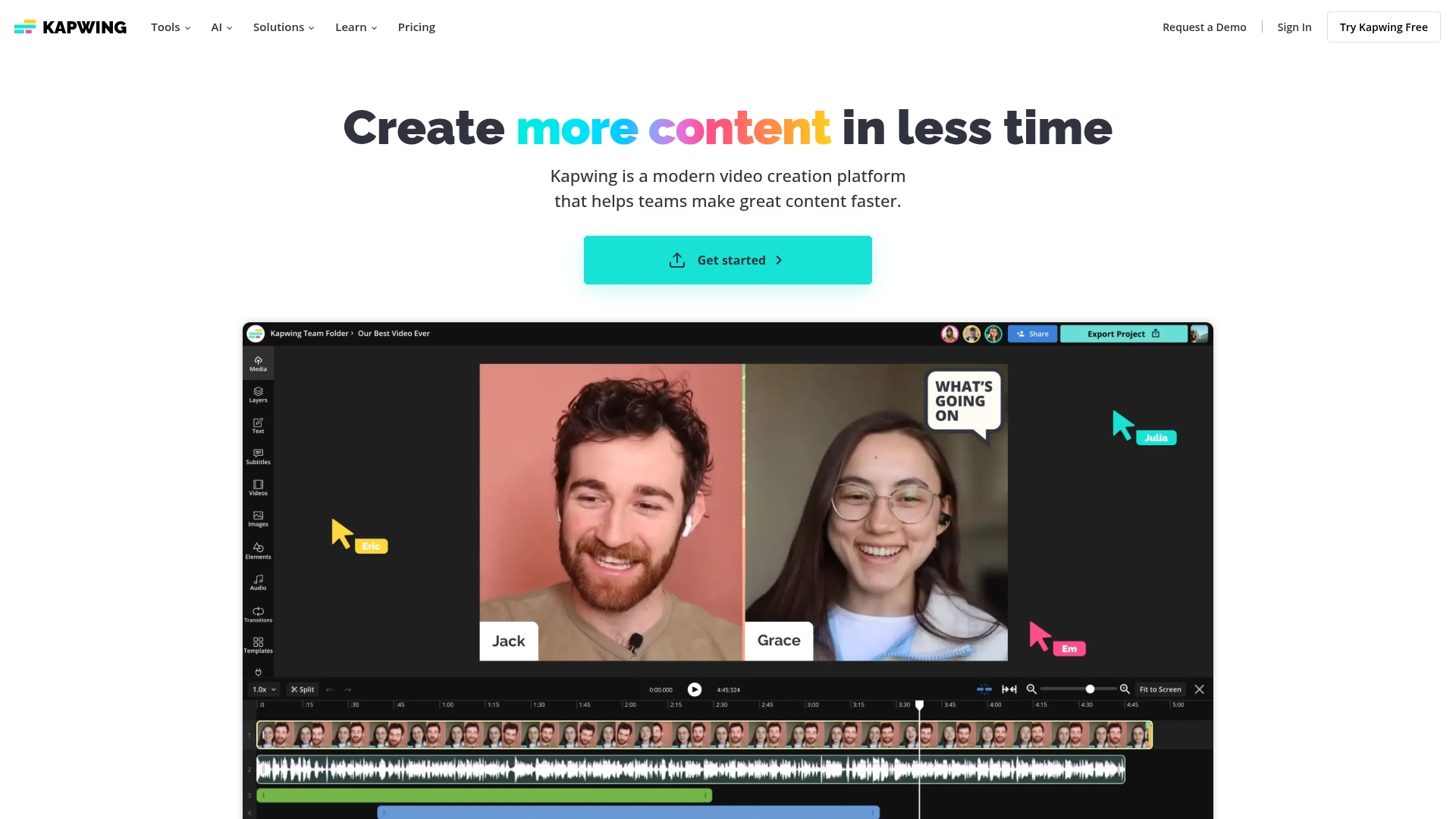
Best For:
Social media creators who need quick, platform-optimized loops for maximum engagement.
Key Features:
Timeline editor makes precise trimming and looping straightforward.
Add text overlays, subtitles, and audio tracks to enhance your loops.
Share directly to social platforms without downloading first.
Pros:
User-friendly interface requires minimal training to master.
Real-time collaboration lets teams work together on loop projects.
Templates speed up creation for common social media formats.
Cons:
Free plan exports include Kapwing watermarks.
File size limits restrict larger projects on free accounts.
Some advanced features locked behind subscription tiers.
Pricing:
Free: $0 - Watermarked exports, 720p quality, 4-minute max video length
Pro: $16/month (annual billing) - No watermark, 4K quality, videos up to 2 hours
Business: $50/month (annual billing) - Higher AI usage limits, voice cloning, priority support
One last thought
So which tool makes sense for you? Clideo keeps it dead simple for quick jobs. Videobolt nails that professional polish through templates. VLC costs nothing and gets the job done for basic needs. Kapwing speaks fluent social media.
But Descript is the standout here—it doesn't just loop video, it gives you a complete editing studio in the same package. Their text-based editing and AI tools mean even complete beginners can create loops that look like they came from a pro's studio. If you're doing more than just simple loops—editing dialogue, adding effects, or repurposing content—Descript simply offers more under one roof than anything else here. Think about your actual needs: Do you just need something fast and simple? Are you obsessed with brand consistency? Or do you need serious editing muscle? That's your answer.
Get started today
Want to make loops that actually work without losing your mind in the process? Try Descript's free plan and discover how text-based editing transforms your video workflow.
Get started for free and explore powerful AI editing tools.
Pro tips for getting the most out of loop video tools
Tip #1: Workflow optimization – Pick a tool that connects directly to your favorite platforms. Skip the download-upload dance and publish straight to YouTube, Instagram, or TikTok.
Tip #2: Integration strategies – Combine your loops with transitions, text overlays, or background music. A seamless loop with added elements creates a more compelling story than repetition alone.
Tip #3: Time-saving techniques – Use AI tools to clean up your footage before looping. Cut dead space, remove filler words, or enhance audio quality first, then set your perfect loop points.
Frequently asked questions about loop video tools
How do I choose the right tool for my needs?
Focus on your primary workflow goals. Consider video length, editing complexity, and whether you prefer online or offline tools. Match your technical comfort level with the tool's interface. For quick social clips, simpler tools work fine. For professional content, look for more robust features.
Is looping worth the investment?
Absolutely. Looped content dramatically increases viewer engagement and watch time. For social media, product demos, or instructional content, loops ensure viewers catch key moments. They're particularly effective for highlighting product features or emphasizing important points in tutorials.
Can I switch between these tools easily?
Most tools export standard formats like MP4 or GIF that work across platforms. Watch for resolution differences and watermarks when moving between free and paid tools. Export settings matter—higher quality files transfer better between tools but take longer to process.























%201.svg)





