Adding music to a video helps convey things that words, images and sound don’t. Melancholy music playing during a close-up tells you the person in the frame is sad, probably because they’re a brilliant detective who can’t shake their troubled past.
Combining music with the other elements of your video also creates a more engaging experience for your viewers. And while not every vlog or screen recording requires music, the right tune can liven up product demos, training videos, storytelling, even social video like cooking tutorials.
But you have to know how to add music, you have to choose the right music, and you have to make sure you have permission to use whatever music you choose.
So if you’re a video creator, you need to know how to add music to your video. Here we'll guide you through the basic process using Descript, along with some tips and tricks for picking out your music tracks.
How to add music in a video
You can of course use any editing software to add music to a video. It might not surprise you that we think Descript gives you the easiest and best way to add music. If you’re not already using Descript, we strongly recommend that you read this video editing overview and watch a tutorial on adding files to the pinned track, which is focused on audio, but it works the same for video (you should watch the whole thing; it gets to music at the 3:17 mark).
If you’re the kind of person who likes to just dive in and figure it out by doing it, you can just dive in after reading and watching those. But if you’re the type who likes to understand what they’re getting into, here are a few of the key terms and some basic instructions to get you started:
Multitrack
At its most basic, a multitrack refers to a mix of separately recorded video and audio tracks that are played simultaneously. If you record speakers on two separate mics, they’ll appear in separate tracks — that’s multitrack. Files can also include music, sound effects, and visual elements. In Descript, you’ll see them displayed below your Script Editor in a combined track, thanks to a feature we call Sequences.
Descript Sequences
You can also see look at individual tracks by opening the Sequences view. Inside those tabs, That makes it easy to edit one track without touching the others. So if one person is talking over another, you can pop into Sequences and edit out one of them.
Adding music is different, though. And it’s even easier
Adding music in Descript
The main thing to know is that, when you’re working in Descript, you can add music by dragging in a music file (such as an mp3 or WAV file) and dropping it into the script at the place where you want the music to start. It’s literally that simple.
After you drop it in, you’ll see the music track right above the script track in the timeline below the transcript. There you can adjust the length of the clip or shift it around so it starts and ends earlier or later. You can also add fades
If you want to adjust the volume of the track, or add things like compression, EQ, or ducking, you can do that by clicking on the music icon in the script, or on the music track in the timeline. All that stuff is more advanced, but Descript comes with preset levels so all you have to do is click what you want and the app does the rest with AI and stuff.
Using a video editor adds for more audiovisual features

There are plenty of other ways to add music to a video. You can use the built-in tools on Mac OS and Windows 10 to insert tracks or a simple app to add music to video, so you don’t have to deal with editing software at all.
Just be aware that those tools won’t allow you to adjust the volume of your music, fade it in and out, or do other basic editing and mixing. Of course we’re going to say you should use an editing tool, and obviously we think Descript is the best one out there. But ultimately you need to choose the approach that suits your needs and workflow as a creator.
How Do You Source the Right Music for Your Video?

If you’re not sure which music to add to your video, here are a couple of things to consider:
Will this song suit my topic?
- The most important factor is your video’s subject matter in mind. The whole point of adding music is to help create a particular atmosphere for your listener.
- For example, are you trying to create a suspenseful atmosphere? Find some ominous-sounding music, not some upbeat, jangly pop.
What music does my audience enjoy?
- Think about your audience and what kind of music and aesthetics they respond to.
- This obviously assumes that you know your audience well. If you’re doing a niche podcast on a topic you’re super into, for a small audience of people with the same niche interest, it’s safe to assume you can pick music that appeals to you.
Above all, don’t go overboard with your music. Sometimes, simpler is better. Oh, and when picking out your tracks, make sure that you have permission to use that music.
Where Can I Find Music for a Video?
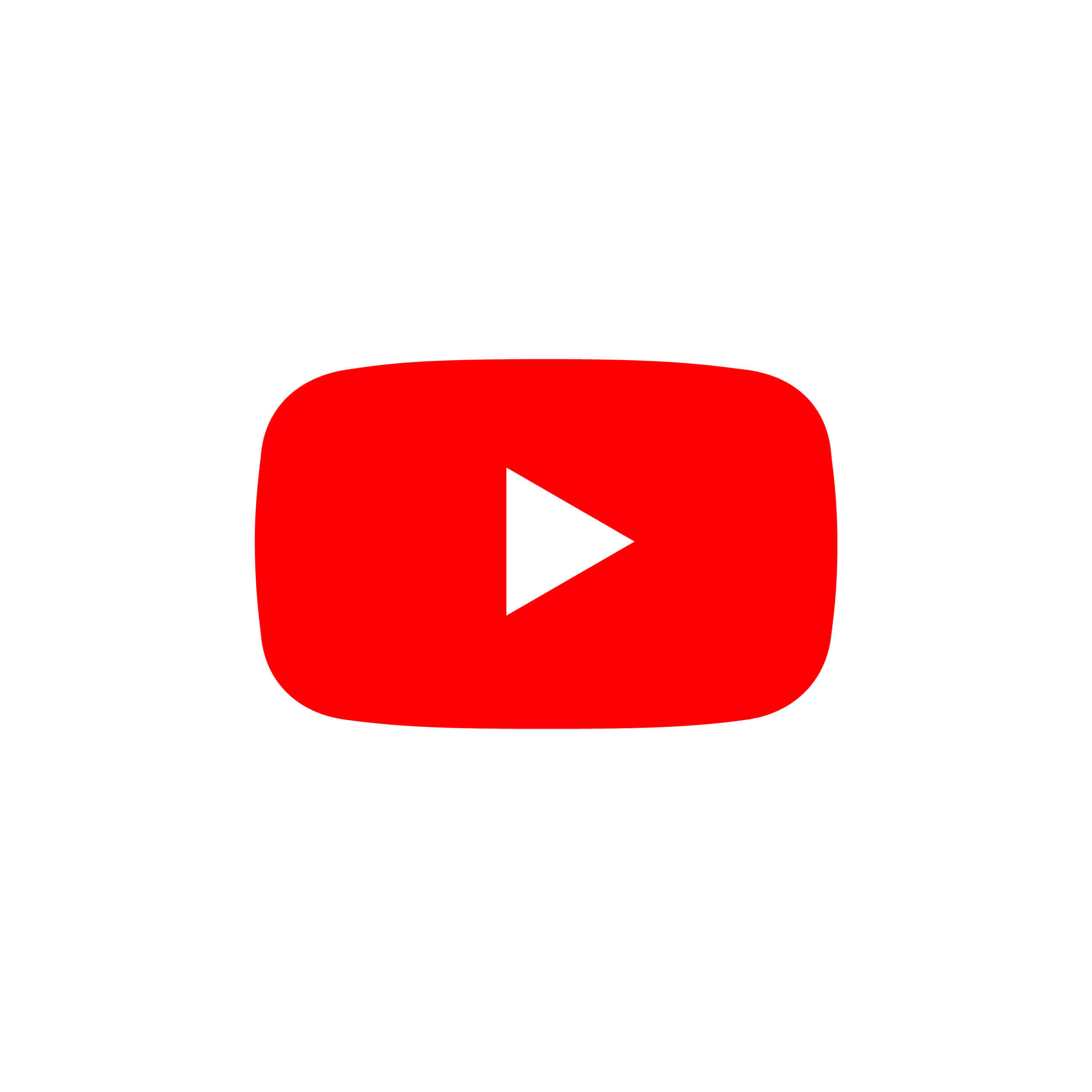
You can’t just grab whatever you want off your favorite playlist, stick it in your video, and publish it without paying royalties. That’s illegal, and while the most trouble you’ll likely get in is a demand to remove the music, it’s also just wrong. As a creator, you wouldn’t someone using the fruits of your labor for their own purposes without compensating you.
So you either need to find royalty-free music, buy a piece of music online, or pay a composer or musician to create something original for you. Here’s a bit more on each option.
- Royalty-free music can be found on these websites:
- Wave.video
- YouTube Audio Library
- Icons8
- Soundcloud
- Freesound
- Tracks that are one-time payment, public domain, or creative commons
- Sometimes you can buy access to pre-made music with a single purchase. It’s not free, but it is royalty-free. That can be cheaper over time, depending on the fee. It’s certainly simpler
- You can also search for music in the public domain — often old music on which the copyright has expired — or look for sounds that are marked as Creative Commons. With Creative Commons the track is usually free, but will come with specific guidelines and restrictions as to how you can use it.
- Original music
- This can be an expensive process, but it's a viable option. You’ll have to reach out to an independent musician, describe what you want and work with them to create something. It can be worth the money because you get something entirely unique to your video, and because you’ll own it forever.
Additionally, you can look at micro-sync licensing, which allows professionals to find licensed music at an affordable price while ensuring that songwriters are adequately compensated for their work.
One service you might use for micro-sync licensing is SyncFloor. Specializing in a streamlined, hassle-free process, SyncFloor utilizes a proprietary search function that makes locating the perfect song for your creative project a breeze.
Speaking to on the benefits of micro-licensing for music, he adds:
"The overarching goal of a micro-licensing framework is to remove friction from the process of license acquisition,” says SyncFloor's Kirt Debique. “For highly desirable commercial music, that friction has always been high due to the complexity of either discovery or music rights ownership or both."
"In our SyncFloor framework, we've removed that complexity across the board, and over time will enable a level of integration in content creator applications (like) Descript that has been difficult to achieve in the past."
To learn more about Descript and all its editing features, especially in the framework of micro-licensing, we also recommend checking out this handy article on five ways to use Descript.
































