What type of content do you primarily create?




We've all been there—ready to edit, only to find your footage locked in some obscure format your software refuses to touch. The right conversion tool turns this nightmare into a non-issue, preserving quality while letting you actually get work done.
Key takeaways
Good conversion tools do one thing well: they make format problems disappear without destroying your footage quality.
The best solutions tackle large file sizes and unsupported codecs without requiring technical expertise.
Descript stands out by integrating conversion capabilities with text-based editing, creating an all-in-one workflow that saves serious time.
Top video converter tools in 2025
1. Descript
Descript completely reimagines video editing by letting you manipulate footage as easily as editing a Word doc. Upload your video, and the software automatically transcribes everything. Then edit your video by simply editing the text. Delete a sentence in the transcript, and it vanishes from your video. This text-based approach transforms typically technical tasks like format conversion and filler removal into intuitive actions anyone can handle—no video expertise required.

Best For:
Creators who want to edit and convert videos without the usual technical barriers.
Key Features:
Converts media files into different formats optimized for any platform or project.
Automatic transcription lets you edit video by editing text.
Studio Sound cleans up audio while you focus on content.
Pros:
Text-based editing eliminates the learning curve of traditional timeline editors.
Cloud collaboration lets teams work together in real-time.
Produces professional-quality output without requiring technical expertise.
Cons:
Requires internet connection for optimal performance.
Some advanced AI features require paid plans.
Not designed for complex motion graphics or VFX work.
Pricing:
Free: $0/month - Includes transcription trial, basic editing tools, 720p exports.
Hobbyist: $16/person/month (annual) - 10 transcription hours, watermark-free 1080p exports.
Creator: $24/person/month (annual) - 30 transcription hours, 4K exports, advanced AI.
Business: $50/person/month (annual) - 40 transcription hours, full AI suite, priority support.
2. SVP (SmoothVideo Project)
SVP does one thing exceptionally well: it creates silky-smooth playback by generating new frames between your existing ones. While not a traditional format converter, it transforms choppy footage into fluid motion through frame interpolation. This specialized tool works wonders for sports footage, action scenes, or any content where smooth movement matters.

Best For:
Users who need to boost frame rates for smoother playback in sports or dynamic content.
Key Features:
Frame rate upscaling through intelligent interpolation.
Customizable motion settings for fine-tuned results.
One-click converter for quick processing.
Pros:
Transforms standard footage into cinema-smooth video.
Active community provides troubleshooting support.
Runs efficiently without hogging system resources.
Cons:
Can introduce visual artifacts in complex scenes.
Windows-focused with limited Mac support.
Free version has limitations compared to paid options.
Pricing:
Free (Linux): $0 - Basic features, GPU acceleration.
Lifetime License: $24.99 one-time - No watermarks, full features, free updates.
Mobile/TV: Varies (in-app purchase) - Brings SVP engine to portable devices.
Learn more about SVP (SmoothVideo Project)
3. Flowframes
Flowframes specializes in AI-powered frame interpolation that dramatically improves video smoothness. The software uses neural networks to analyze motion and generate new frames between existing ones. Its straightforward interface makes batch processing multiple files a breeze, perfect for creators who need to process entire folders of content quickly.

Best For:
Batch processing multiple videos with AI-powered frame interpolation.
Key Features:
Multi-file queue system for processing entire folders.
GPU acceleration for faster conversions.
Preset encoding options for different output needs.
Pros:
Clean, no-nonsense interface anyone can use.
Converts files quickly with GPU support.
Regular updates add new AI models and features.
Cons:
Limited editing capabilities beyond frame interpolation.
Linux support remains experimental.
Latest features often locked behind Patreon support.
Pricing:
Free/Pay What You Want: $0+ - Basic RIFE AI, multiple format support.
Patreon-Exclusive: Monthly subscription - Newest AI models, real-time output, VapourSynth integration.
4. Topaz Video Enhance AI
Topaz Video AI is basically magic for terrible footage—its AI analyzes each pixel to recover details you'd never know were there. The software analyzes each frame, enhances details, removes noise, and can even upscale resolution dramatically. It excels at breathing new life into old or compressed footage that other tools would struggle with.
Best For:
Restoration and enhancement of low-quality or archival footage.
Key Features:
ML-driven resolution upscaling to 4K and beyond.
Advanced noise reduction and detail recovery.
Multiple specialized AI models for different content types.
Pros:
Recovers details from footage other tools can't salvage.
Produces remarkable improvements in clarity and color.
Regular model updates improve results over time.
Cons:
Renders more slowly than standard converters.
Requires powerful GPU for reasonable processing times.
Higher price point than basic conversion tools.
Pricing:
Video AI: $249 one-time (sale price, reg. $299) - Includes one year of updates.
Upgrade License: $149/year - Extends access to new AI models and features.
Cloud/Enterprise: Custom pricing - For professional workflows.
Learn more about Topaz Video Enhance AI
5. DaVinci Resolve
DaVinci Resolve packs the same color tools used on blockbuster films alongside serious format conversion capabilities—all in software you can download for free. While known primarily as a full editing suite, its robust media management makes it a powerful conversion tool. The software handles virtually any format and offers precise control over output settings that more basic converters can't match.

Best For:
Professional editors who need precise control over format conversion and color.
Key Features:
Industry-leading color grading tools.
Support for virtually every video format and codec.
Fusion VFX integration for advanced effects.
Pros:
Remarkably capable free version outperforms paid competitors.
Delivers broadcast-quality output from any source.
Supports multi-user collaboration even in free version.
Cons:
Steeper learning curve than dedicated converters.
Demands substantial system resources.
Full feature set can overwhelm users just needing conversion.
Pricing:
Free: $0 - Comprehensive editing, color, VFX, up to Ultra HD.
Studio: $295 one-time - Adds AI tools, noise reduction, 10-bit support, 120fps, 4K+.
Learn more about DaVinci Resolve
Final thoughts for smoother editing
I've found each of these tools solves different problems: SVP and Flowframes excel at creating buttery-smooth motion. Topaz Video AI performs miracles on low-quality footage. DaVinci Resolve offers unmatched professional control. But Descript stands alone in how it fundamentally reimagines the editing process through text-based editing and AI assistance.
Pick your tool based on what matters most to you—ease of use, what your computer can handle, or the specific problem you're trying to solve. If you value intuitive workflows and time-saving AI features over complex controls, Descript delivers the most accessible path to professional results.
Get started today
Sign up for Descript and discover how text-based editing transforms your video workflow. Stop fighting with formats and start creating.
Stop wasting hours fighting with formats. The right converter gives that time back to actually creating something worth watching.
Pro tips for getting the most out of convert video tools
Optimize your workflow: Process files in batches with consistent settings. Set it up once, then let it run while you work on other tasks.
Use integrations: Connect your converter directly to your editing software. This creates a seamless pipeline and eliminates manual file transfers.
Maximize speed: Turn on GPU acceleration. Modern graphics cards can slash conversion times by up to 80% compared to CPU-only processing.
Frequently asked questions
Is there a truly free video converter?
Yes. DaVinci Resolve offers a remarkably powerful free version with professional conversion capabilities. Descript's free plan includes conversion features with limited exports. Flowframes also provides a free version with core functionality intact.
Which mp4 converter is best for quality?
For maintaining maximum quality in MP4 conversion, Descript and DaVinci Resolve lead the pack. Both preserve visual fidelity while offering control over compression settings. For enhancing quality during conversion, Topaz Video AI delivers unmatched results.
Can these tools handle high-resolution or 4k footage?
Yes, but your computer might hate you for it. Descript (Creator tier and up) and DaVinci handle 4K like champs, while Topaz actually specializes in making lower-res footage look 4K-worthy. Just make sure you've got serious RAM and a decent GPU, or prepare for the world's longest coffee break while it processes.








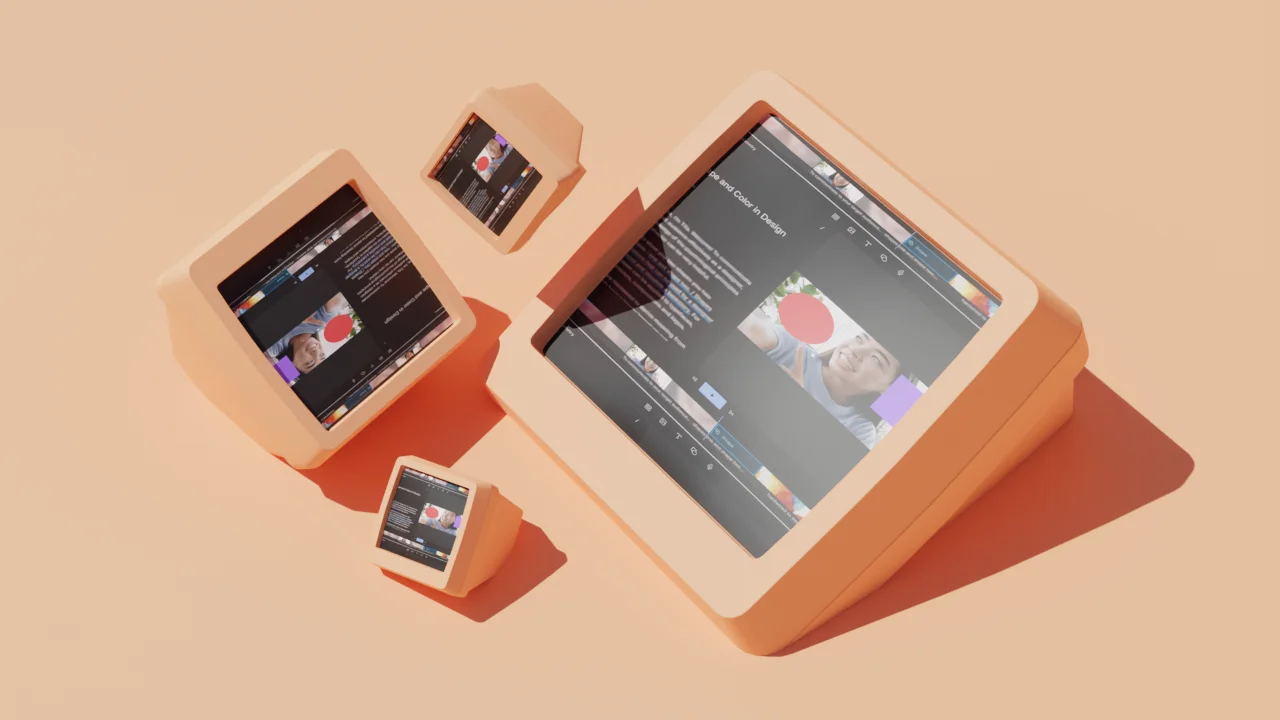














%201.svg)





