What type of content do you primarily create?




Nothing ruins a great video faster than janky end credits. You know the type—misaligned text crawling up the screen like a drunken caterpillar, or worse, no credits at all. Your audience just watched your masterpiece, and now you're sending them off with what looks like a rushed afterthought? Not cool. Good news: you don't need Hollywood money to create scrolling credits that actually look professional.
Key Takeaways
Professional-looking credits keep viewers engaged through the final moments and add polish to your production.
Many creators struggle with traditional video editors that make credit creation needlessly complex.
Descript offers a text-based approach to creating credits, with AI tools that simplify the process and save time.
Top credits maker tools in 2025
1. Descript
Descript turns credit creation into something you might actually enjoy. No more wrestling with timeline markers and keyframes. Type your credits like a normal document, style them your way, and Descript handles all the technical headaches. Descript's AI tools even clean up your audio, so your credits don't just look sharp—they sound crisp too.
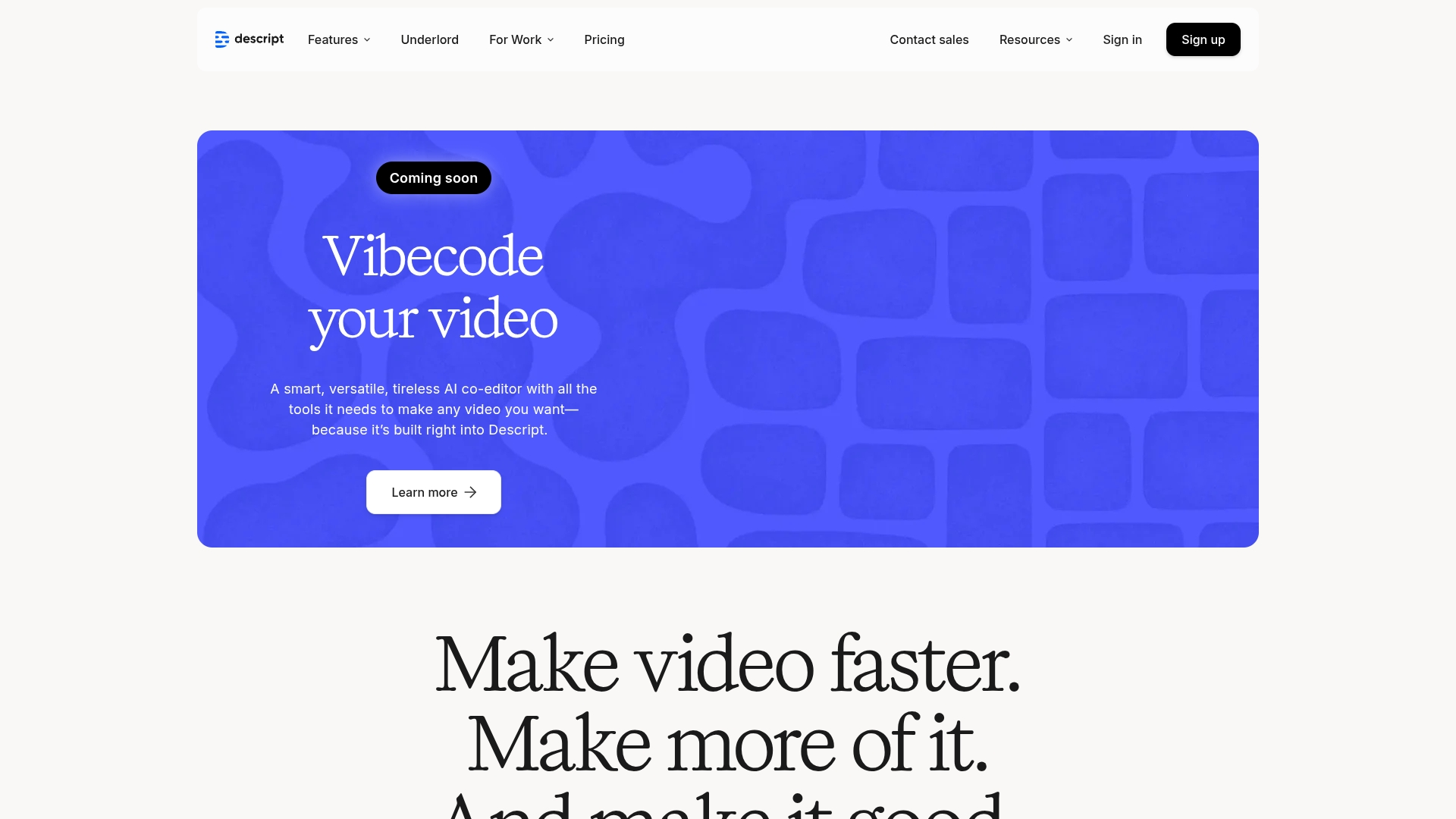
Best For:
Content creators who want to create professional scrolling credits without the typical editing headaches.
Key Features:
Create credits from scratch or use ready-made templates for rolling animations, static screens, and slide-in effects.
Customize fonts, colors, background music, and add brand logos or headshots to personalize your credits.
Use AI-powered tools like Studio Sound to enhance audio quality under your credits and automatic transcription for perfect timing.
Pros:
Document-like interface makes editing credits as easy as typing text.
AI features like filler word removal and Overdub save time and improve quality.
Real-time collaboration lets teams work together on credits without version control nightmares.
Cons:
Some advanced AI features require a paid subscription.
Free plan has limits on export resolution and AI usage.
Not exclusively focused on cinematic credit effects like some specialized tools.
Pricing:
Free: $0/month - Basic AI suite (5 uses), transitions, animation, 720p exports.
Hobbyist: $16/month (annual) - 1080p exports, 20 uses/month of Basic AI suite.
Creator: $24/month (annual) - 4K exports, unlimited Basic & Advanced AI suite.
Business: $50/month (annual) - Team collaboration features, priority support.
Learn more about creating credits with Descript.
2. DaVinci Resolve
DaVinci Resolve is the real deal—a professional powerhouse that brings Hollywood-grade tools to your credit sequences. You'll get professional-grade tools for everything from basic scrolling text to complex animated sequences with 3D elements.

Best For:
Filmmakers who need Hollywood-quality credits with advanced color grading and visual effects.
Key Features:
Fusion page offers powerful motion graphics tools specifically for creating complex credit sequences.
Industry-leading color correction ensures your credits match your film's visual style perfectly. For the best results, also consider mastering lighting for video to create a polished look.
Multi-track timeline editing gives precise control over text animation and timing.
Pros:
Robust free version includes professional-grade tools used in major films.
Color grading capabilities are unmatched in the industry.
All-in-one solution eliminates the need for multiple software packages.
Cons:
Steep learning curve will intimidate beginners.
Demands powerful computer hardware for smooth operation.
Interface can overwhelm users who just need simple credits.
Pricing:
DaVinci Resolve (Free): $0 - Most editing and color tools, up to Ultra HD resolution.
DaVinci Resolve Studio: $295 (one-time) - Adds AI features, more effects, higher resolutions.
Explore DaVinci Resolve.
3. After Effects
When you want credits that make people say "wow," After Effects delivers. As the tool professional motion designers swear by, After Effects lets you control every pixel, movement, and transition in your credit sequence. Create anything from simple scrolls to mind-bending animated sequences that blur the line between credits and art. For a hands-on approach, you can also make a stop-motion animation video to experiment with unique storytelling.

Best For:
Motion designers who need complete creative control over every pixel of their credit sequences.
Key Features:
Advanced keyframing lets you animate text with frame-perfect precision and complex motion paths.
Seamless integration with other Adobe apps makes importing assets from Photoshop or Premiere Pro effortless.
Extensive effects library and third-party plugin support open up limitless creative possibilities.
Pros:
Industry standard for professional motion graphics and visual effects.
Unmatched control over animation timing, easing, and movement.
Fits perfectly into Adobe-centric workflows.
Cons:
Subscription model adds up over time.
Learning curve feels more like a learning cliff for beginners.
Resource-hungry software demands a powerful computer. If needed, learn how to use video proxies to keep your workflow smooth.
Pricing:
After Effects: $22.99/month (annual) - Full motion graphics and visual effects capabilities.
Creative Cloud All Apps: $59.99/month (annual) - Includes After Effects plus 20+ Adobe apps.
Check out Adobe After Effects.
4. Cinecred
Cinecred does exactly one thing: professional movie credits. That's it. And it does it exceptionally well. No bloated features or distractions here. Feed it your cast and crew list, and out come polished scrolling credits. Simple as that.

Best For:
Filmmakers who need a dedicated tool for creating professional credits without the complexity of full editing software.
Key Features:
Imports credit data directly from spreadsheets, saving hours of manual text entry.
Interactive styling with live preview shows exactly how your credits will look.
Supports custom fonts, logos, and embedded media for personalized credit sequences.
Pros:
Completely free and open-source with no hidden costs.
Purpose-built for credits, which means a focused, efficient workflow.
Exports to professional formats like ProRes and image sequences.
Cons:
Lacks broader video editing capabilities found in all-in-one tools.
Interface prioritizes function over slick design.
Fewer pre-built animation templates than general video editors.
Pricing:
Free: $0 - All features included, no limitations or watermarks.
Discover Cinecred.
5. CapCut
CapCut has exploded in popularity for quick, social-friendly video editing, and its text tools work surprisingly well for creating decent scrolling credits. If you need an alternative, here's a roundup of the best free video editing software that comes without watermarks. The mobile-first design means you can literally finish your credits on the subway ride home.

Best For:
Social media creators who need quick, simple credits for videos on platforms like YouTube and TikTok.
Key Features:
Text overlay tools with customizable fonts and basic animations work well for simple credits.
AI-powered caption generation can be repurposed for credit text. For additional options, you might consider a free speech to text app that supports automated transcription across different projects.
Direct export to social platforms saves time in your publishing workflow. If LinkedIn is part of your strategy, here's the complete guide to LinkedIn video.
Pros:
Extremely user-friendly interface requires almost no learning curve.
Free version includes most text and animation features needed for basic credits.
Works on both mobile and desktop for editing flexibility.
Cons:
Limited advanced customization compared to dedicated credit tools.
AI features focus on general video creation rather than specialized credit generation.
Credit system for AI features might limit complex credit projects.
Pricing:
Free: $0 - 150 credits/week for AI features, basic text and animation tools.
Starter: $24.17/month (annual) - More AI credits, all features, commercial use templates.
Try out CapCut.
Wrapping up your credits
Pick your tool based on two things: the complexity of credits you need and how much time you're willing to spend learning new software. To broaden your toolkit, explore some of the best video editing apps available. DaVinci Resolve and After Effects offer incredible power but demand serious time investment. Cinecred provides focused credit creation without extra fluff. CapCut works well for quick social videos.
For most creators, Descript offers the perfect balance of professional results without the technical headaches. Its text-based approach makes credit creation intuitive, while AI features help polish your entire video. You get professional results without needing a film school degree. Plus, the collaborative features make it perfect for team projects where multiple people need input on the credits.
Get started today
Stop letting weak credits undermine your otherwise excellent videos. For guidance on opening and closing film credits, there are resources that can help you refine every detail. With Descript, you'll create scrolling credits in minutes that look like they took days to perfect. The text-based editing approach feels natural, and you can customize everything from fonts to animations without fighting with complex timelines.
Try Descript for free and see how easy creating professional credits can be.
Pro tips for getting the most out of credits maker tools
Tip #1: Keep text concise and readable. Nobody wants to squint at a wall of tiny text scrolling by too quickly.
Tip #2: Add background music that complements your video's tone. The right music elevates your credits from mundane to memorable.
Tip #3: Repurpose templates across projects to maintain consistent branding and save time on future videos.
Frequently asked questions about credits maker tools
How do I choose the right credits maker for my needs?
Consider your technical skill level, the complexity of credits you want to create, your budget, and whether you need the tool to handle other editing tasks. For simple credits, user-friendly options like Descript or CapCut work well. For complex, cinematic credits, look to DaVinci Resolve or After Effects.
Is a credits maker worth the investment?
Yes, 100%. Professional credits instantly make your entire video look more legitimate and well-produced. They show respect for your collaborators and leave viewers with a positive final impression. Even free tools can deliver professional results that elevate your production value.
Can I switch between these tools easily?
Yes. Most tools allow you to export your credits as video files that can be imported into other editors. You can create credits in a specialized tool like Cinecred, then import them into your main editing software. Text lists can also be copied between platforms, though you'll need to recreate styling and animations.























%201.svg)





