What type of content do you primarily create?




In a world of scrolling thumbs, split screen videos grab attention like nothing else. Multiple angles or perspectives turn ordinary content into something viewers actually stop for. Split screen videos let you display two or more video feeds simultaneously—perfect for interviews, tutorials, reaction videos, or product comparisons. But finding software that doesn't require a PhD in video editing can feel impossible. Below, we'll look at the best split screen video tools in 2025—no fluff, just straightforward options that make your side-by-side videos pop.
Key takeaways
Split screen videos help you show two or more angles, comparisons, or people at once
User-friendly tools empower anyone to create side-by-side videos without a pro editing background
Descript's text-based AI editor stands out for its simplicity and multi-cam features
Top best split screen video tools in 2025
1. Descript
Descript completely reimagines video editing from the ground up. Instead of wrestling with complex timelines, you edit video by editing text. With this approach, you can build split screen layouts in minutes instead of hours—even if you've never touched video editing software before. Record or import your clips, and Descript's AI does the tedious stuff automatically—no more wasting hours on sync issues or format conversions.

Best For:
Easy multi-cam recording, AI-powered editing, text-based cuts
Key Features:
Automatic transcript-based editing with separate tracks for each participant and layout templates
Built-in AI for features like green screen, studio sound, and eye contact
Remote recording capability with up to 10 participants, each on their own track
Pros:
Intuitive text-based editing makes complex multi-cam arrangements accessible
Multiple layouts for side-by-side or grid visuals
Integrates remote recording for podcasts
Cons:
Advanced collaboration tools only in higher tiers
Desktop app recommended for the full feature set
Editing very large projects may run slower on less powerful machines
Pricing:
Free tier: 1 hour of transcription per month, 720p export with watermark
Hobbyist: $16/month (annual) - 10 transcription hours, 1080p watermark-free exports
Creator: $24/month (annual) - 30 transcription hours, 4K exports, unlimited AI actions
2. Riverside
Riverside nails the hardest part of split screen videos: getting clean, glitch-free recordings from remote participants. It records everyone locally on their own devices, so even when someone's WiFi tanks, your footage stays crisp and usable. This approach delivers separate tracks that you can arrange into professional split screen layouts, making it perfect for interviews, podcasts, and multi-person discussions.
Best For:
Remote interviews and HD multi-track recordings
Key Features:
Up to 4K video recording for each participant
Browser-based, no software needed for guests
Automatic transcriptions on selected plans
Pros:
Ideal for hosting live interviews or podcasts
Separate audio/video files for each speaker
Easy to share invite links
Cons:
Limited editing tools compared to full software editors
Pricing can climb with large teams
Split screen arrangement happens primarily in post-production
Pricing:
Free tier: Limited capabilities, watermark
Standard: $15/month (annual) - 5 hours/month recording, 4K quality, no watermark
Pro: $24/month (annual) - 15 hours/month, AI transcriptions, Magic Audio
3. CapCut
CapCut packs desktop-level editing features into your phone, making it the go-to for creators who edit on the move. Tap a template, drop in your clips, and you've got a split screen ready to post in under a minute—all from your phone. Its direct integration with social platforms makes it a favorite among content creators who need quick, eye-catching split screen effects.

Best For:
Mobile creators on iOS or Android
Key Features:
Full-featured smartphone editing with multi-layer support
Pre-built split screen templates
AR effects and trending filters
Pros:
Free, user-friendly app
Great library of transitions and text overlays
Straightforward exporting to TikTok, Instagram
Cons:
Limited advanced audio editing
Desktop version is more basic than the mobile app
Some premium assets may carry watermarks in certain regions
Pricing:
Free tier: All features, occasional watermark for certain assets
Starter: $24.17/month (annual) - Increased AI features, commercial-use assets
4. iMovie
If you've got a Mac, iMovie is already waiting to turn your clips into split screens with zero learning curve. The software comes pre-installed on Mac devices and offers a straightforward drag-and-drop approach to side-by-side video creation. While not as feature-rich as professional options, iMovie delivers solid results with minimal learning curve.
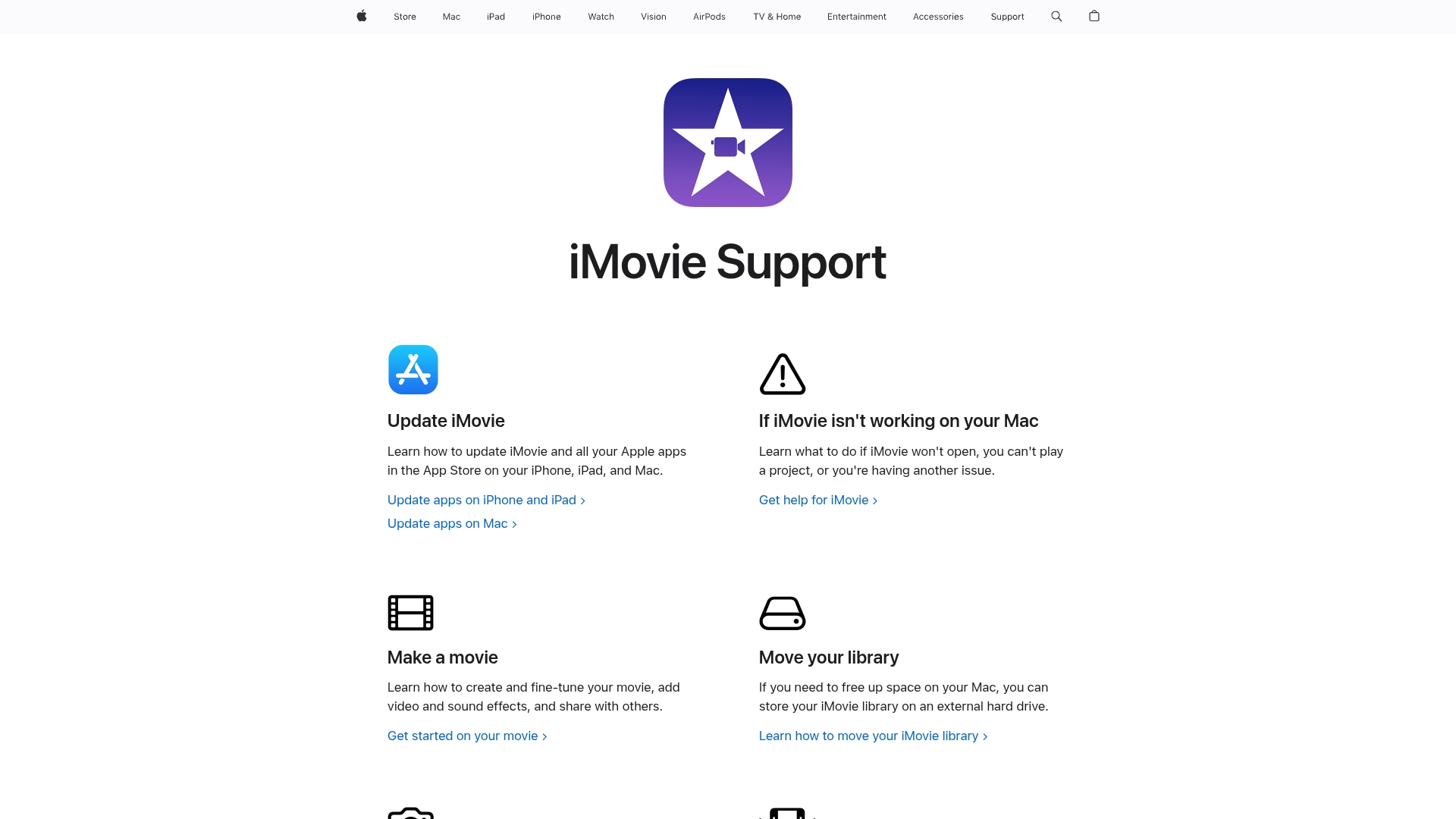
Best For:
Basic editing on Apple devices
Key Features:
Drag-and-drop split screen effect
Built-in sound library
Seamless connectivity with iCloud
Pros:
Great for Apple users
Clean interface for splitting or cropping videos
Good quality exports for free
Cons:
Mac-only, no Windows support
Limited track layers
Restricted customization for split screen layouts
Pricing:
Free tier: Included on macOS and iOS
5. Filmora
Filmora hits that sweet spot—powerful enough for serious projects but simple enough that you won't need tutorials. The platform offers dedicated split screen presets that make creating side-by-side videos quick and intuitive. With a balance of accessibility and advanced features, Filmora appeals to creators who want polished results without the steep learning curve of professional editing suites.
Best For:
Beginners seeking advanced features
Key Features:
Split screen presets in the Effects tab
Motion tracking
Built-in stock media
Pros:
Intuitive user interface
Decent selection of visual effects
Easy color correction basics
Cons:
Exports are watermarked unless you buy a license
May be resource-intensive on older PCs
Some advanced features locked behind higher tiers
Pricing:
Free tier: Watermark on exports
Annual: $49.99/year - No watermark, updates, standard assets
Perpetual: $79.99 (one-time) - Lifetime access to current version
6. Kapwing
Kapwing runs completely in your browser—no downloads, no updates, just open a tab and start editing. This cloud-based editor lets you create split screen videos from any device with internet access. The platform emphasizes collaboration and quick edits, making it ideal for teams or creators who need to produce split screen content without dedicated editing hardware.
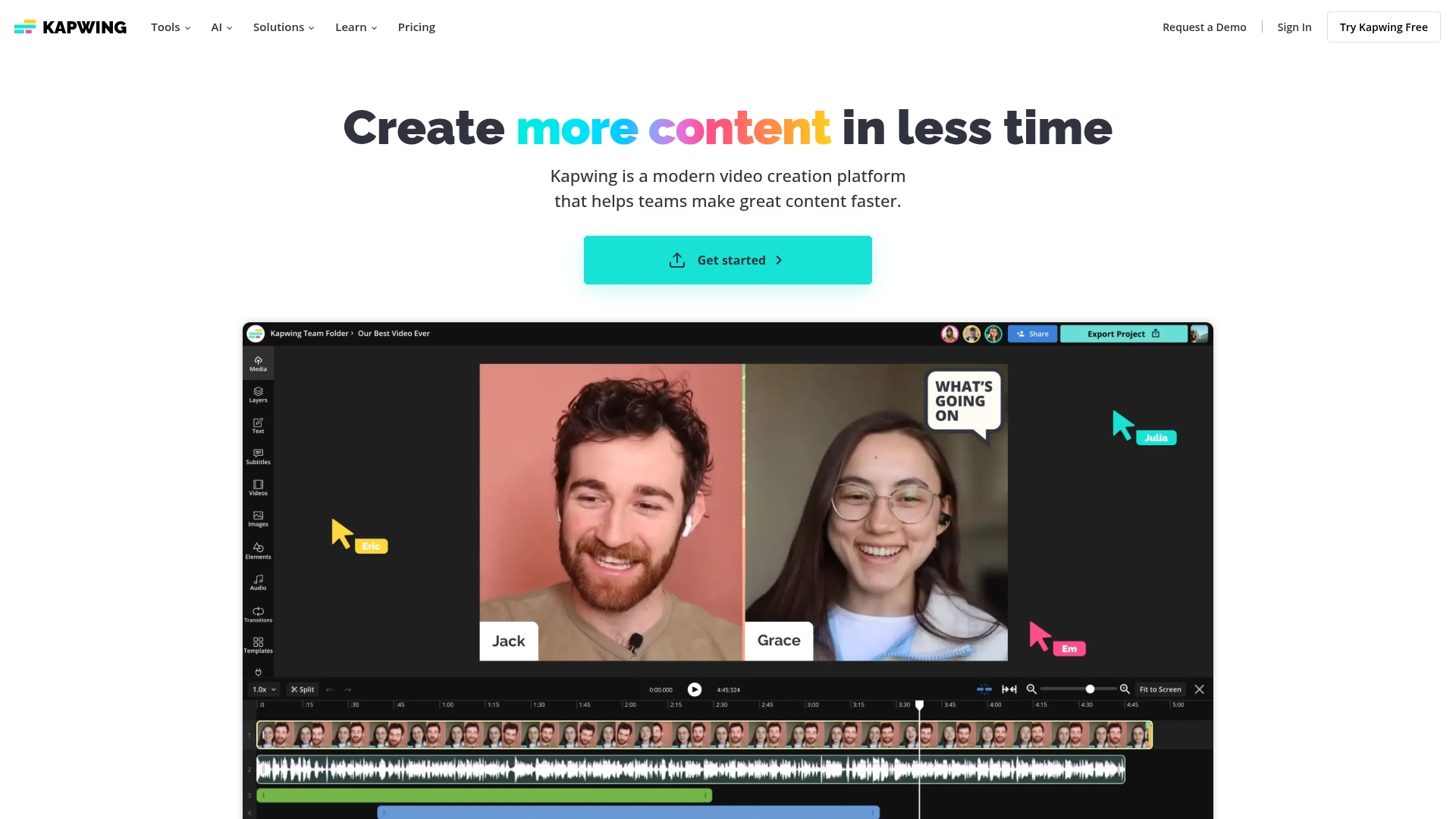
Best For:
Free online editing in a browser
Key Features:
Immediate drag-and-drop layout in the timeline
Cloud-based multi-clip editing
Subtitles, memes, screen recorder
Pros:
Accessible from any device with a browser
Simple, no installation
Collaborative editing in real time
Cons:
Watermarked exports on the free plan
Large uploads can slow down
Relies on stable internet connection
Pricing:
Free tier: Limited export length, watermark
Pro: $16/month (annual) - No watermark, 4K quality, unlimited storage
7. DaVinci Resolve
DaVinci Resolve is the beast of the bunch—the same software used to edit Hollywood blockbusters. The software delivers Hollywood-grade tools for creating complex split screen arrangements with precise control. While it demands more technical knowledge, Resolve's free version offers capabilities that rival paid professional software, making it the go-to choice for serious creators.

Best For:
High-level editing and color grading
Key Features:
Advanced timeline for multi-cam editing
Professional color correction suite
Fairlight for audio mixing
Pros:
Powerful free version
Hollywood-level grading and effects
Robust multi-track timeline
Cons:
Steep learning curve for new editors
System resource heavy
Overwhelming feature set for simple projects
Pricing:
Free tier: Most features included, some limitations
Studio: $295 (one-time) - Adds AI tools, advanced effects, higher resolutions
Learn more about DaVinci Resolve
Wrapping up
Each of these tools takes the pain out of split screen editing, but they shine in different scenarios. Some excel at recording, others at editing, and a few try to do it all. Descript stands out with its AI transcripts, multi-cam mastery, and user-friendly interface. It transforms what used to be a technical headache into something almost anyone can handle. Consider your OS, budget, and required complexity to find your must-have. Pick the right tool and you'll actually look forward to making split screens instead of dreading the process.
Get started today
Head over to Descript and grab a free account. Experience the futuristic melding of text-based editing and powerful multi-cam layouts. Your viewers will notice the difference, and you'll save hours of frustration.
Pro tips for getting the most out of split screen video tools
Use consistent framing: Keep angles visually balanced across clips
Add captions: Eye-catching text or subtitles help with context
Automate repetitive edits: Lean on AI or presets for faster video assembly
Frequently asked questions about split screen video tools
How do I record multiple videos at the same time?
Many editors let you record separate tracks for each camera or guest. Check for multi-cam features or remote recording options like Riverside or Descript.
Is there a free option for creating side by side videos?
Yes, CapCut, iMovie, Kapwing, and Descript all offer free plans with certain limitations.
Can I add transitions between the split screens?
Absolutely. Look for software that supports basic transitions, like Filmora or DaVinci Resolve, to smooth the flow between angles.























%201.svg)





