The video production process has come a long way — where you once might need an expensive camera, mics, and lighting, you now can get away with a simple webcam and a screen recorder. But the right video recording software is key. It can mean the difference between a pixelated video that takes days to edit and a high-resolution masterpiece that’s ready in no time. Picking the right recording tool depends on what you’re working on. Are you streaming live? Recording a group podcast? Capturing gameplay? Or maybe running a quick product demo? If you know your end goal, it’s way easier to pick the perfect fit. Here are seven of our top picks.
What is video recording software?
Think of video recording software like a trusty sidekick that lives on your computer. Instead of storing footage on a memory card, it captures directly through your webcam or any other camera you plug in. That makes it perfect for software tutorials, virtual interviews, game streams, or, really, anything you’d rather not fuss over with a dedicated camera.
Pros of video recording software
Anything you record has to land on your computer eventually, right? Video recording software saves you a step by capturing directly to your hard drive.
Plus, it can handle multiple sources at once—like your webcam and your screen—making demos or quick explainers a breeze compared to rigging up a traditional camera.
Screen recording is also great for educational purposes: a dynamic video that walks students through class material can keep them engaged, even if they can’t be there in person. If you want to get fancy—maybe drop in a virtual background or swap a cluttered office for something presentable—make sure the software you choose can handle effects like green screen or background removal.
Best video recording software—7 picks
1. Descript
Best all-purpose video recording software
 |
Descript records locally from multiple sources — namely, any connected cameras and your desktop — and has multitrack recording and automatic transcription. But its real benefits come in the editing process, since it allows you to cut the video just by editing the transcript and instantly clean up crappy audio with AI-powered Studio Sound.
Features:
- Overdub: Create a digital voice double with AI
- Transcription: Transcribe audio and video into text
- Screen recording: Record your screen, yourself, or both
- Text-based editing: Edit audio and video as easily as editing a doc
- Annotations & comments: Highlight text and collaborate with your team
- Non-destructive editing: Edit without permanently affecting the original file
- Audio effects and mastering: Apply EQ, compression, and noise reduction.
- Instant sharing: Give collaborators access to your recording with a shareable link, even if they don’t have the app.
Pros:
- Super easy text-based video editing.
- Collaborative editing features.
- Instantly remove background noise and correct mistakes.
- Export in various video formats like MP4, MOV, or even GIF.
Operating systems: Mac, Windows, Web browser.
G2 rating ⭐: 4.5/5
Cost: Free version includes 1 watermark-free screen recording and 1 transcription hour per editor; paid plans start at $12 per month.
2. SquadCast
Best software for remote video recording
 |
SquadCast offers high-resolution video recording that saves locally to each participant’s computer, which ensures a higher quality final product.
They also record in multitrack, so you get a separate file for each person’s video and audio. Bonus: you can export your SquadCast recordings directly to Descript by hitting the “Edit in Descript” button in your dashboard.
Features:
- Multi-track recording: Records each participant's audio and video separately
- Flexible web-based platform: SquadCast works great from the browser on desktop, Android mobile devices, and Apple devices (Apple device support is currently in Beta)
- Screen sharing: Share screen for interactive discussions or presentations
- Live call-in: Allows audience members to join in real-time
- Automatic backups: Backs up recordings to avoid data loss
- Post-production in Descript: Automatically import files to Descript for editing and publishing
Pros:
- Superior remote video and audio recording quality
- Supports pre-recorded and live content
- Easy, professional editing via Descript
Cons:
- No live streaming capabilities
- No producer collaboration features
Operating systems: Mac, Windows, iOS, Android, Browser
G2 rating ⭐: 4.8/5
Cost: Paid plans start at $20 per month
3. OBS Studio
Best live video capture tool
 |
ALT TEXT:
OBS, or Open Broadcast Software, is a free, open-source software favorite among gamers and streamers. Its simplicity is its strength — what it lacks in extra functionality it makes up for in solid live video capture.
Features:
- Streaming capabilities: Streams directly to platforms like Twitch, YouTube, and more
- Scenes and sources: Allows for different configurations of audio and video inputs
- Audio mixer: Features per-source filters such as noise suppression and gain
- Multiview: Allows monitoring of eight different scenes and easily switching between them
- Custom transitions: Provides the ability to add custom transitions between scenes
- Studio mode: Allows for preview and edit of scenes before going live
Pros:
- Free and customizable
- Supports a wide range of operating systems
- Suitable for professional streaming and recording
Cons:
- Steep learning curve
- No dedicated customer support
Operating systems: macOS, Windows, Linux/Unix
G2 Rating ⭐: 4.6/5
Cost: Free
4. Camtasia
 |
Known for handling tutorials and webinars, this tool has a dedicated user base. It offers advanced features like screen capture and a built-in editor. If you want to layer effects and transitions on your recordings, it’s worth a look—though it can be pricey and demands decent system resources.
Camtasia is a popular video recording software for creating tutorials and webinars directly via screencast. You can create interactive videos with clickable links and quizzes. Or animate text images and icons in your video with Camtasia’s built-in animations. You can also edit out any background noise with audio leveling and add other sound effects.
Features:
- Webcam recording: Add a personal touch with your video feed
- Audio recording: Record and edit high-quality audio
- Multi-track timeline: Layer different media elements on multiple tracks
- Annotations and effects: Add callouts, arrows, shapes, and more to enhance videos
- Interactive quizzes: Add quizzes and interactivity to encourage learning in your videos
- Direct export: Directly publish your video to YouTube, Vimeo, or other platforms
Pros:
- Excellent learning features to help viewers retain knowledge
- User-friendly interface
- Locked-in pricing
Cons:
- Pricey for most creators
- Demands a lot from your system's resources
- Lacks advanced video editing tools
Operating systems: macOS, Windows
G2 rating ⭐: 4.6/5
Price: $299 flat fee.
5. Loom
Best Chrome plugin for screen capture
 |
Loom is a good free video recording tool if you need to capture something quick. It’s easy to record and share video files. Just install the Chrome extension and open it when you want to record your screen. After you’re done, Loom will upload the video to your account, where you can do some basic editing and grab a link to share with your people.
Features:
- Screen and webcam recording: Capture your screen, voice, and face at the same time
- Instant sharing: Share videos instantly through a link
- Video library: Store, organize, and manage your videos in one place
- Drawing tool: Highlight or focus on certain areas of your computer screen
- Call to action button: Direct viewers to a specific link after watching
- Video reactions: Viewers can respond with emoji reactions
- Viewer insights: Track views and analyze viewer engagement
Pros:
- Takes seconds to start recording a video
- Easy to share with teams
- Tools to improve viewer engagement
Cons:
- Can only record up to 25 videos on the free version
- Quality depends on your webcam and microphone
Operating systems: macOS, Windows, iOS. Android, browser
G2 Rating ⭐: 4.7/5
Price: Free version available, paid plans start at $12.50 per month.
6. Bandicam
Best screen recording tool for educators
 |
Bandicam’s flexible screen-recording features may be just the thing to take school lectures and PowerPoint presentations to the next level. You can overlay your webcam, doodle on the screen while you record, and add mouse effects to inject some excitement into explainer videos.
Features:
- Screen recording: Records the entire screen or a selected area in high definition
- Game recording: Captures gameplay with a high compression ratio while keeping the video quality close to the original
- Device recording: Records external video devices such as a webcam, Xbox, and iPhone
- Real-time drawing: Draw, outline, or add arrows/boxes during the recording
- Add webcam overlay: Add a webcam video of yourself on the video that you are recording
- Mix your own voice: Record audio and your voice at the same time
- Scheduled recording: Start recording at a specific time on a daily/weekly schedule
Pros:
- Versatile and can capture a range of activities like gaming and online tutorials
- High-quality recording with high compression ratio
- Intuitive interface
Cons:
- 10-minute recording time limit on free plan
- Free version places Bandicam watermark on videos
- Only for Windows users
Operating systems: Windows
G2 Rating ⭐: 4.3/5
Cost: Annual plans start at $36.95
7. Zoom
Best video capture software in a pinch
 |
Everybody has Zoom, which is why it’s often the best recording option when all else fails. Just know that the video recording quality isn’t as high as the other options listed here and it won’t record all participants’ videos locally, so be prepared for some low-res, glitchy video and audio.
Features:
- Local and cloud recording: Save recordings to your device or on the cloud
- Automatic recording: Start recording when the meeting starts automatically
- Selective recording: Options to record video, audio, and chat
- Audio transcript: Transcribes audio in cloud recordings
- Timestamps and thumbnails: Includes timestamps and thumbnail images
- Annotation: Add notes during screen sharing
Pros:
- Easy to set up and record anything
- HD video and clear audio
- Integrates with various platforms like Google Calendar and Slack
Cons:
- Performance relies on a good internet connection
- Limited free version
Operating systems: macOS, Windows, Linux, Ubuntu, Browser, iOS, Android
G2 Rating ⭐: 4.5/5
Cost: Free for sessions up to 40 minutes
What to consider when choosing video recording software
Resolution
These days, most laptops come with a high-resolution webcam built in, so you’ll want software that can handle that resolution at its full potential. It’s also important to use a high-quality video recorder that won’t jump, skip, or go blurry. Look for video recording software that uses higher-res video recording — 4K, 1080p, or at the very least, 720p.
Local recording
A video signal that’s streamed over the internet is liable to lose some quality in the process. That’s how many apps record video — and it’s not what you want. Finding a screen recording software that can record locally to your computer or an external hard drive makes for smoother, crisper video. This is especially key with videos that run hours long, as video quality can deteriorate with larger projects.
Multitrack recording
Multitrack recording lets you capture audio and video on separate tracks for everyone on the call. This gives you more options in editing — say, if you’d like to remove crosstalk or cut between one and multiple speakers. When everything is recorded onto a single track, there’s not a lot you can do in the video editing phase.
Screen recording
It’s helpful to have video recording and screen recording in the same software, as you often need to switch between the two. Gamers, educators, and company trainers can save a lot of time by simply recording themselves doing the thing they’re demonstrating and then sharing it with others.
Ease of use
Some apps come bogged down with a million overwhelming features, while others are a puzzle to operate. Simple is the name of the game. The easier the software is, the more you’ll use it.
Additional features
Extras such as video transcription, screenshots, basic video editing tools, Google Drive exports, and remote livestreaming are all great bonuses to any video recording product. But this all depends on what you need for your project — if you’re just starting out, you may not want to be weighed down with bells and whistles.
Video recording software FAQ
What's the best video recording software for beginners?
In our view, it’s Descript. If you’re new to all this, you’ll want something that doesn’t demand a tutorial just to trim out your mistakes. Descript lets you record top-notch video from your webcam or screen (or both), then edit by playing around with text. If you can cut words out of a doc, you can cut them from your video—no timeline meltdown required. Plus, Descript offers a free plan that gives you one hour of transcription and one free screen recording per editor, so you can start learning without a paid subscription.
How can I record my screen?
You can record your screen by using a built-in screen recorder or downloading a dedicated app. In Descript, just click File → New Screen Recording to capture your desktop, a specific window, or both. If you’re using a different tool, make sure it has a screen record feature, then follow that app’s prompts. Either way, you’ll end up with a ready-to-edit file on your computer.
Can I record a livestream on my laptop?
Yes, if you’re doing the livestream. Riverside, Squadcast, OBS, and Zoom will record your livestream to your hard drive, where you can edit it as needed. If you want to record someone else’s livestream, it gets a little trickier, as you can see in the next FAQ.
How can I record a video from the Internet?
If you’re trying to record a video on the internet, first, make sure you have permission to do so. Most screen recorders are capable of recording internet video and audio, depending on where that video is posted.
Can I record a video I'm watching on my computer?
Again, only do this if you have permission — and if you don’t, it’ll be extremely difficult anyway. Streaming sites like Netflix, Hulu, and HBOMax all have screen recording blockers so that all you’ll record is a black screen. If you’re trying to record something like a lecture or a livestream — again, that you have permission to record — you can use screen recording software like Descript, OBS, or Bandicam.
What do most YouTubers use to record their videos?
Most YouTubers combine screen capture tools with a good camera or webcam. Many use Descript, OBS, or a DSLR camera connected to a computer. These setups offer reliable audio/video quality and flexible editing for creating polished content.
Is there a free video capture software?
Yes. Several free tools let you record your screen, such as Descript’s free plan (with limited transcription hours), OBS Studio, or QuickTime on macOS. They may have different features and interface styles, so test a few options to see which feels right.



























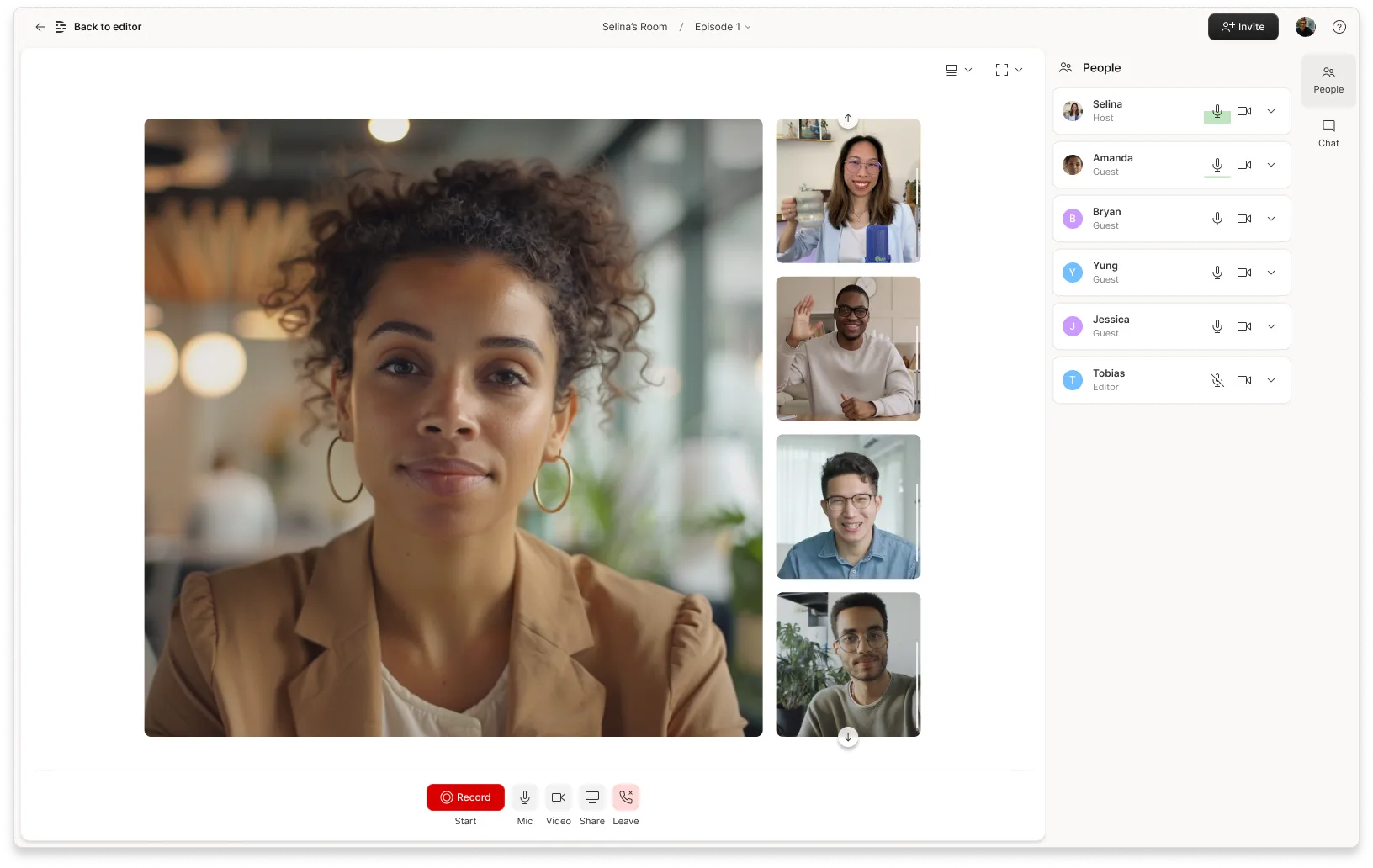












.png)


