Screen recording has quietly become a core digital skill, right up there with sending emails or making video calls. Whether you need to create a quick tutorial, record a product demo, or save that hilarious moment from a video call, finding the right screen recorder makes all the difference. The best tools do more than capture pixels—they actually help you communicate clearly without burying you in technical complexity. Here are the screen recording tools that won't waste your time or test your patience.
Key Takeaways
Online screen recorders let you capture, share, and edit videos without installing heavy software, saving precious storage space on your device.
These tools solve common frustrations like limited device storage and complicated editing workflows that make you want to throw your computer out the window.
Descript stands out with its AI-driven approach to screen recording and editing, turning what you say into text you can edit—making the whole process dramatically simpler.
Top online screen recorder tools in 2025
Finding a decent screen recorder can be surprisingly frustrating. We've tested dozens of options to find tools that offer genuinely useful features without overwhelming you. Each option below addresses different needs, from quick captures to professional-grade productions, without requiring you to become a technical wizard first.
1. Descript
Descript completely rethinks how screen recording should work. Instead of forcing you to learn complex timeline editing, it converts your recording into text. Edit the words, and the video edits itself. You'll create polished videos with the familiar ease of typing in a Word doc. Its AI automatically cleans up background noise and strips out every um, uh, and awkward pause—saving hours of manual editing.

Best For:
If you've ever wished video editing was as simple as backspacing a typo, Descript will feel like magic.
Key Features:
AI-powered transcription automatically converts your recording into editable text, which means editing your video is as simple as deleting or rearranging words.
Record both your screen and webcam simultaneously with everything automatically synced to the cloud for easy access.
Studio Sound transforms echoey, noisy recordings into broadcast-quality audio with a single click.
Pros:
The text-based editing feels instantly familiar—if you can delete a word in an email, you can edit your video.
Robust collaboration features let teams work together on the same project without version control nightmares.
No more app-hopping between recording, editing, and sharing—Descript handles the entire workflow in one window.
Cons:
Some advanced AI features require paid plans to access their full potential.
The editing workflow, while innovative, differs from traditional video editors, which might require some adjustment.
Free plan limits you to 720p exports with Descript watermarks (except for one free export per month).
Pricing:
Free: $0/month - Basic screen recording, 1 hour transcription, 720p exports with watermark
Hobbyist: $16/month (annual billing) - Watermark-free 1080p exports, 10 hours transcription, screen recording
Creator: $24/month (annual billing) - 4K exports, 30 hours transcription, advanced AI features
Business: $50/month (annual billing) - Team features, 40 hours transcription, full professional AI suite
2. OBS Studio
OBS Studio has become the gold standard for free, open-source screen recording (video capture software). It offers broadcast-quality recording capabilities without costing a penny. Beginners might feel overwhelmed at first, but stick with it—no other free tool offers this level of customization. Streamers and content creators swear by its scene-switching features and the thousands of community plugins that extend its functionality.
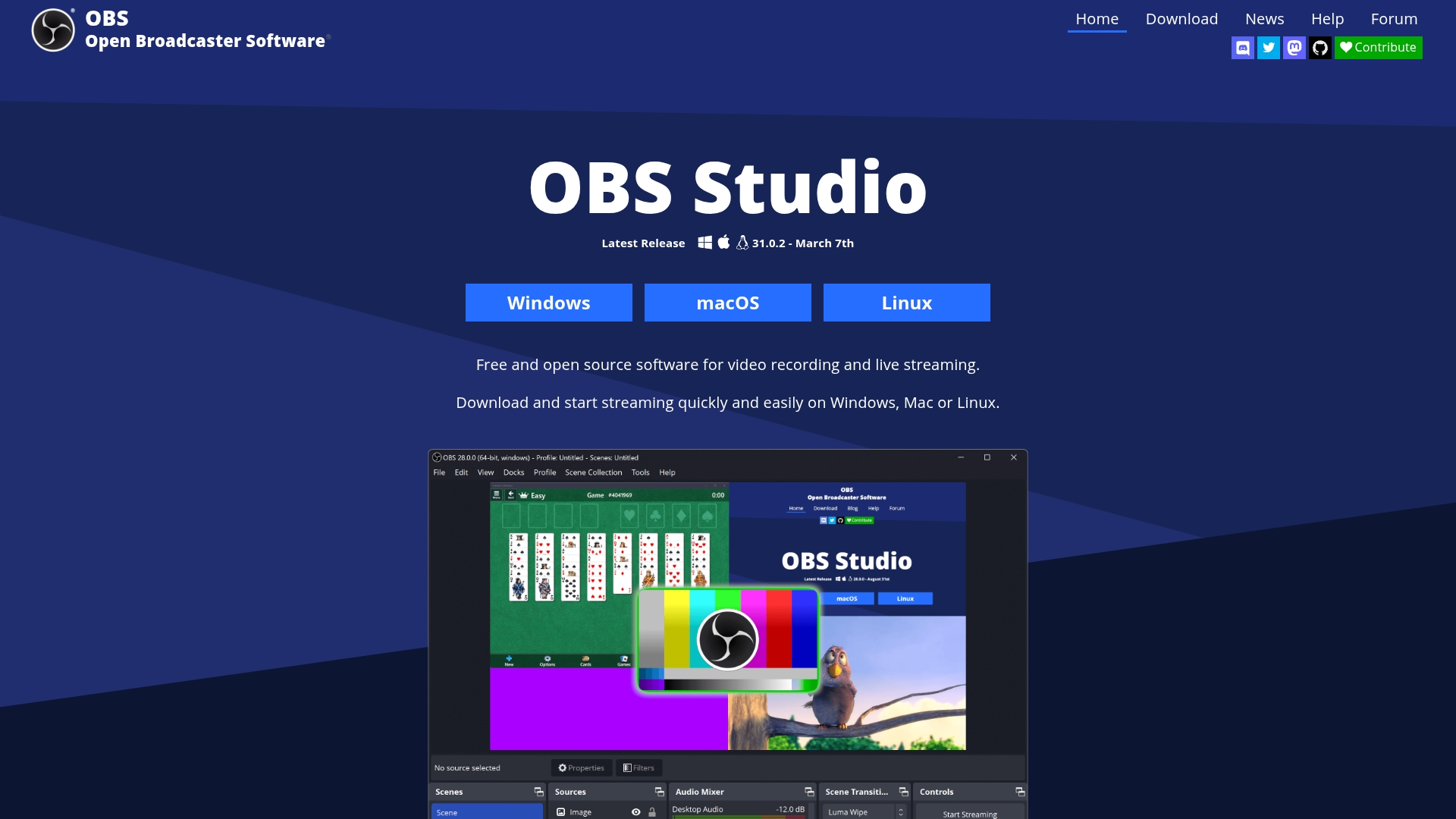
Best For:
Power users who need professional-level streaming or complex multi-scene recording setups without spending a dime.
Key Features:
Free, open-source software that runs on Windows, Mac, and Linux without restrictions or watermarks.
High-quality streaming and recording options with extensive customization possibilities.
Modular interface lets you arrange and customize every aspect of your recording setup.
Pros:
Completely free with no hidden costs or watermarks on your recordings.
Endless plugin options extend functionality to match almost any specialized need.
Strong community support means help is available when you get stuck.
Cons:
The learning curve feels more like a learning cliff for newcomers.
The interface can overwhelm users with its density of options and controls.
Requires a reasonably powerful computer to run smoothly, especially for high-resolution recordings.
Pricing:
Free: $0 - Full functionality, no watermarks, no limitations.
3. ShareX
ShareX crams a ridiculous number of capture tools into a tiny, free download that won't bog down your system. It excels at quick screenshots and screen recordings, offering numerous capture modes and automation options. Power users love how they can automate everything—from capturing specific screen regions to uploading files to their preferred cloud service with custom filenames.

Best For:
Advanced users who need lightning-fast screen captures with extensive customization and sharing options.
Key Features:
Open-source with robust annotation tools for marking up your captures before sharing.
Multiple capture modes including window, region, and scrolling captures for maximum flexibility.
Fast uploading to over 80 destinations makes sharing your recordings nearly instant.
Pros:
Completely free and endlessly customizable to fit your specific workflow.
Regular updates from its active open-source community keep adding new features.
GIF recording capabilities make creating short, shareable animations simple.
Cons:
Windows-only (how to screen record on Windows), leaving Mac and Linux users out in the cold.
Video editing capabilities are minimal, focusing more on capture than production.
The wealth of options can feel overwhelming if you just want a simple screen recorder.
Pricing:
Free: $0 - All features included with no restrictions, supported by optional donations.
4. Debut Video Capture
Debut Video Capture strips away complexity in favor of getting you recording in seconds. Its clean interface makes it accessible to beginners while still providing useful features like scheduled recordings and basic annotations. Unlike bloated alternatives, Debut focuses on doing the basics exceptionally well—a breath of fresh air if you just need clean, reliable recordings.

Best For:
Beginners who want a no-nonsense tool that's quick to set up and easy to use without a steep learning curve.
Key Features:
Simple, uncluttered interface makes finding and using features straightforward.
Scheduled recordings let you capture screens automatically at set times.
Basic annotation and watermark tools help highlight important information in your recordings.
Pros:
Easy to master even for those with zero screen recording experience.
Light on system resources, so it won't slow down your computer while recording.
Includes basic editing features for quick adjustments without switching programs.
Cons:
Many advanced features hide behind a paywall in the premium versions.
The interface looks somewhat dated compared to more modern alternatives.
Free version limits you to non-commercial use and has some feature restrictions.
Pricing:
Home Edition: $34.99 (one-time) - For non-commercial use with basic screen recording features
Pro Edition: $39.95 (one-time) - Full features for commercial use, including scheduled recordings
Pro Quarterly: $3.33/month - Same as Pro but with a subscription model and regular updates
Learn more about Debut Video Capture
5. ScreenPal
ScreenPal (formerly Screencast-O-Matic) shines as a browser-based solution that works across platforms. It combines recording capabilities with education-focused features like quizzes and polls. The tool makes sharing and collaborating on screen recordings particularly smooth, with strong cloud integration and hosting options.

Best For:
Educators and presenters who need quick, browser-based recording with built-in sharing and interactive elements.
Key Features:
No-install screen capturing works directly in your browser, eliminating setup headaches.
Quick annotation and editing tools let you enhance recordings without complex software.
Multi-platform support covers desktops and mobile devices for recording anywhere.
Pros:
Sharing recordings online happens with just a few clicks.
Educational features like quizzes and polls make content more engaging for students.
Premium plans unlock more robust editing capabilities and storage options.
Cons:
Some advanced features work better in the desktop app than the browser version.
Free version restricts recording length and adds watermarks to your videos.
AI features like text-to-speech require higher-tier paid plans.
Pricing:
Free: $0 - 15-minute recording limit per video, basic editing, 720p quality
Deluxe: $4/month (annual billing) - Unlimited recording time, full editor, AI captions
Max: $10/month (annual billing) - AI features, 4K quality, unlimited stock assets
Team Business: $8/user/month (annual billing) - Collaboration tools, team management
6. EaseUS RecExperts
EaseUS RecExperts focuses on making screen recording accessible while adding useful automation features. Its clean interface hides powerful capabilities like scheduled recordings and simultaneous webcam capture. The software particularly appeals to users who need to set up recurring recording tasks without manual intervention.
Best For:
Users who need automated or scheduled recordings with minimal setup and a clean, approachable interface.
Key Features:
Scheduled screen recording automates the capture process for regular sessions.
Simultaneous webcam and screen capture (best webcam recorder) creates more engaging tutorial videos.
Basic editing tools let you trim, add watermarks, and make other quick adjustments.
Pros:
Automated workflow options save time on repetitive recording tasks.
Clean, intuitive interface doesn't intimidate novice users.
Supports high-resolution captures for crystal-clear recordings.
Cons:
Several key features like AI background removal require premium plans.
Mac version offers fewer features than the Windows version.
Free trial significantly limits recording length and available features.
Pricing:
Monthly: $19.95/month - Full access with monthly commitment
Yearly: $5.80/month (billed annually) - Same features at a discount with annual commitment
Lifetime: $119.95 (one-time) - Permanent license with lifetime updates
Learn more about EaseUS RecExperts
7. QuickTime Player
For Mac users, QuickTime Player offers the ultimate in convenience—it's already installed on your computer. While limited in features compared to dedicated screen recorders, it handles basic screen and audio capture with Apple's signature simplicity. The no-download, no-setup nature makes it perfect for occasional recording needs.

Best For:
Mac users who need quick, no-fuss screen recording without installing additional software.
Key Features:
Pre-installed on all Macs, so you can start recording immediately.
Simple screen or audio capture with minimal configuration required.
Basic trimming lets you cut unwanted sections after recording.
Pros:
Completely free and integrated with macOS.
Extremely easy to use with virtually no learning curve.
Reliable performance with Apple's native optimization.
Cons:
Editing capabilities are severely limited—mostly just trimming.
No annotation tools, effects, or advanced recording options.
Mac-only, so Windows and Linux users need alternatives.
Pricing:
Free: $0 - Included with macOS, no watermarks or limitations.
Learn more about QuickTime Player
Wrapping up your screen recording journey
Each of these tools solves different recording challenges. Descript transforms editing with its text-based approach. OBS Studio offers unmatched customization for free. ShareX excels at quick captures and automation. ScreenPal brings education-focused features. Debut and EaseUS prioritize simplicity, while QuickTime gives Mac users a zero-setup option.
The best new tools focus on team collaboration (best video collaboration tools)—instantly sharing recordings, collecting feedback, and editing together no matter where everyone sits. Don't just buy for today's project—think about what you'll need six months from now when you're creating more complex videos. You'll want software (choose the best recording software) that can scale from quick tutorial clips to polished marketing videos without forcing you to start over with a new tool.
Get started today
Sick of fighting with clunky editing interfaces? Descript completely reimagines how video editing should work. Editing becomes as simple as deleting a sentence—highlight the text of your verbal fumble, hit delete, and watch the video clip itself disappear. You'll spend less time fighting with timelines and more time perfecting your message.
Ready to try a smarter way to record your screen? Sign up for Descript for free.
Pro tips for better screen recording
Tip #1: Workflow optimization – Close unnecessary apps before recording to prevent both visual clutter and performance issues. Plan what you'll say and do beforehand—even a rough outline dramatically improves your final result.
Tip #2: Integration strategies – Connect your screen recorder with collaboration tools like Slack or Microsoft Teams. This lets teammates quickly provide feedback on your recordings without lengthy email chains or file transfers.
Tip #3: Time-saving techniques – Use AI transcription to convert your recordings to text. This not only speeds up editing but makes your content searchable and helps identify key moments worth highlighting or repurposing.
Frequently Asked Questions
How do I choose the right screen recorder for my needs?
Consider your platform (Windows, Mac, or browser-based), the complexity of editing you'll need, and your typical workflow. For quick, occasional captures, simpler tools work fine. For regular, polished content creation, look for more robust editing features and higher output quality.
Is an online screen recorder worth the investment?
Yes, especially if you need accessible, lightweight recording without complex setup. Online tools typically offer easier sharing and collaboration features. While free options work for basic needs, paid plans often eliminate watermarks, time limits, and quality restrictions that can make your content look unprofessional.
Can I switch between these tools easily?
Generally yes. Most screen recorders save files in standard formats like MP4, making it possible to record with one tool and edit with another. However, you might need to relearn interface layouts and keyboard shortcuts when switching, which can temporarily slow your workflow.






















