Compressing audio files allows you to reduce the size of an original file, making it easier to upload to the cloud, your podcast hosting service, or an email composition. Compression also saves precious space on your hard drive.
Need to reduce the size of a large audio file? Here are four easy ways to compress it without losing quality, no matter which device you’re on.
What is audio file compression?
Audio file compression reduces the file size of your audio while keeping the original data intact. The point is that you save storage space—whether on your computer or cloud account—and make it easier to transfer your audio file to others online.
Here’s the rub: you can only compress an audio file so much. It’s not possible to take an existing compressed audio file and compress it further.
How to compress audio files: 4 easy ways
Method 1: Compress audio file size with Descript
Descript is an excellent audio and video compressor for creators. The compression process takes seconds, and you can even edit audio and improve the quality, all with a free account.
Here’s a quick tutorial.
Step 1. Download and install Descript
Download the most recent version of Descript. Follow the instructions on your screen and launch the program.
Step 2. Add a file to your Audio Project
Next, open a new Audio Project. Drag your audio file into the script area, and Descript will start transcribing it. Add a speaker’s name if you want.
 |
Next, make any adjustments to the audio before you export it. In Descript, you can:
- Trim the audio.
- Remove filler words.
- Enhance audio quality and remove background noise with Studio Sound.
- Add sound effects and music.
- Add new audio with an AI-generated voice clone.
Once the audio is in tip-top shape, you can export it from your dashboard.
Step 3: Select your desired output preset
Click Publish, select the Export tab, and then choose Audio from the list of options. You can choose the following formats:
- AAC audio (.m4a)
- Lossless WAV audio (.wav)
- MP3 audio (.mp3)
If you want, you can customize the normalization (where you make the volume consistent across your entire audio) and sample rate (the rate at which the computer processes digital audio samples to mimic analog sound so our humble human ears can hear it).
 |
Step 4: Export your new audio file
Export your file and you’re ready to go! From here, you can transfer it to a media platform or smartphone and listen.
Method 2: Compress audio files with Audacity
Audacity is a popular audio editor, recorder, and music-making software. It’s available for Windows, Mac, and Linux, and can compress audio files.
The interface for Audacity is intimidating for beginners, but it’s pretty standard for traditional sound editing tools. Fortunately, compressing an audio file with it is pretty easy:
- Download Audacity and open your audio file.
- Go to File > Export and choose your format. Audacity offers different audio file formats, like FLAC, MP3, AIFF, and AAC.
- Set your Audio options. In the window, choose the quality of the export and sample rate.
- Fill out Metadata, like track name, artist, and album, if needed.
- Export the file.
 |
Method 3: Compress audio files on mobile
If you need to compress an audio file on your phone, several Android and iOS apps will get it done.
- If you’re an iPhone or iPad user, try MP3 Shrink.
- If you have an Android device, use M4A Audio Compressor.
The interface for these apps looks different, but the process is the same. Select your media file and choose one of the compressions available. Then, export the compressed audio to your device.
Method 4: Compress audio files with an online converter
 |
If you don’t want to create any accounts or install software, you still have options. You can use a free online audio converter in your browser like this one from 123Apps.
Here’s how it works:
- Upload your file to the tool. You can also connect your Google Drive or Dropbox account and upload the file through it.
- Select your format. The 123Apps tool offers many audio formats like MP3, WAV, FLAC, OGG, and M4A.
- Adjust the quality. Choose between the various bitrates (64, 128, 192, and 320 kbps). Select Advanced settings to adjust the sample rate or choose mono/stereo output.
- Click Convert.
Fun fact: 123 Apps also offers a Google Chrome Extension to get the work done faster.
How does audio compression work?
File compression is usually split into two main types: lossy and lossless. The main difference between them is the remaining file size.
- Lossless. This format keeps all of your original audio intact, but the tradeoff is a larger file size. WAV files use lossless audio compression.
- Lossy. Compressing to lossy formats such as MP3s will use a lower audio bitrate—meaning you will lose a good chunk of the audio file data. You’ll get a much smaller file, making it easier to share and to play or stream, but you’ll also lose some of the overall sound quality. In many cases, the changes will be invisible to the listener.
Think about when you read a physical book. A lossless file would convert the book to a physically smaller size, but all of the words would still be there. Instead of a book that’s six inches wide by nine inches tall, you’re now reading a book that’s four inches wide by six inches tall (with very tiny text).
A lossy file, on the other hand, might have some filler words removed—but you’d still get the gist of the story. Or, it would be reduced to a plot summary, resulting in a much smaller book.
📚 Learn: How to convert video to audio: A step-by-step guide
When to use lossy vs. lossless compression
It’s not really about which type of compression is superior—that’s comparing apples to oranges. Which is “better” depends on why you want to compress the audio.
Generally, you’ll want to use lossless compression when you want a near-carbon copy of the original audio file, and lossy when you’re not worried about perfection.
Use lossless compression when:
- Audio quality is king. If you’re not worried about storage space or you’re really worried about audio quality, then a lossless format is the way to go.
- Future-proof. Lossless formats also act as a type of insurance policy of sorts in case you want to convert to an MP3 file later on. It’s possible to convert to lossy audio from a lossless format, but not the other way around.
Use lossy compression for:
- Tight storage space. If you’re worried about storage space, then lossy is probably your best bet. Here’s an example. Podcasting companies usually pay a monthly subscription to store their files based on size. There may even be a size limit each month on how much can be uploaded. Most podcasters prefer to upload MP3 files to save space and prevent them from having to pay more for extra storage.
- Standard uses. As long as you’re not setting the bitrate too low when converting to an MP3 file, your file should be completely adequate for most uses. Neither you nor your listeners should be able to tell the difference. That’s why most digital music and podcast audio are in MP3 format.
Keep in mind lossy compression removes a bunch of the audio data—and once it’s gone, it’s gone. Many free online audio compressors only convert to lossy files, so consider a more professional audio converter like Descript if you want the option to create WAV files.
How to compress audio files FAQs
How can I compress audio files for free?
To compress audio files for free, you can install free software like Descript or Audacity. These tools let you adjust the bitrate and format to reduce file size while balancing between high-quality sound and compression. You can also use an online service like XConvert or FileZigZag.
How do I zip a large audio file?
You can easily zip a large audio file using your Windows or macOS computer. Find the file you want to compress, then:
- For macOS, right-click the file then click Compress.
- For Windows, right-click the file, select Send to, and then choose Compressed (zipped) folder
Can music files be compressed?
Yes, you can compress music files. Compression can be lossy, like MP3 or AAC, which reduces file size by removing parts of the audio that humans can't hear. Or lossless, like FLAC or ALAC, which reduces file size without sacrificing audio quality.









































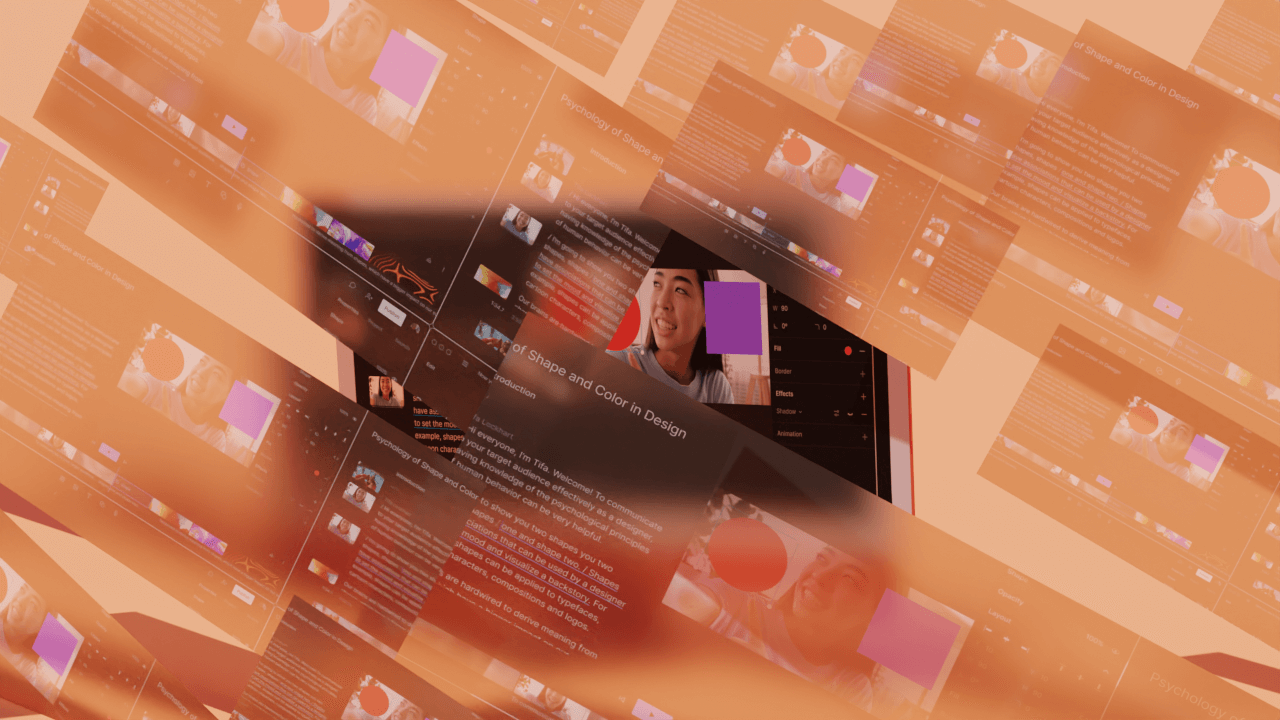
.jpg)


