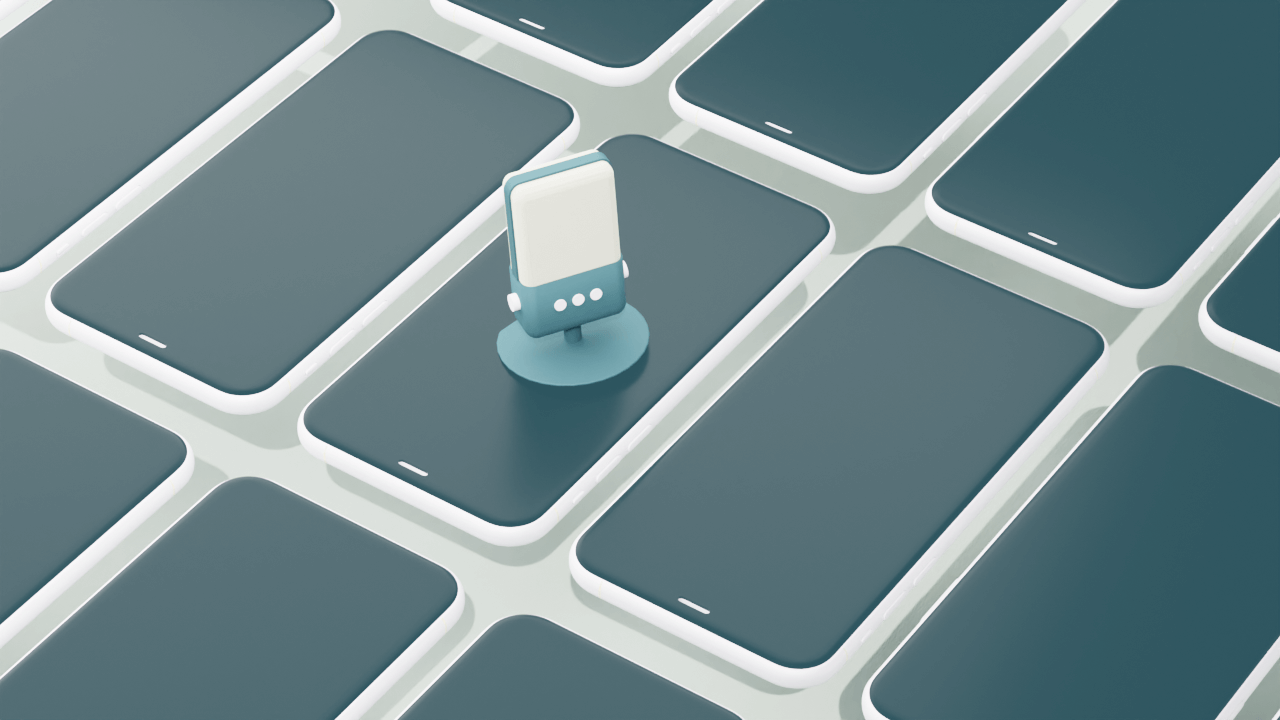Earlier this week, Zoom released update 5.2.2, which includes a new feature they’re calling “High Fidelity Audio” mode. Peter Kirn over at Create Digital Music covered the update, writing that it would be excellent for musicians. Zoom has always been the easiest way to record remote interviews, but it came with a cost: the audio quality wasn’t as high as a local recording. We wondered how High Fidelity Audio mode would sound for podcasts and remote interviews, so we tested it ourselves — and the results are incredible. Listen for yourself.
In this audiogram, you’ll hear Descript’s Jay LeBoeuf speaking a script recorded three different ways. The first is “classic” Zoom, with their usual compression enabled. The second is Zoom’s High Fidelity Audio mode recorded directly into Descript, and the third is the same identical speech recorded locally in QuickTime — in other words, raw lossless audio.
The difference between “classic” Zoom and “High Fidelity” Zoom is immediately noticeable — and glaring. Remarkably, the “High Fidelity” Zoom and the local recording are practically indistinguishable. If you’re a podcaster that records remote interviews, enabling this feature is a must.
Descript has always been a great remote recording solution because it provides you with a multitrack recording, transcribed in real-time, and it supports whichever conferencing software your guest is comfortable using. You had to compromise a bit on audio quality, but thanks to Zoom’s new feature, now you can have your cake and eat it too. Want to try recording a remote interview into Descript yourself? Watch this video to learn how easy it is to set up.
Try High Fidelity Audio Zoom for yourself
For the recording above, Jay used a Blue Yeti X microphone with all signal processing (equalization, compression, noise cancellation) turned off. For the “classic” Zoom recording, he left his Zoom Preferences untouched. Then he enabled High Fidelity Audio in Zoom by choosing Preferences > Audio > Advanced at the bottom of the Preferences window.
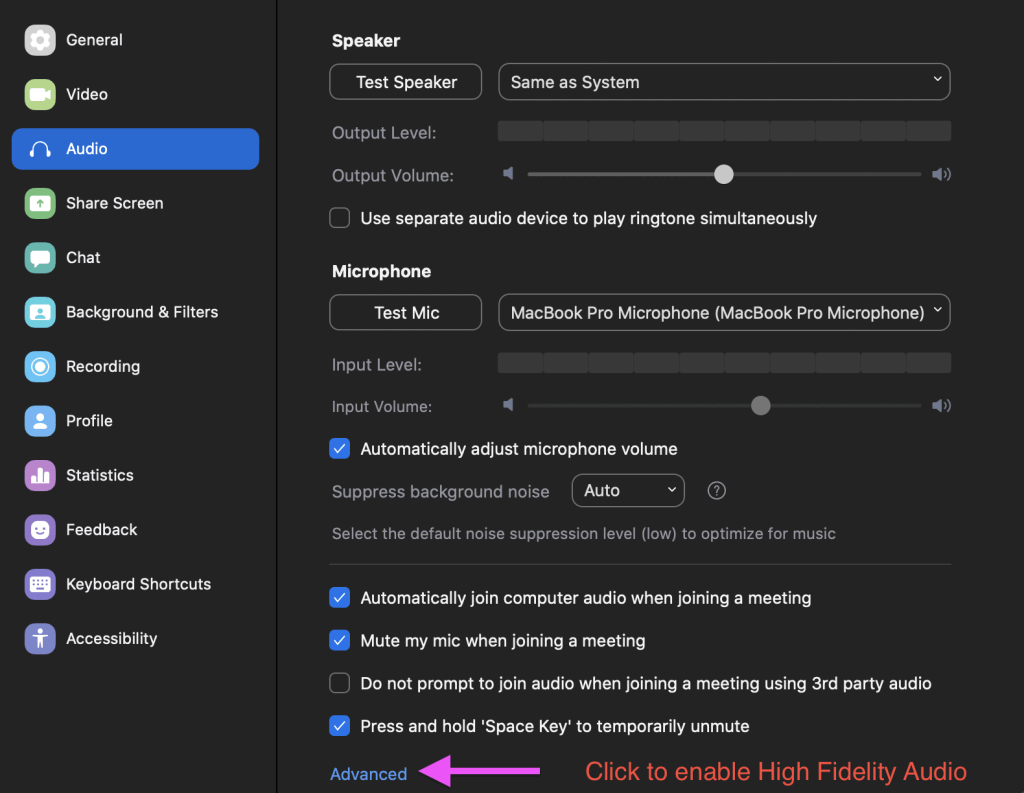
Here are the High Fidelity Audio settings he used:
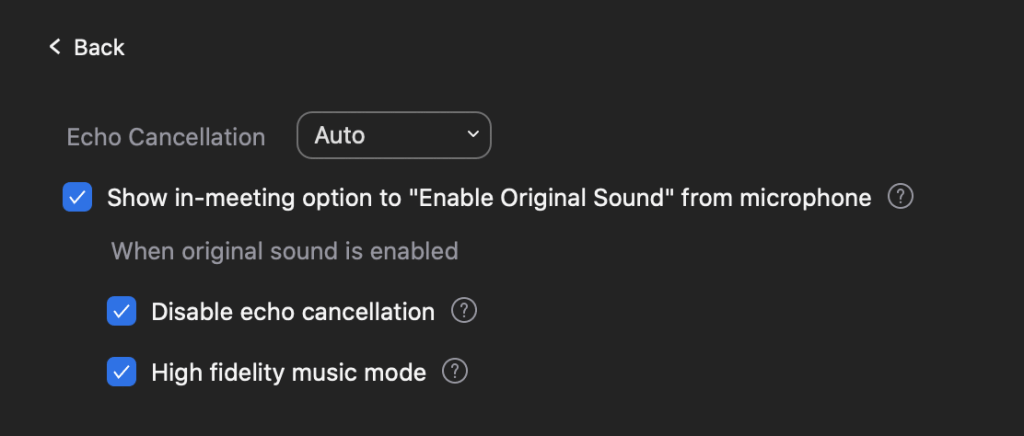
Then, in the Zoom meeting itself, he clicked “Turn on Original Sound” at the top of the window to enable High Fidelity Audio.

Make sure to follow those steps, including turning on Original Sound in your Zoom meeting, to enable High Fidelity Audio mode. We’re thrilled about this feature — try it for yourself!