What type of content do you primarily create?




The internet is full of sketchy tools that promise a quick YouTube-to-MP4 conversion but deliver nothing more than pixelated files and malware, all after swimming through a sea of pop-up ads just to get your own file back.
So, how do you safely get a high-quality MP4 from your own YouTube channel? And how do you actually turn that single file into multiple social clips without wasting your day?
We'll show you the tools that pros use and the workflow to make it happen.
Why convert YouTube videos to MP4?
Let’s get one thing straight—you’re not converting YouTube videos to MP4 to hoard a library of ripped content. MP4 is a universal format that frees your videos from the grips of YouTube’s platform.
Some reasons creators or marketers convert YouTube videos to MP4 are:
- It works everywhere. MP4 files are compatible with every major operating system, including macOS, iOS, Android, and Windows. Every browser also supports the MP4 + H.264 video + AAC audio combo, so your videos can be viewed anywhere.
- It lets you repurpose content more easily. MP4 is the standard format for nearly every other platform, from video editors like Descript to video podcast hosts like Spotify. You can drop your MP4 into an editor, slice it into vertical Shorts or Reels, and export new clips without fighting container formats.
- It provides offline access and secure backup. Relying on YouTube as your only archive is a huge risk. YouTube can remove your content for any reason, leaving you stuck with nothing. An MP4 file means you have a master copy forever, even if your channel runs into trouble or you’re reviewing it on a flight or a no-Wi-Fi zone.
- It makes sharing and client review painless. Pop your MP4 into Google Drive and let collaborators view it in browser right from the same window. No need for downloads or redirects to YouTube.
💡 Legal note: Only download or convert YouTube videos that you own or have explicit permission to reuse, like those marked with a Creative Commons license. Downloading other users’ content violates YouTube's Terms of Service. If you want to watch offline, YouTube Premium’s in-app download feature is the only approved method.
Best YouTube to MP4 converters
To convert a YouTube video into an MP4 file, you’ll need a converter. Here are our top picks:
- 4K Video Downloader
- Click Downloader
- ClickGrab
- HitPaw Video Converter
- Wave.video
1. 4K Video Downloader
Best for: Power users downloading multiple videos at once.
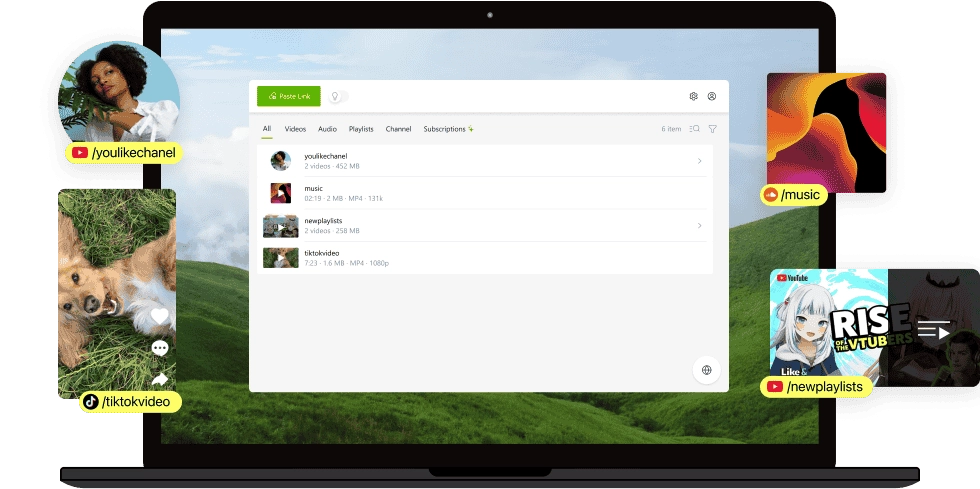
If you want more than a casual web toy, 4K Video Downloader is a good option. It handles 8K files without breaking a sweat, and lets you bulk download entire playlists or channels in one click.
To use this tool, download and open the 4K Video Downloader app. It’s available for Windows, macOS, Linux, and Android. Copy and paste the YouTube URL into the app, select the MP4 format, and choose the quality and output.
You can also use the in-app browser to find and download YouTube videos without leaving the app.
Standout features include:
- HD/4K/8K output (when the source provides it).
- Playlists and channels you can save or auto-download new uploads.
- Subtitles to download and save in SRT format for a single video or entire playlist/channel.
- Smart Mode lets you set quality and format once, and apply to future downloads.
- 3D & 360° videos supported for download.
- Proxy option to bypass local network blocks, but won’t bypass copyright blocks.
Pros:
- Up to 8K output when available.
- Reliable desktop software.
- Faster batch work with Smart Mode.
Cons:
- Free tier limits to 30 videos per day.
- No video editing tools; it’s just a YouTube downloader.
2. ByClick Downloader
Best for: Quick single downloads without setup.
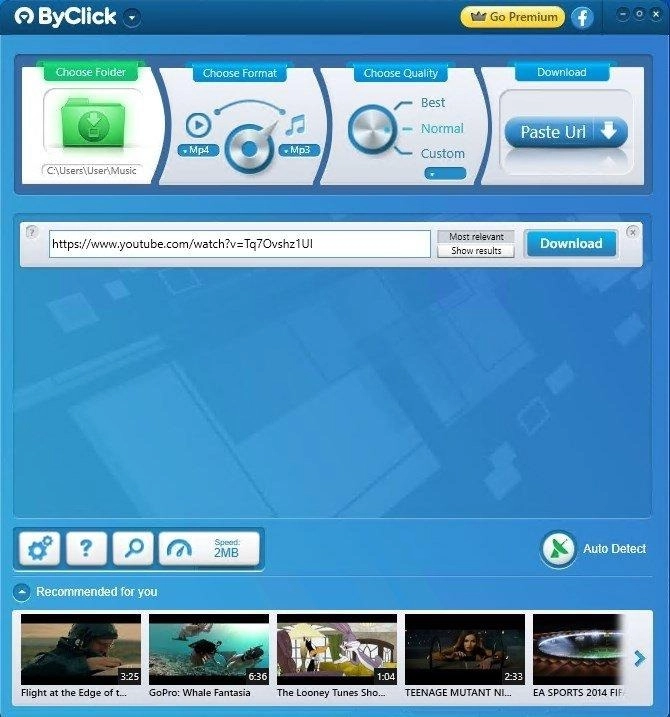
If you’re on Windows and hate having to take extra steps, ByClick Downloader is your tool.
ByClick Downloader is the fastest way from link to file for beginners. The moment you copy a YouTube URL, a small window appears asking if you want to download the MP4 or MP3. You don't even have to paste it if you don’t want to.
Standout features include:
- One-click downloads with automatic link detection.
- Download entire playlists or channels at once.
- Choose the subtitle language and save it with the video.
- Set MP4 once and apply it to future downloads.
Pros:
- Fast and beginner-friendly workflow.
- Supports playlists, channels, and subtitles.
Cons:
- Windows-only.
- No built-in editor.
3. ClipGrab
Best for: Users who want a free, no-frills YouTube to MP4 converter.
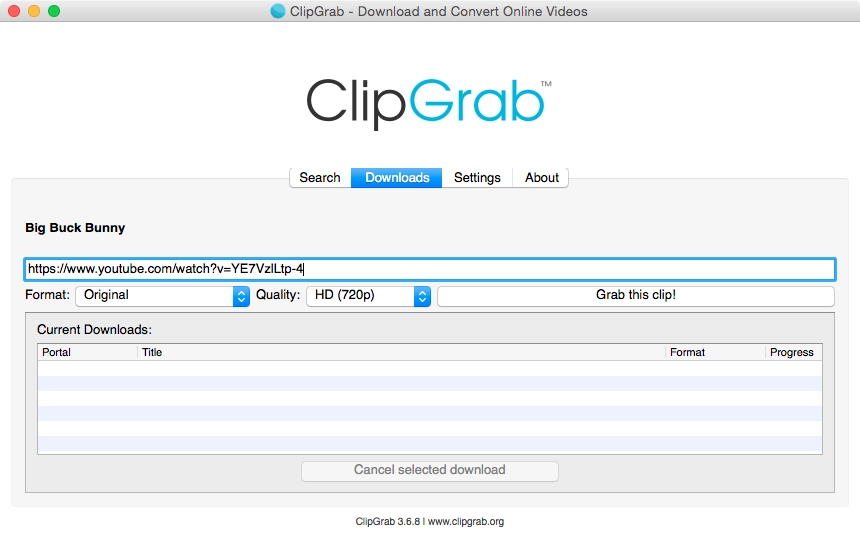
ClipGrab is an open-source option that runs on everything—Windows, macOS, and Linux. It promises a super simple workflow and, if you love the free and open web, you can give a little donation to keep the project running before download.
To get started, install ClipGrab for your operating system. Paste your YouTube URL into the Downloads tab and set the Format dropdown to MPEG4 (MP4). Choose your desired quality and click the "Grab this clip!" button to save it.
Standout features include:
- Completely free and open-source.
- Cross-platform (Windows, macOS, Linux).
- Converts to MP4, MP3, WMV, and other formats.
Pros:
- It costs nothing.
- Lightweight and runs on virtually any operating system.
Cons:
- The user interface is basic and has very few power-user features.
4. HitPaw Video Converter
Best for: Creators who need quick editing right after conversion.
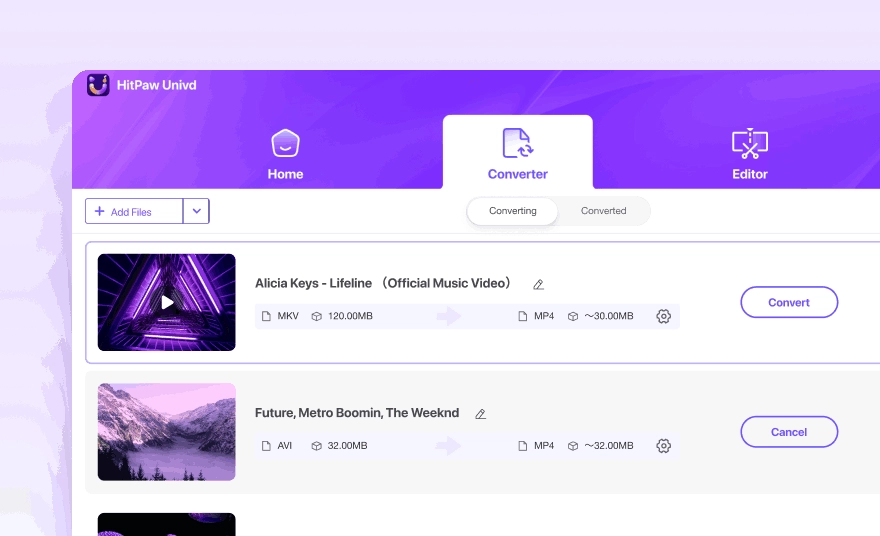
HitPaw Video Converter gives you more than the other YouTube to MP4 converters on this list. It’s a full-blown AI suite that does everything, bundling its downloader with features like an editor, a noise remover, and a vocal remover.
That said, the “free download” is an extremely limited trial. You can only test features on 1/3 of your file’s length. To get a proper MP4, you’ll need to buy a license, which starts at $19.95.
Standout features include:
- AI audio suite and video enhancer.
- 3-in-1 toolset with downloader, file converter, and basic video editor.
- Batch processing with MP4/quality preset for all videos.
Pros:
- Convenient with many different video tools under one roof.
- Leverages modern hardware like GPU acceleration for fast processing.
Cons:
- The free trial is just a teaser—you’ll have to pay for a usable file.
- The editor is for simple trims and crops.
5. Wave.video
Best for: Marketers and teams who want browser-based workflows.
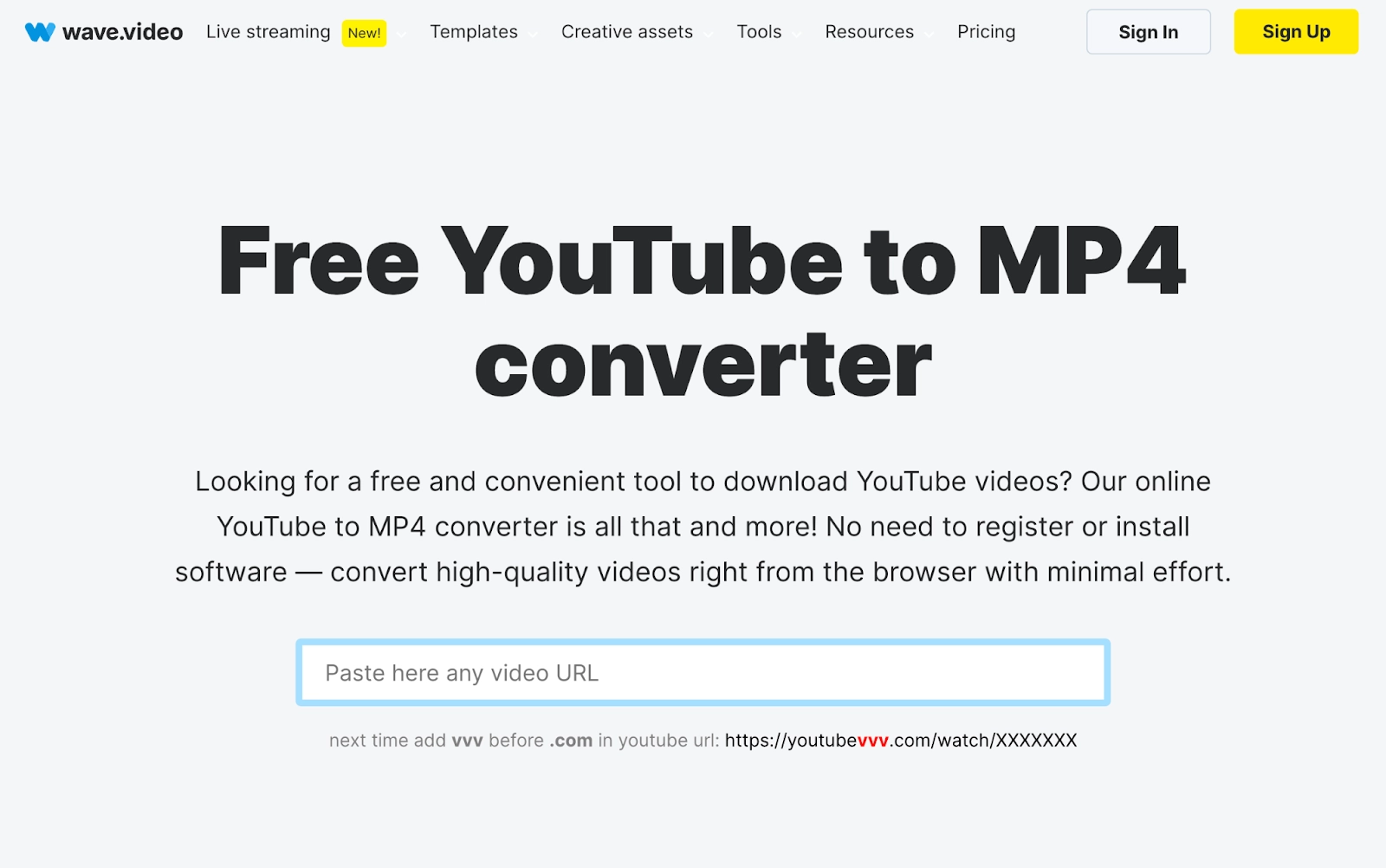
CAPTION: Wave.video
ALT TEXT: Wave.video website's "Free YouTube to MP4 Converter" tool, showing the URL paste box.
Wave.video is way more than a simple desktop downloader like we’ve seen so far. It’s a cloud-based video marketing platform with an editor, resizer, and even a live streaming platform all rolled into one.
To use it, head to Wave.video's online converter. Paste your YouTube URL and click "Download MP4" for a basic, unedited file, or click "Save and edit video," which pulls the video directly into its cloud editor. Customize the video with captions or resizing, then render and download the final, edited MP4.
Standout features include:
- A fully-featured editor that lives in your browser.
- Automatic captions and subtitles with instant resizing.
- Assets like stock video, images, and royalty-free music.
- Template library for intros, lower thirds, and social posts.
Pros:
- No installation required.
- All-in-one, cloud-based workflow.
Cons:
- Requires paid plan for full feature set, which starts at $16 per month billed annually.
- Not instant because it involves a rendering step before download.
How to edit your new MP4 using Descript
Once you’ve got your MP4 file, there may be some changes you need to make. Here’s how to do that using Descript’s AI video editing suite.
Step 1: Import or record your YouTube video
Drag your new MP4 file into a blank Descript project. That’s it.
Within seconds, Descript's AI, Underlord, transcribes the entire video, giving you a word-for-word script. This script is now your editor.
📹 Note: You can also record directly in Descript if you're starting a new project.
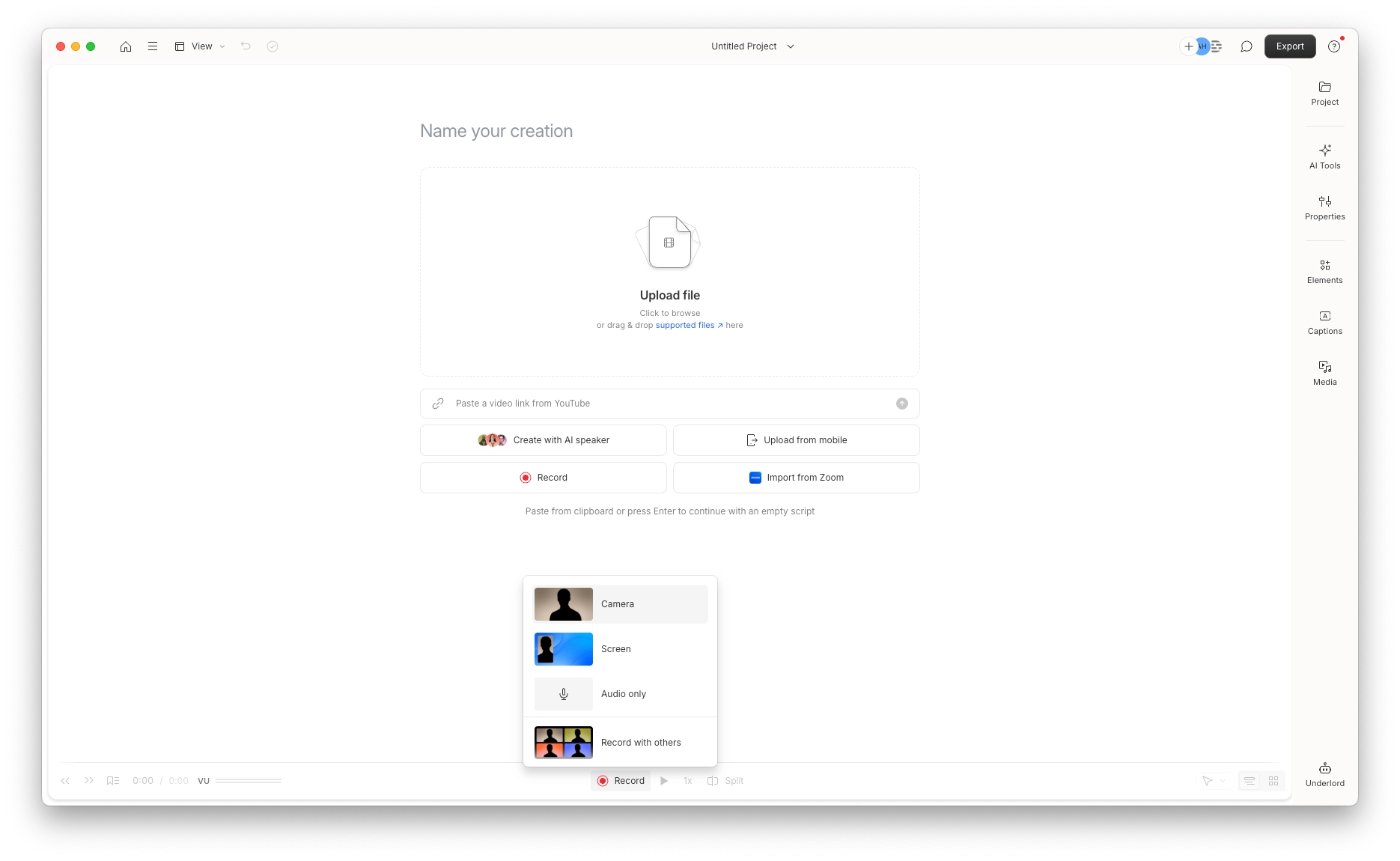
Step 2: Edit your video with Descript
If you can edit a doc, you can edit a video with Descript.
See a tangent you want to cut? Highlight the words in the script and press delete. The video and audio are instantly cut to match. Want to move a sentence from the end to the beginning? Just copy and paste the text. The video clips move with it.
As for editing the footage itself: in the past, editors would spend hours manually removing ums and uhs from the recording.
With Descript, one click can:
- Remove filler words: Find and delete every redundant word from the recording.
- Improve audio with Studio Sound: A single toggle removes background noise and echo and makes your mic sound like it's from a high-end studio.
- Edit for clarity: The AI tool automatically tightens your pacing, trimming the awkward pauses and rambles you'd otherwise have to hunt down yourself.
And to create social clips from your video, simply prompt Underlord to do the dirty work for you. Open the AI chat and type:
"Find 5 interesting clips under 60 seconds. Resize them to 9:16 for TikTok, add burned-in animated captions, and reframe the video to keep the speaker centered."
Underlord analyzes the script, finds the best moments, creates new vertical-video files, adds stylish captions, and uses Center Active Speaker to automatically reframe the shot. It turns hours of tedious work into a two-minute prompt.
Step 3: Export as MP4
Once your clips are ready, just hit Publish.
You can export a new MP4 file, choosing your resolution and quality. Or, you can publish your new, repurposed clips directly to YouTube with the built-in integration. You can also export as an audio-only file for a podcast, a GIF, or just a clean text transcript.
Take Descript’s AI video editing suite for a test drive
Descript combines professional-grade editing capabilities with the power of AI, including a built-in editing assistant. No wonder it’s the video editor of choice for teams at Salesforce, Spotify, and Apple, plus thousands of content creators.
With Descript, anyone can:
- Quickly record a new video into the editing platform
- Have AI remove filler words, improve audio quality, write video scripts
- Turn long videos into shorter social media clips
- Import and export video files as MP4, or export directly to YouTube
- Get an automatic transcription to edit your video like you’d edit a Google Doc
👉 Try Descript free today and transform your YouTube videos into ready-to-share MP4s in minutes.
Converting YouTube into MP4 FAQs
Can I convert a YouTube video I don’t own?
Legally? No. You can't just rip content that isn't yours. You can repurpose your own content or videos you have explicit rights to, like a Creative Commons license.
Does Descript export in 4K?
Yes. You can import your 4K MP4 in Descript, edit it by changing the text, and export a final 4K MP4 file.
Is Descript free?
Yes, there is a free plan. It’s perfect for getting started with text-based editing and testing out features like Studio Sound. The paid plans are for when you're ready to get serious and get full access to features like Underlord AI.
Can I add captions to MP4 exports?
Absolutely. The moment you drop your MP4 in, Descript automatically transcribes it. You can then instantly add those captions to your video, style them with a click, and export them as burned-in captions that are perfect for Shorts and Reels.
Can I convert a YouTube video to audio instead of MP4?
Yes, you convert your video to audio using one of the tools above. Then, upload that MP4 to Descript’s video-to-audio converter to extract and edit the audio. It’s perfect for turning YouTube content into podcasts, soundbites, or transcripts.























%201.svg)





