Hot on the heels of our video editing and screen recording release, we’re back with more! Nothing huge, but some nice, smaller things.
1. Multicam

We’ve added Multicam support. Multicam is a common video editing feature that lets you sync up different camera angles, and then easily switch between them.
The way it works in Descript is very simple. It’s just a new setting on sequences. So when you want to switch camera angles, just split your sequence clip, and then select your camera angle in the clip inspector (or Conductor). If you’re using Final Cut or Premiere, multicam doesn’t yet make it into Timeline Export… but we hope to add that soon.
2. GIPHY and Loom link import
Want to import a GIPHY GIF or a Loom video into your project? Just paste in the link.
3. Drag onto selection
Now if you drag an image or another file onto a selection, it’ll make the clip match the selection length. This is nice if you want to add a slide from a presentation or something. Just highlight the range over which you want the slide to appear, and then drop your image on top. This works anytime you insert or paste something onto a selection.
4. 3x Playback speed
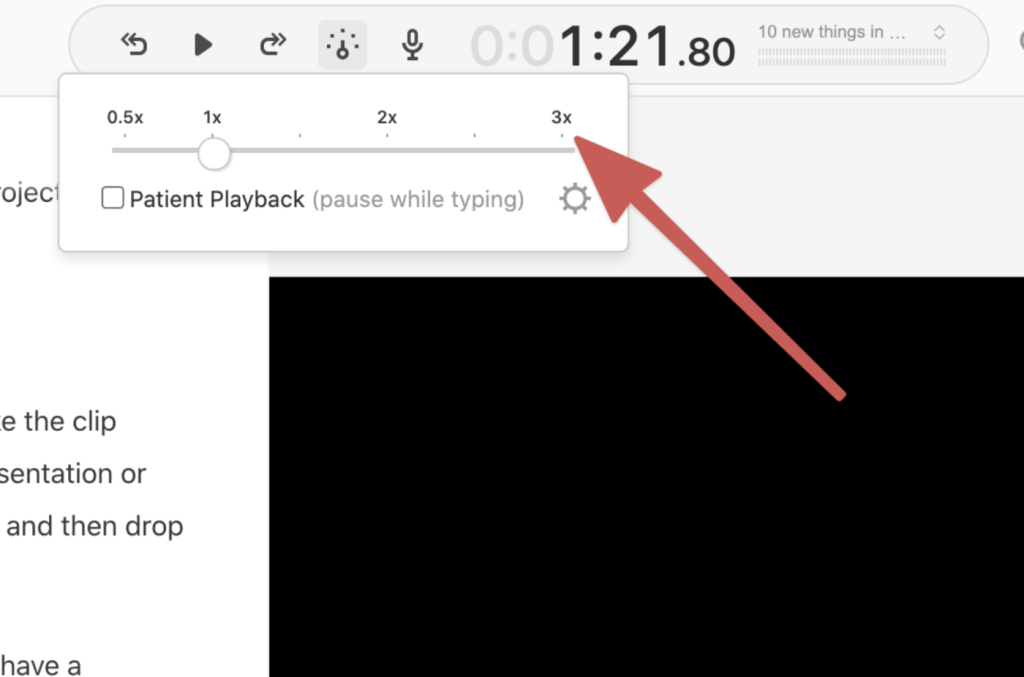
By popular request, we’ve increased the maximum playback speed from 2x to 3x.
5. Pause indicators

Now whenever you have a pause longer than three seconds that happens to fall at the end of a paragraph, we’ll show you so.
6. Tip of the day
Did you know that if you hold the spacebar, you can drag the timeline left and right? Probably not, because… how would you? Unfortunately, we have several things like this in Descript. And until we figure out how to more elegantly inform you of their existence, we’ve added a “Tip of the Day” dialogue.
Right now, it has 12 great tips. Savor them daily, or binge all at once!
7. Profile pics
We’ve added profile pictures. They’re great if you’re using Descript to collaborate with a team. Add your profile picture from your account settings.
8. Theater mode
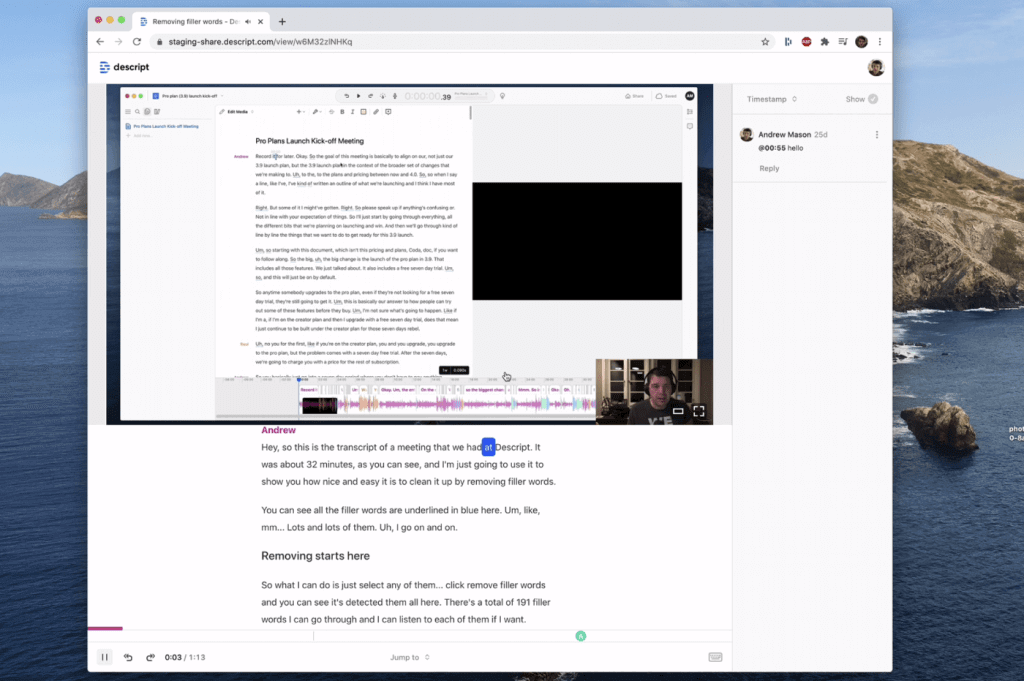
Screen recordings and other published pages now have a theater mode, which makes your video bigger.
9. Thumbnail tweaks

Some of you were (understandably) annoyed when we added these thumbnails to video clips, because they get in the way while you’re trimming. Now they get out of the way.
10. Bug fixes
There are a ton of bug fixes in this release. That’s actually most of what we were spending time on.
That’s all for this release. We’ll be back again soon!






























.jpg)


