YouTube is a numbers game that nobody's winning: 500 videos uploaded every minute, with viewers devouring over a billion hours daily. In this endless content avalanche, knowing exactly who watched your videos isn't just curiosity—it's survival. The difference between growth and obscurity often comes down to understanding your performance metrics and viewer behavior.
Thankfully, YouTube Studio doesn't hide this crucial data behind complex analytics. With a few clicks, you can uncover who's actually watching your content, subscriber demographics, and geographic distribution—the insights that help transform random uploads into strategic content.
The YouTube algorithm doesn't play favorites; it rewards those who understand it. Whether you're optimizing for YouTube SEO trends, maintaining a consistent upload schedule, or crafting the right thumbnail, every decision matters. Analyzing your audience isn't just about vanity metrics—it's about finding the people who genuinely connect with your content and figuring out how to reach more of them.
What YouTube Analytics Shows About Your Viewers
YouTube Analytics provides crucial insights into your channel's performance and audience demographics. Here are some key metrics it tracks:
- Catch your subscribers' real-time activity and view counts.
- Tell you which videos landed you new subscribers.
- Let you know which operating systems and devices your viewers use to watch your videos.
While YouTube does not allow you to see exactly who viewed your videos (so you can't verify if your friend actually watched your latest upload), you can access analytics that offer a breakdown of your audience. These insights include total views, demographics, and engagement trends, available for any time range—from the last seven days to your channel’s lifetime.
Here are the main tabs you'll see in YouTube's built-in analytics.
Overview
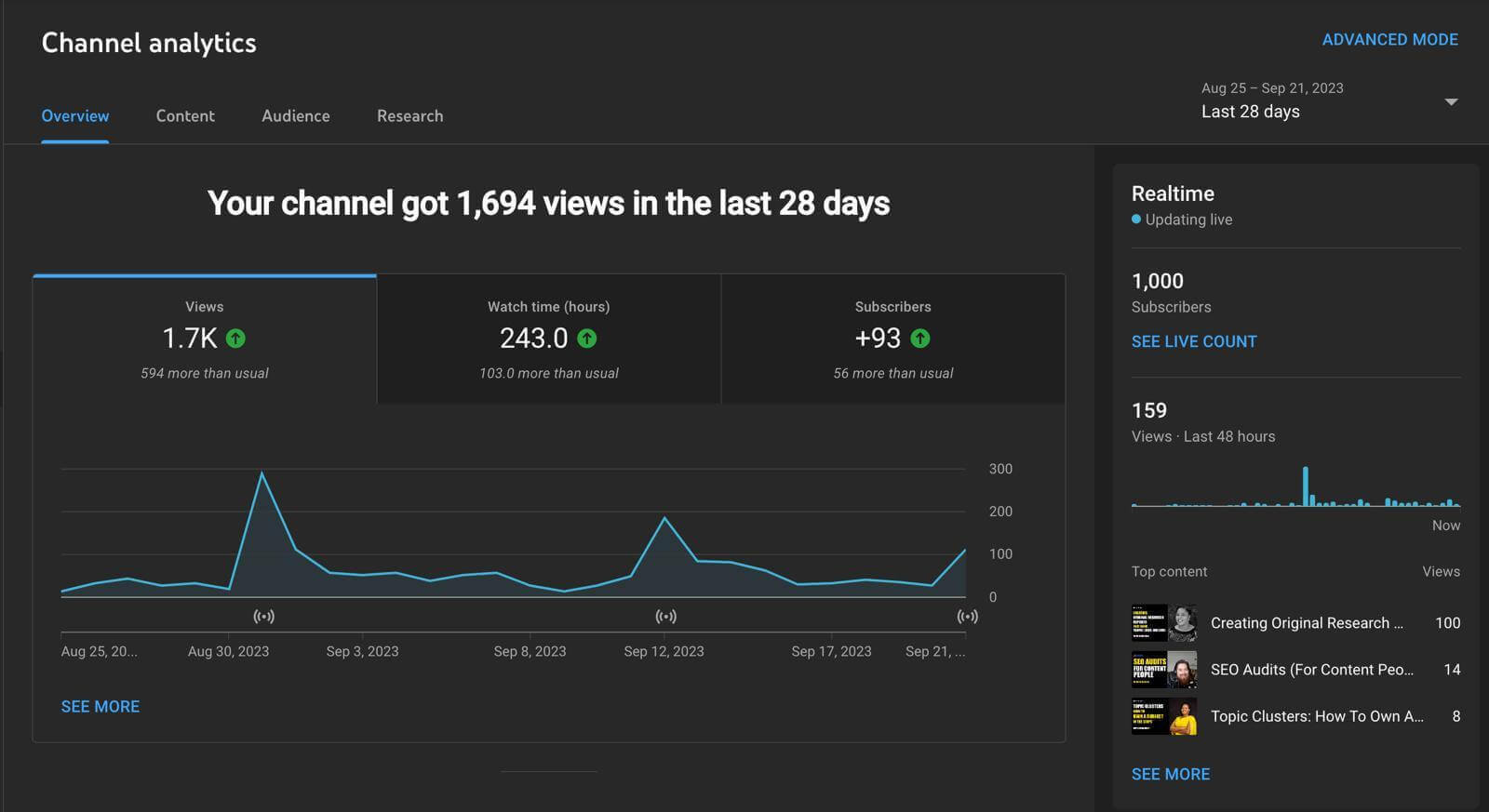
The Overview tab gives you a full picture of your channel's performance, presenting metrics and insights crucial for understanding audience engagement and content reach. It provides a lens through which you can observe and interpret your content's performance:
In the Overview tab, you’ll find key performance indicators (KPIs) such as total views, watch time, and subscriber changes. This section provides a quick way to assess how well your content is performing, helping you refine your strategy based on audience engagement.
If you click "see more," you can find more information about your channel, like the performance of individual videos. If one of your videos or playlists performs exceptionally well—or does terribly—you'll get an instant snapshot of those dynamics to adjust your content strategy accordingly.

You can also analyze your audience’s demographics, including age, gender, and location. Understanding these insights helps refine your content strategy. For example, if your videos appeal to a younger audience than expected, you might adjust your marketing approach to either broaden your reach or better engage that segment.
Content Performance Metrics
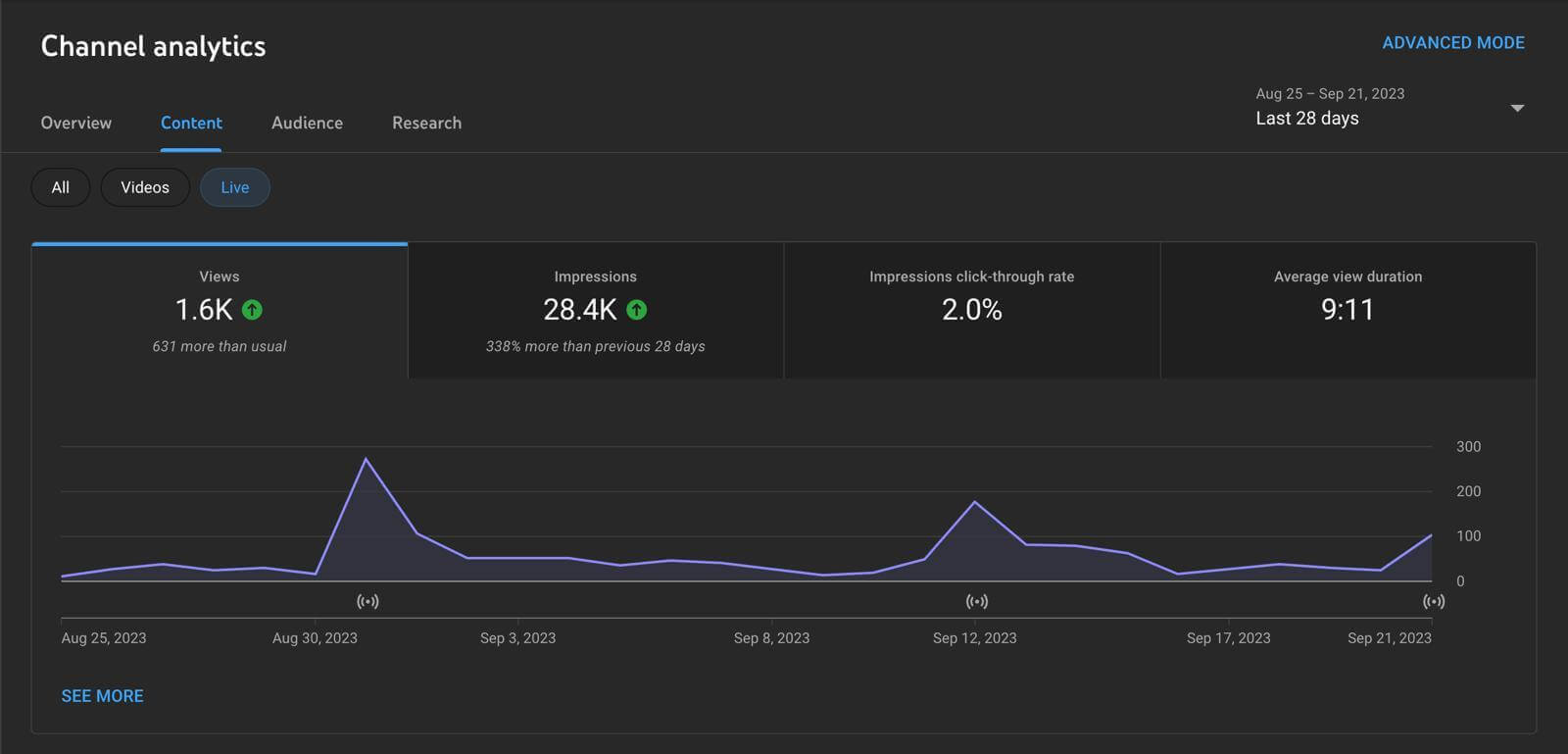
The Content tab provides insights into how viewers discover and engage with your content. It includes reach and engagement reports for videos, Shorts, live streams, and posts—allowing you to compare performance across different content formats.
Some data you'll find includes:
- Views: the total number of video views on all your content.
- Impressions: how many times a thumbnail was shown to YouTube viewers.
- Impressions click-through rate: how often thumbnails led to a view.
- Published content: the number of videos, Shorts, live streams, and posts you've published.
- How viewers found your content: shows how viewers found content within Browse, Shorts feed, suggested videos, channel pages, and others.
Each content tab will have its own analytics, and they differ slightly. Explore and use this wealth of information to create video content your audience will love.
Audience Demographics
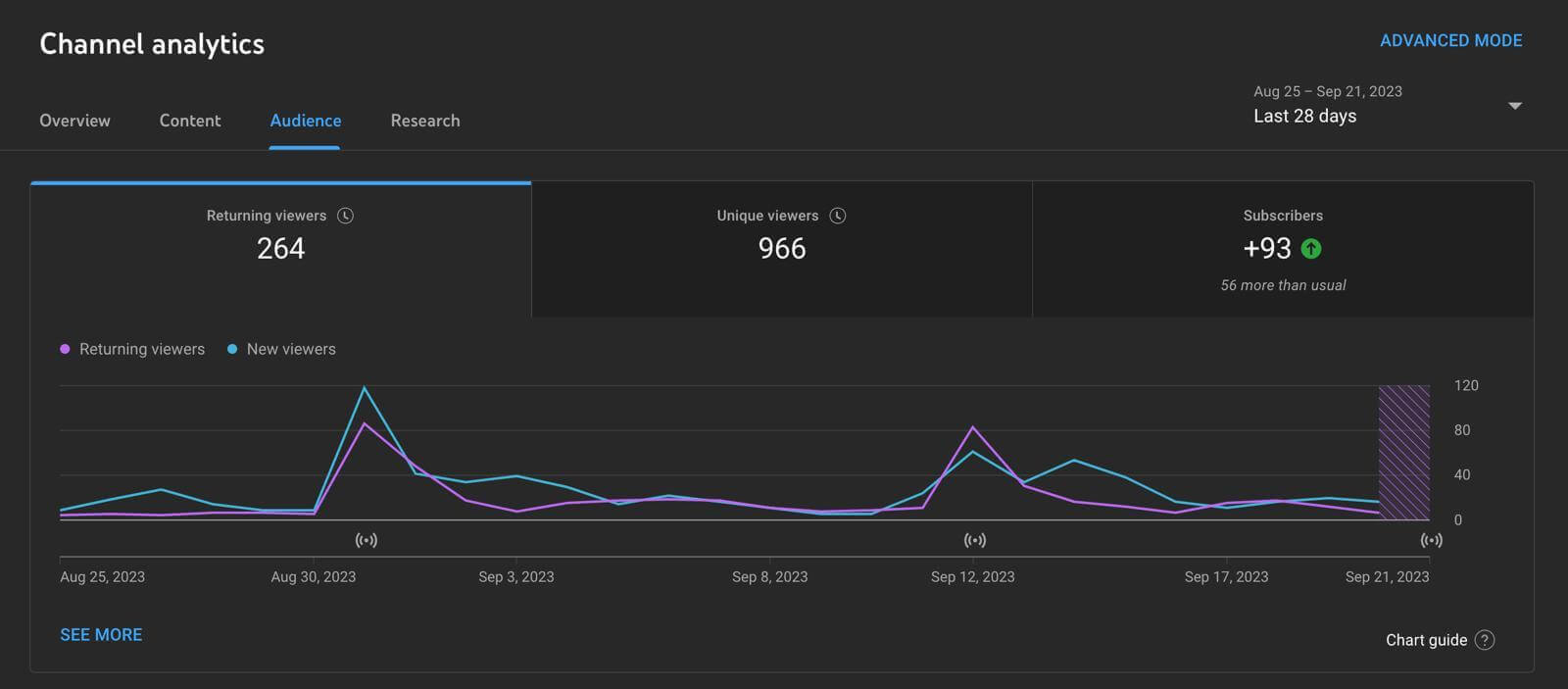
The Audience tab provides crucial insights, such as the number of viewers returning to your channel (returning viewers), first-time viewers (new viewers), and unique viewers. It also tracks subscriber growth, a key metric for long-term channel success.
Diving deeper, you'll find more information like:
- When your viewers are on YouTube most
- What percentage of subscribers get bell notifications from your channel
- What percentage of Watch time comes from people who aren't subscribed
- What other channels viewers watched outside of your channel over the past 28 days
This data gives you a clearer glimpse of how viewers behave on your channel, which videos they're most into, and which content most impacts their actions — all of which can help you plan your strategy.
Research Tools
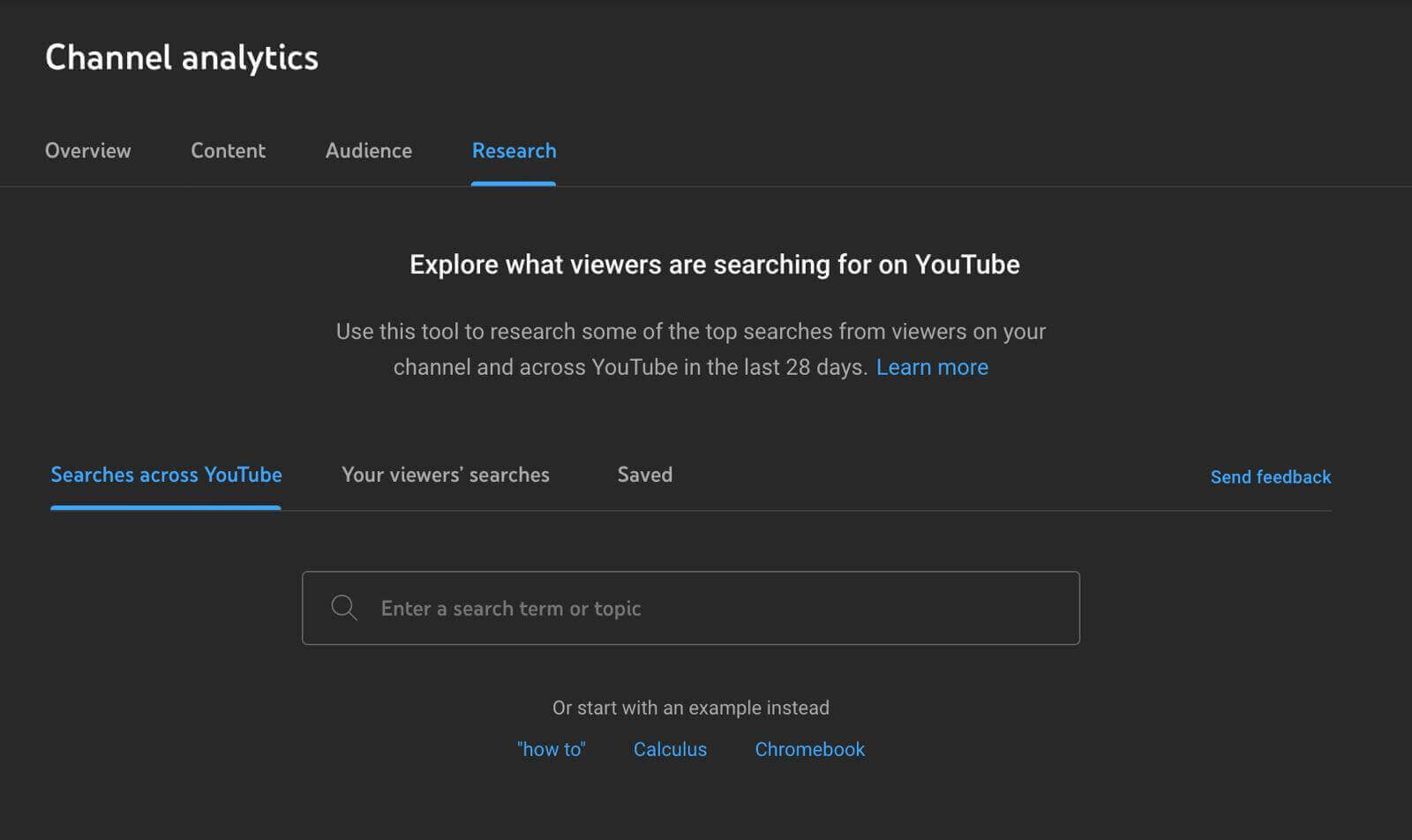
Have you ever been curious about what search terms your audience uses most on YouTube? Or do you want to see what viewers across all of YouTube are looking for to get new video ideas?
The Research tab gives you search insights so you can create YouTube videos that people are interested in. You'll find three tabs:
- Searches across YouTube. Here, you explore the top searches on YouTube by topic. For example, if you type in “how to create”, you'll see results for “how to create apple id”, “how to create a whatsapp channel”, and more. These search queries can inspire future video ideas.
- Your viewers' searches. Here, you'll find the top keywords people search for related to your YouTube channel, with associated search volume.
- Saved. Any keywords you save from the other two tabs will show up here.
Using the Research tab, you can tailor content to match the interests and needs of your viewers, and increase your channel's visibility and engagement.
Revenue Tracking
The Revenue tab doesn't show up in your YouTube analytics right away. You'll have to join the YouTube Partner Program first to access it. The program has its own set of requirements to join, and is definitely worth signing up for because you can monetize your channel more easily.
Overall, this tab shows you how much your channel has earned, broken down by month. It also shows the estimated revenue from each source, such as Watch Page Ads, Shorts Feed Ads, Memberships, Connected Stores, and other sources. Plus, you'll learn which content (videos, Shorts, live streams) earned the highest estimated revenue.
Read: 49 YouTube stats 2023: Engagement, views, revenue
Understanding YouTube's Privacy Policies
YouTube prioritizes user privacy, which is why it does not allow creators to see exactly who viewed their videos. Instead, viewers' identities are protected through anonymized and aggregated data. This approach ensures that while you can gain insights into demographics and engagement, individual viewer privacy remains intact. You can view your own watch history by logging into your Google Account and visiting myactivity.google.com. This transparency helps users manage their privacy while still benefiting from personalized recommendations.
How to Check Who Viewed Your YouTube Videos
There is a ton to learn about YouTube analytics beyond clicks and impressions—too much for this one article. But if you just want to check your YouTube views, here's how.
1. Log into your YouTube Account
Go to YouTube.com and make sure you're signed in to your account. If not, enter your credentials to log in.
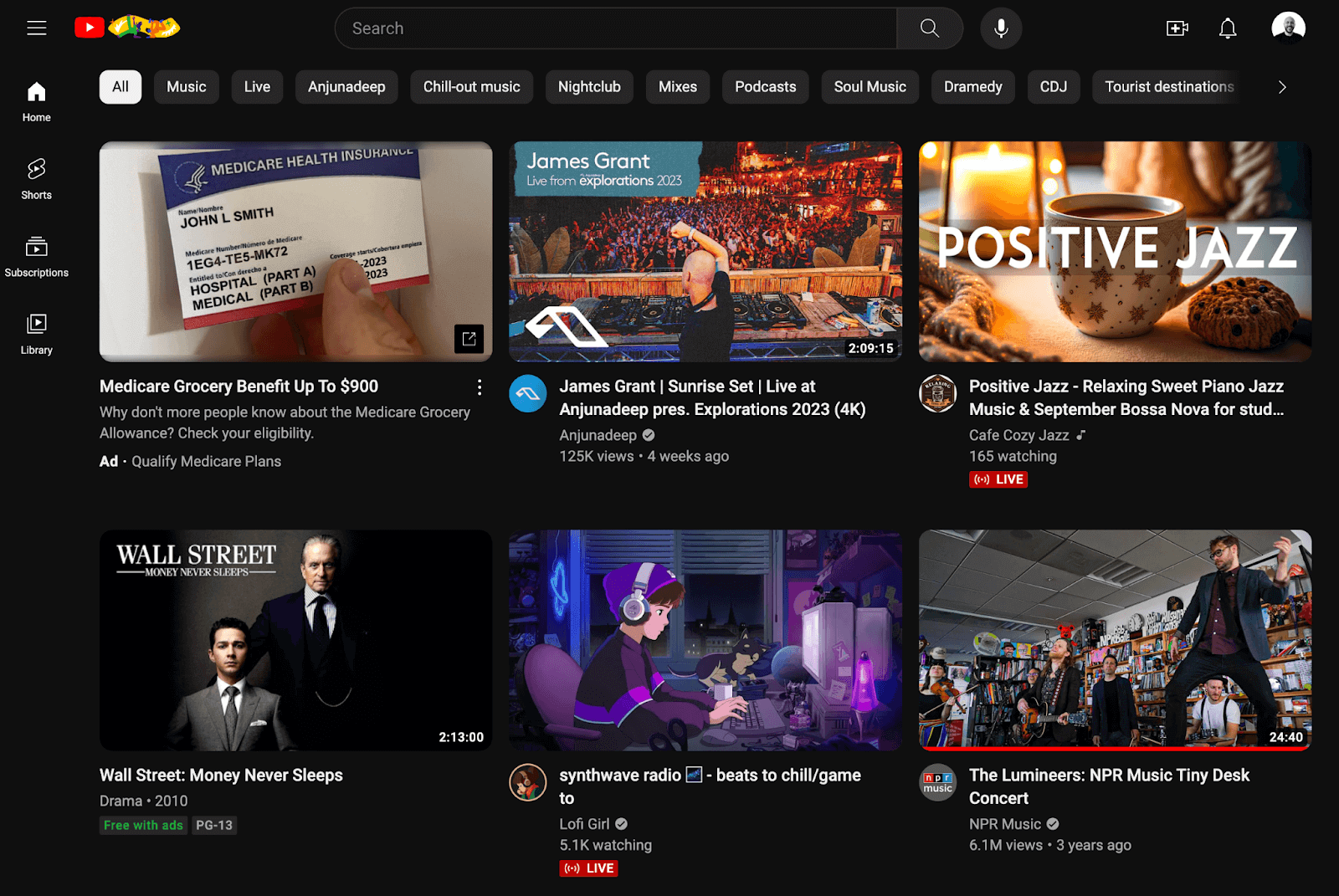
2. Navigate to YouTube Studio
Once logged in, click on your profile picture in the top right corner of the screen, and select “YouTube Studio” from the dropdown menu.
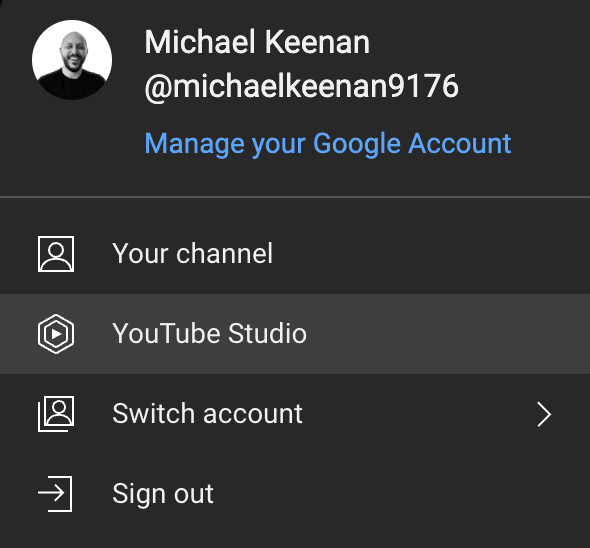
3. Access YouTube Analytics
In the YouTube Studio, you'll see a menu on the left side of the screen. Click on “Analytics.” This is where you can see all the detailed metrics related to your channel and videos.

4. Explore Viewer Data
Here, you can see various performance metrics such as views, watch time, and subscribers, each with its respective tab. You can also adjust the time range for the data to see how videos have performed over different periods.
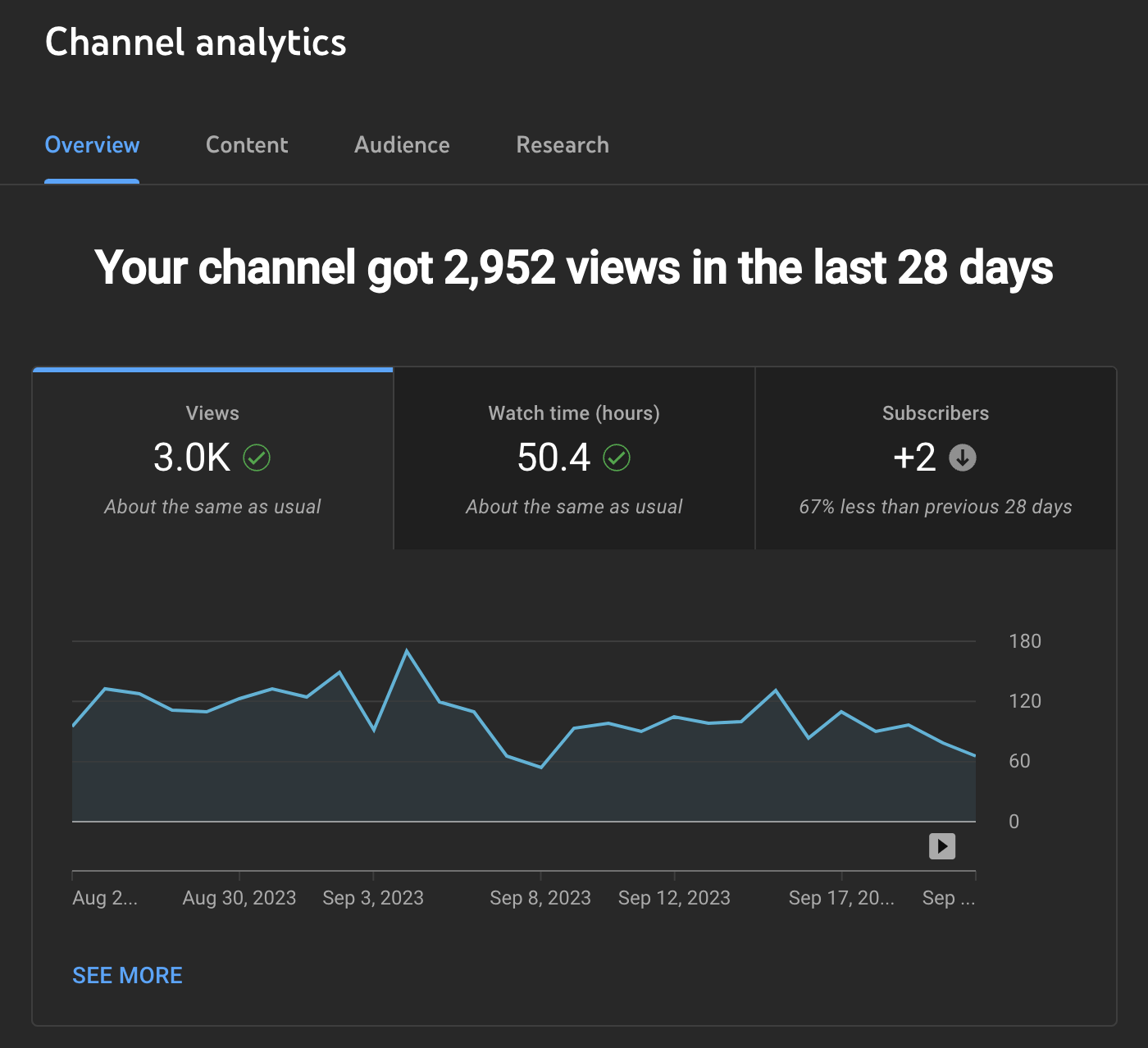
Additional insights, such as traffic sources and viewer locations, can be found under the 'See More' link. For a deeper dive, explore advanced analytics like device type, subtitles, and viewer retention to optimize your content strategy.
✨Get inspired: 21 inspiring YouTube Intros to learn from (2023)
Using YouTube Analytics for Better Content Strategy
YouTube Analytics is a powerful tool for optimizing your content strategy. By identifying top-performing content, you can tailor future videos to meet audience interests. Analyze demographics to understand viewers' age, gender, and location, which helps in customizing content that resonates with them. Additionally, third-party tools like TubeBuddy offer competitive insights and SEO optimization to enhance your channel's performance. These strategies ensure your content aligns with viewer preferences, boosting engagement and growth.
Create Better YouTube Videos with Descript
YouTube view counts provide a basic measure of popularity, but YouTube Analytics offers deeper insights into audience behavior. Understanding who watches, how they engage, and where they come from can help you refine your content strategy for better performance.
But how can you create amazing YouTube content? Thousands of YouTubers already create and edit their videos with Descript. Join them today and take advantage of:
- Transcription tools to edit your YouTube videos the same way you'd edit a document
- Studio Sound to remove background noise
- Multi-track editing to edit video, audio, and text tracks independently
- Filler word removal to get rid of unwanted pauses and awkward “umms”
- Tools to export video files in YouTube's preferred format
Ready to revolutionize your YouTube videos? Take a tour of Descript's free YouTube video editor today.
FAQs About YouTube Viewers
Are there analytics that show viewer demographics?
Yes, YouTube offers creators access to analytics, including demographic details such as age, gender, and location. However, YouTube does not allow creators to see exactly who viewed their videos. All data is anonymized and presented in aggregate to protect user privacy.
Can a YouTuber see who subscribed?
Creators can see their subscribers only if the subscribers have made their subscriptions public. However, individual watch history, including which videos a subscriber has viewed, remains private.
Can third-party tools help improve my YouTube analytics?
Yes, third-party tools like VidIQ and TubeBuddy can provide additional insights beyond YouTube's built-in analytics. These tools offer features like competitive analysis, SEO optimization, and subscriber growth tracking, which can help you refine your content strategy and better understand your audience.
Why can't I see who viewed my YouTube videos?
YouTube does not allow creators to see individual viewers due to privacy concerns. Instead, it provides aggregated data on demographics and engagement to help creators understand their audience without compromising viewer anonymity. This approach ensures user privacy while still offering valuable insights for content optimization.




































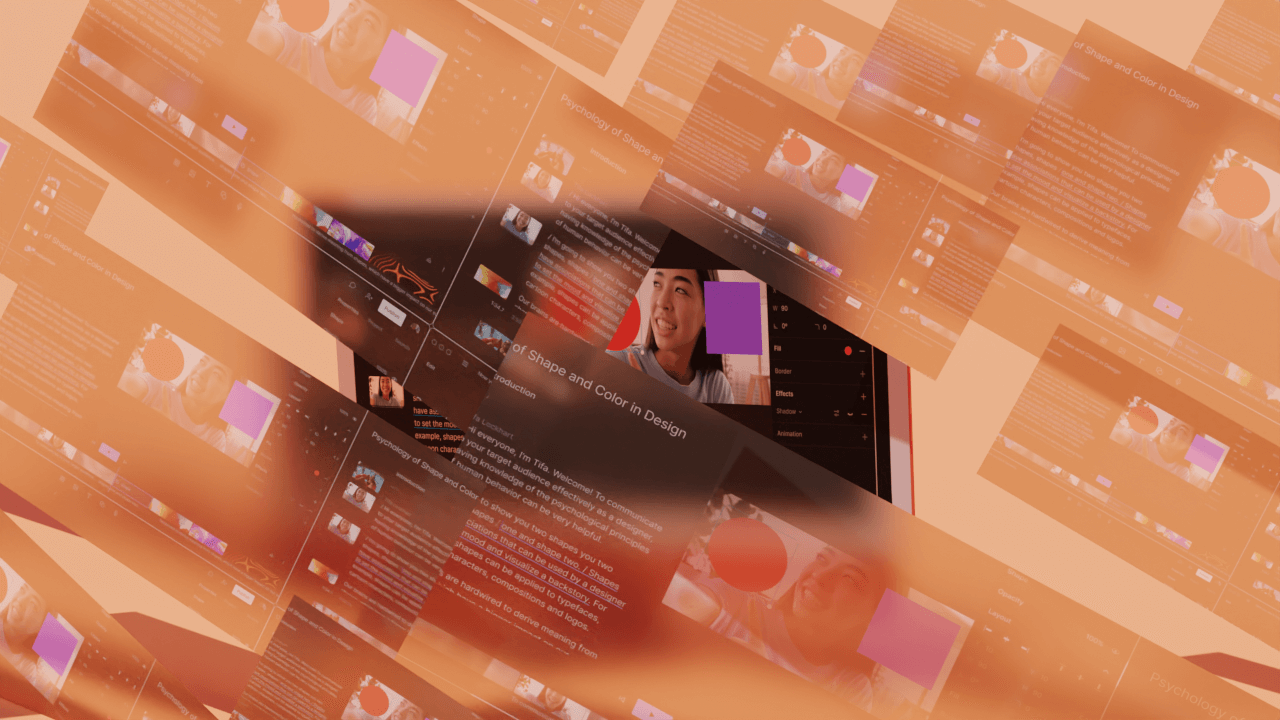
.jpg)


