Maybe you’ve been operating your own YouTube channel for a while but your banner image needs a refresh; maybe you’re new to the platform and have no idea how to make a YouTube banner. Maybe you’ve just arrived on planet Earth and haven’t even had time to set up your YouTube channel.
In any case, an eye-catching and up-to-date banner at the top of your YouTube page is a pro move you’ll want to return to as you build out your channel.
Why make a banner for YouTube?
A YouTube channel banner is an essential part of your self-presentation on the platform. In addition to being someone’s first introduction to your brand, your banner art also gives you an opportunity to provide a snapshot of your content. As a result, while you certainly can use a YouTube banner template, you’re much better off creating your own custom YouTube banner, even if it’s on the simpler side.
Three key elements of a YouTube banner
A YouTube banner should hit the following specs:
- Size. The minimum YouTube banner size is 2048 x 1152, but YouTube officially recommends 2560 x 1440 for consistent display across devices.
- A well-situated safe area. Your banner looks different on TVs, computers, and phones, but the middle 1235 x 338 pixels (the safe area) will always display, no matter the device.
- On-brand design. A consistent brand that is unique and eye-catching (but not cheesy) will help establish yourself and your channel on the platform. The logo colors and other visual elements you feature on your banner should feel consistent with the perspective and tone of the rest of your content.
Three tips for designing a YouTube banner
Once you know your banner’s specs, you can either design from scratch or jumpstart your project with free templates from Canva or Adobe Express. Then, here’s how to think through each component of your banner:
- Keep your color palette in mind. When designing YouTube banners, it’s important to remember that you’re creating a multi-use image. It needs to be both legible and appealing whether it’s on someone’s TV, their phone, or their laptop. As a result, when you’re choosing colors, make sure they’re bright and welcoming even if your overall palette may be darker.
- Craft the right copy. Remember to leave space for the actual name of your channel. But that doesn’t mean your channel name needs to take up a sizable portion of your banner—even if it is really clever and amazing. The words you use to communicate what your channel is all about are just one part of the overall effect.
- Less is more. Your channel likely has a story, a theme—convey that in your banner with a few central focal points. Some of the best YouTube banners contain a simple image that relates to the channel. For example, a picture of some airplane tails if your channel is about airplane-tail art, or perhaps a flat lay photo of your favorite books if you’re trying to break into BookTube.
How to upload a banner to YouTube
It might take you a while to settle on a banner image (especially if you’re starting from scratch) but uploading the finished product to the platform is very easy.
1. Navigate to the “Customization” section of your channel dashboard and click on the “Branding” tab.
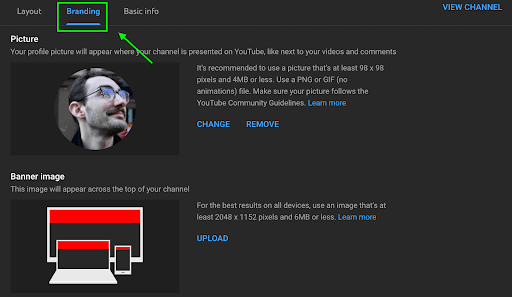
2. Click the “UPLOAD” button in the “Banner image” section of the Branding page and select an image, keeping in mind the dimensions. This will bring you to the in-site YouTube banner maker. Use it to adjust your framing using the guidelines provided, then click the “DONE” button.
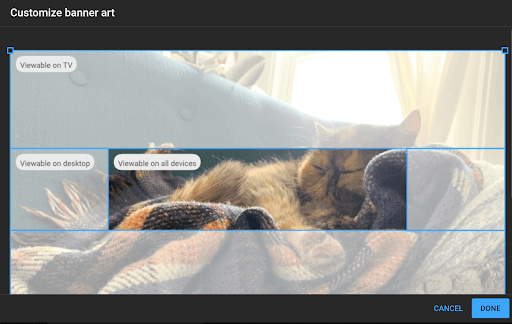
When you’re happy with your image and your framing, click the “PUBLISH” button in the upper right, and you’ll be good to go.
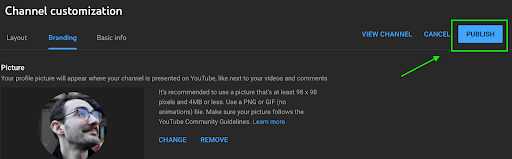
How to add social media icons to a YouTube banner
You can add up to five links to the bottom right corner of your YouTube cover banner, making it a great place to link out to your other accounts. Here’s how:
1. Click on your account photo in the upper right and click on “YouTube Studio” from the dropdown menu.
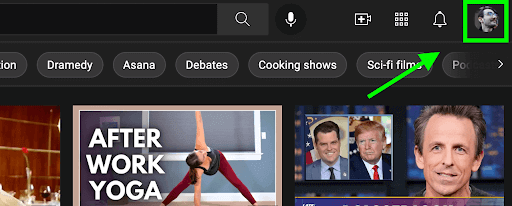
2. Click on the “Customization” button on the left side of your channel dashboard.
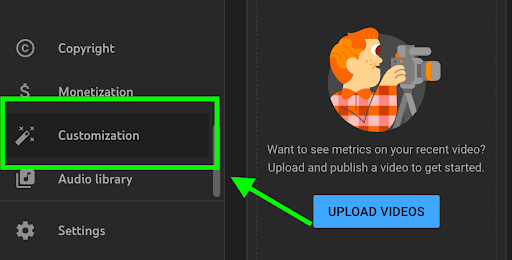
3. Navigate to the “Basic info” tab.
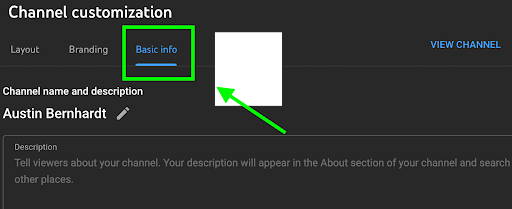
4. Scroll down to the “Links” section and click on “ADD LINK.” From there, enter the name of the social media platform you’re linking to under “Link title” and the URL of your profile in “URL.”
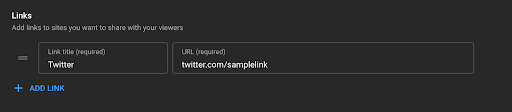
5. Finally, once you’ve added at least one link, you’ll have the option in the “Links in banner” section directly underneath to decide which links will appear on your cover image.
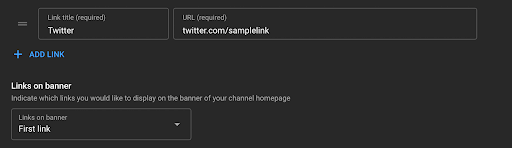
Final thoughts on YouTube banners
It’s easy to overlook your channel’s details once you start posting regularly. But as your brand evolves, keep your banner up to date so everything still works in sync—and continues to welcome new viewers into your world.
Frequently asked questions
What is the recommended size for a YouTube banner?
YouTube recommends using 2560 x 1440 pixels so your banner displays well on TVs, computers, and mobile devices. Focus key content like your channel name or tagline in the center “safe area” (1546 x 423 pixels) to ensure it’s always visible.
How do I add social media icons to my YouTube banner?
Open YouTube Studio, then select Customization. Click Basic info, scroll to Links, and add up to five social links. Choose which links to display on your banner, and YouTube automatically places them at the bottom right of your cover image.
How can I create a YouTube banner from scratch?
Start with a blank canvas sized 2560 x 1440 pixels in your design tool of choice. Include your channel name, a relevant image, or brand colors in the center safe area so critical info isn’t cut off on smaller screens. Once finished, upload the final image to YouTube using your channel’s Customization page.
What should I include in my YouTube banner text?
Keep the message simple. Show your channel name or logo, and add a short tagline or schedule of when you post new videos. Make sure text is easy to read and placed inside the safe area so it’s always visible on any device.






























.jpg)


