TikTok success isn't about fancy filters—it's about winning a brutal three-second audition. That tiny window is all you get before viewers decide your content's fate with a merciless thumb swipe. Creating videos that actually stop the scroll requires more than just technical know-how—you need to craft a story that grabs attention faster than someone can think "not interested" (which is roughly three seconds).
This guide cuts through the generic advice to deliver actual, practical editing techniques that transform your TikTok videos from forgettable to thumb-stopping. No fluff, no vague strategies—just straightforward tips that help your content survive in an app where most videos die in obscurity.
How to film TikTok videos
Creating a standout TikTok video isn't a matter of luck—it's a process. Follow these steps to ensure your videos keep viewers hooked.
1. Choose your content niche
Instead of being a jack-of-all-trades, specialize. Pick a TikTok content niche you're passionate about—whether it's creating funny video clips, vlogs, stunning makeup transformations, or cooking pantry recipes.
Choosing a niche makes content creation easier, but it'll also attract a like-minded audience. People know exactly what to expect when they land on your profile.
If you're unsure on which types of TikTok videos you could create, research popular creators in your niche to identify what works.
From your TikTok dashboard, click on the search bar and enter a few keywords to check trending creators in your niche. Adjust the results settings at the top of your screen to see trending videos for the month, week, or year. You'll see a list of the most viewed videos in that niche—TikTok content ideas you can reverse engineer for your own account. This research step is crucial for understanding how to edit TikTok videos effectively for your specific audience.
 |
2. Plan your TikTok videos in advance
When creating and editing TikTok videos, a lot of the heavy lifting happens before you hit the record button. The camera position, video length, and topic should all be clear in your mind before sitting down to start filming. Pre-planning is one of the most overlooked aspects of effective TikTok video editing.
A storyboard can help visualize your video's flow and spot any gaps that could lose your audience's attention. Sketch each individual clip you plan to shoot in order—it can help throughout the TikTok editing process since each video clip is already in the right order. There is no need to reshuffle each clip.
3. Set up your equipment
You don't need fancy video equipment to start creating TikTok videos.
Modern smartphones have incredible cameras that allow you to start filming high-quality videos from home. Plus, with the Studio Sound feature inside Descript, you can get studio-quality audio without investing thousands into an external microphone.
Keep your toolstack simple. Use books, a table, or other surfaces to stabilize your phone. Take advantage of natural lighting by filming near a window. And make sure your camera lens is clean. (There's nothing worse than seeing a greasy halo that you can't remove, no matter how great your editing skills are.)
Once you're in position, test different angles and lighting setups before committing to your set up. It'll take the pressure off when recording your actual footage since you'll have a few practice rounds under your belt.
4. Engage with trends and challenges
TikTok runs on relatability, trends, and competitions. Participate in popular challenges or use trending sounds to make your video more discoverable. For example, you could use TikTok stickers, transitions, hashtags, overlays, and video effects tools to stay up to date with what's popular on the platform.
Some trends may not be relevant to your topics, so add your own flair to them by relating them to your niche. Here's an idea from @chooseyoursocial, a TikTok video creator who talks about trending videos in her own content:
5. Experiment with different video styles
There's a fine line between confusing and engaging your audience when deviating from your TikTok niche. You want followers to instantly recognize your content, but not for your videos to become so predictable that they become boring to watch.
Experiment with different video formats like duets, tutorials, trending transitions, or video editing styles to keep your content fresh and engaging. TikTok live streams can also help you build a closer relationship with your audience since they can engage with you in real-time.
Regardless of what TikTok videos you're creating, monitor audience reactions to different video styles and adjust your strategy accordingly. TikTok provides audience metrics so you know who your audience is and what they like. To find them:
- Head to your TikTok profile
- Tap the three dots
- Choose Creator tools
- Select Analytics
 |
Troubleshooting common editing problems on TikTok
Some creators run into errors they can’t fix after the seven-day limit, which means it’s crucial to plan your edits before posting. Audio sync issues often happen when multiple tracks overlap; aligning them in your timeline or using TikTok’s built-in tool can resolve this. If your video fails to render properly, clearing your device’s cache or restarting the app can help according to the research. Running out of storage on your phone can also derail your editing process, so keep an eye on file sizes. Finally, export a test version of your project and watch it from beginning to end to catch any hidden glitches.
How to edit TikTok videos effectively
Editing TikTok videos is the final step in the production process—but one of the most important. You can have the best video in the world, but if the editing style causes you to lose a viewer's attention, there's a slim chance that they'll make it to the end.
1. Maintain high video quality
The TikTok editing process starts with high-quality raw footage. No amount of editing can fix a blurry or pixelated video. Use a smartphone with a good camera (such as an iPhone) or a DSLR (if you have the budget to invest) to record your TikTok videos.
The same concept applies to your video editing tool of choice. Some platforms compress TikTok videos so that when you upload them to your profile, they lose quality—even if it was recorded on a fancy camera. Descript, however, maintains the fidelity of your uploaded videos, preventing quality loss during editing. This is particularly important for TikTok videos where visual quality can significantly impact engagement.
2. Master TikTok's editing tools
TikTok's native tools are basic, but they're helpful for quick edits. Get familiar with them to crop, add text, add filters, clip scenes, or rearrange your clips. TikTok gives you a seven-day window after posting to make minor edits to captions and descriptions, but not to the video itself. TikTok's Effect House, for example, can help you use augmented reality to add special effects to your content.
 |
3. Trim and cut your TikTok videos
TikTokers value their time. If your video has a long intro, cut it to get to the action faster. Better yet, cut it out completely. When editing TikTok videos, remove extra video sections so only the most engaging content remains. The best TikTok video editing technique is often aggressive trimming—if it doesn't add value, cut it.
Take your TikTok video editing process to the next level by investing in a professional tool like Descript. You'll be able to trim and cut videos right from the transcript, fix mistakes with an AI clone of your voice, and use templates to make sure your TikTok videos are the right size and orientation. For technical specifics, the optimal TikTok video aspect ratio is 9:16 with a resolution of 1080x1920 pixels for best quality.
4. Maintain a consistent editing style
Your videos should look consistent, so use similar filters, fonts, and transitions. If you use a vintage filter in one video, consider using it in others for consistency. It's a way to “own” that filter and make it yours.
As you get more comfortable editing, tools like Descript save your favorite settings as a template for future videos.
5. Add smooth transitions and effects
Transitions are a way of segueing from one clip to another. While some creators overlook transitions, they can make or break your video. Too many harsh transitions can be hard to follow; overly fancy transitions can distract viewers from the content you're presenting.
Experiment with TikTok transitions to move viewers from one scene to another smoothly. For example, you could use a "fade" transition to move from an outdoor to an indoor scene in a trending reel. Or, if you're teaching people how to apply their makeup in a step-by-step tutorial, use a visual effect to zoom into the eye when applying mascara. To cut out parts of a TikTok video smoothly, use transition effects to mask the edit points.
6. Apply color correction and grading
Colors play a major role in setting the mood of your video. Make sure they're consistent and true to life.
For example, if your video looks too yellow, you can adjust the color balance to fit your TikTok aesthetic. Descript's color correction tools allow you to adjust hues, saturation, and brightness, giving you better correction capabilities throughout the TikTok editing process.
 |
Optimal TikTok video specs for best results
Filming in 1080p with a 9:16 aspect ratio ensures your videos look crisp and fill the entire screen. Keeping frame rates around 30 fps offers a smooth viewing experience as recommended in the research. Always use AAC audio at 44.1 kHz for the clearest possible sound, and avoid unnecessary compression before uploading. Staying within TikTok’s accepted file formats, such as MP4, also prevents quality loss. Most importantly, keep your videos short and engaging to satisfy both the algorithm and your audience.
Can you edit TikTok videos after posting?
TikTok gives you seven days to edit captions and descriptions after posting, but not the video content itself or any of its subtitles or stickers once posted. But don't fret—you're not stuck if you want to make changes. You can download your TikTok video, delete it from your account, and then upload a revised version.
Another strategy is to create a follow-up video. Rather than deleting the video you posted, create a new post to clarify your previous video. This approach can actually boost your engagement as the algorithm notices multiple related posts, potentially improving your content's performance.
Whether you're a beginner or a seasoned influencer, consider different editing tools to adjust clips, add sound effects, or even popular green screen effects. It's a great way to "template" your video-making workflow and edit TikTok videos faster. For mobile editing, apps like CapCut and InShot (discussed below) offer powerful on-the-go editing capabilities.
How to add and edit TikTok captions
Captions are more than an afterthought—they're a crucial part of your TikTok videos. A well-crafted caption amplifies your message, engages your audience, and boosts your video's discoverability. Here's how to write and edit captions on TikTok.
1. Use clear and concise language
The best TikTok captions are clear. Get straight to the point with clear and simple language. For example, instead of writing, "I learned this super cool and awesome skateboarding trick, you should watch it," as your TikTok caption, write "Watch this skateboarding trick” with a finger pointing upwards emoji.
The same concept applies to any text you're using in the video itself. If it helps, add a voiceover to your finished video so it's easier to follow. Better yet, add subtitles for users who are hearing impaired or who are watching on mute. When editing TikTok videos, accessibility features like captions can significantly increase your watch time as more people can engage with your content regardless of their viewing environment.
2. Highlight key points in captions
Your caption should highlight the most important part of your video. Make it compelling and add the keyword you want to appear for when users search for hashtags.
For instance, if your video is a vegan burger tutorial, caption it with "The best vegan burger in under three minutes." It's short, to the point, and tells users exactly what to expect before investing more time into watching your TikTok video. Remember that the best way to edit TikTok videos includes optimizing all text elements, not just the video content itself.
3. Select readable fonts and colors
Make your TikTok videos more accessible by making text easy to read. Stick to fonts and colors that stand out against your video background. Contrasting colors work best—such as white text with a black outline for dark backgrounds, and black text with a thicker font for lighter backgrounds.
The great thing about TikTok is you can play around with different font and color combinations until you land on something that works. Fitness creator James Smith, for example, uses white text with a black border that stands out on any background:
4. Check grammar and spelling in captions
A typo or grammatical error can distract TikTok users from watching your video. Double-check your captions before posting—like ensuring you're using "your" and "you're" correctly. A mistake can be a glaring distraction and take attention away from your video (not to mention get you annoying comments).
5. Add strategic hashtags and mentions
Hashtags and mentions have the potential to make your video discoverable. They increase the odds of your TikTok videos appearing in the search results for related hashtags. And, if you're tagging another TikTok account that has a large audience, there's a chance your content will be reposted (or stitched)—helping you reach their audience, too.
Let's say your video is about fitness. Use relevant hashtags like #FitnessGoals or #WorkoutRoutine. Then mention any brands or influencers you're featuring, like @Nike.
How to add and edit audio in TikTok videos
Adding the right audio or music makes a difference in your video by taking it from good to unforgettable. Follow these steps to add trending sounds or music to your TikTok videos.
1. Select the right music for your video
The first step in adding TikTok music is choosing the right track. Tap the Sounds option at the bottom of the TikTok editing screen to browse TikTok's extensive music library. Or, find what's trending by heading to TikTok's Trend Discovery page. You can preview different sounds by tapping on them.
For example, if you're making a workout video, search for high-energy tracks using keywords like "workout" or "upbeat." (Remember that TikTok videos are more visible to users when they contain trending sounds.)
2. Trim and edit audio clips
After selecting a track, trim it to fit your video's length. Use the slider to choose which part of the song you want to include. If the chorus is the most exciting part of the song, use the slider to start the audio clip there and align it with the part of your TikTok video that works best.
3. Sync music perfectly with your video
The key to adding TikTok music is to choose a sound that complements the video, not that detracts from it. Sync key moments in your video with peaks or drops in the music. If you reveal a final product in a DIY video, for example, time it with a musical climax for added impact.
Here's a simple example from Manchester City:
4. Enhance videos with audio effects
Add audio effects like voiceovers or sound effects for an extra layer of sophistication. For example, in a cooking video, you could add the “sizzle” sound effect when frying something.
If you're using Descript's TikTok video editor, you can search for background music without leaving the editing dashboard. Just head to the music tab to find sound effects and royalty-free music you can use for TikTok videos. For optimal export quality, use MP4 format with H.264 encoding when publishing your edited TikTok videos.
 |
Top 3 apps for editing TikTok videos
An editing app gives you the creative freedom and advanced features that TikTok's in-app editor can't match. Check out three of the best third-party apps to edit your TikTok videos.
Descript: Complete TikTok video editor
 |
Descript allows creators to edit video and audio in a single dashboard, all by editing the text of the transcript. It's easy to split clips, save your work, and create templates to create your next video easily. With its vast TikTok video editing tools, you can create voiceover clips, trending edits, vlogs, intros and outros, and tutorials from your Mac or Windows device.
Amongst Descript's standout features include:
- Text-based editing tools so you can trim video clips from a transcription
- Built-in tools to add music, shapes, and text to your TikTok videos
- Remove filler words like “uh” and “um” in one click
- Green screen features to show yourself over an exciting background
- Includes AI-powered text-to-speech features like Overdub, which creates a clone of your voice to fix audio mistakes
CapCut: TikTok's popular editing app
• Edit TikTok videos by editing text—simply edit the transcript to make changes to your video • Studio Sound to enhance audio quality and remove background noise • Green Screen to change backgrounds without physical green screens • Overdub to create a text-to-speech AI voice clone for voiceovers • Templates to save your favorite editing styles and formats for future videos • Automatic captions to make your TikTok videos more accessible
 |
CapCut is a user-friendly video editor perfect for beginners and experienced editors. The cool thing about CapCut is its built-in TikTok video trends—creating popular videos can be as easy as plug-and-play.
• TikTok-specific templates and effects for trending video styles • Powerful editing tools for trimming, cutting, and adjusting video clips • Text and sticker tools for adding captions and visual elements • Speed adjustment for creating slow-motion or time-lapse effects • Music library with trending TikTok sounds • Mobile-friendly interface for editing TikTok videos on your phone
- A wide range of free music, filters, and special effects for your TikTok videos
- Multi-layer editing options, giving you more creative control
- Templates to create engaging TikTok videos in record time
While user-friendly, CapCut may lack some advanced features professional editors seek. Exporting videos in high resolution can also come at an additional cost.
InShot: Mobile TikTok video editor
 |
InShot is a powerful video editing app that allows you to edit TikTok videos on the fly using your Android or iOS device. You can trim videos, cut or delete middle parts, and split content into various segments. There's also a library of music, transition effects, emojis, and filters to make your videos engaging.
• Mobile-first editing experience optimized for on-the-go TikTok video creation • Precise trimming and cutting tools for removing unwanted sections • Text overlay options with various fonts and animations • Speed control to create dynamic pacing in your videos • Filters and effects to enhance visual appeal • Easy aspect ratio adjustment for TikTok's 9:16 vertical format
- A straightforward editing dashboard that's easy to navigate
- Various filters and speed controls for more dynamic TikTok videos
- The option to merge several clips
That said, the free version of InShot will add watermarks to your videos. Some premium features, like certain transitions and effects, also require a paid subscription.
How Descript improves your TikTok video editing
If you want to master TikTok video editing and stand out on social media platforms, Descript is a video editing software that can help. You can adjust clips and save templates to produce consistent, engaging video content that the algorithm (and people) notice. With features like automatic caption generation, voice cloning, and timeline editing, Descript provides everything you need for professional TikTok video editing in 2025.
Thousands of TikTok users already rely on Descript to edit TikTok videos. If you're ready to join them, take a tour of Descript today.
 |
How to edit TikTok videos: FAQ
How do I edit a TikTok video I already posted?
You can't edit a TikTok video after posting it. TikTok gives you seven days to edit captions and descriptions, but not the video content itself. The best option is to save the video, delete it from your account, and re-upload a revised version. This limitation makes it especially important to get your editing right before posting.
How do I edit a TikTok video from my gallery?
To edit a video from your gallery, upload it to TikTok and use the in-app editing tools. You could also import it into a video editing app like Descript for more advanced editing features. For the best TikTok video editing experience, use editing software that preserves video quality and offers templates specifically designed for TikTok's vertical format.
How do I add music to my TikTok video?
- Tap the "+" button for the Shoot Mode to activate your phone camera
- At the top of your screen, select "Sounds"
- Browse through the sound library until you find the ideal track
- Tap on the desired sound
- Select the check mark symbol to confirm your selection
How do I fix audio sync issues on TikTok?
First, align all audio layers and transitions in your editing timeline. TikTok provides a built-in tool to match audio segments with your video clips as described in the research. If you still have problems, consider using an external editor to fine-tune your sound before uploading. Clearing your app cache can also free up resources so your audio renders properly. Finally, watch the entire video before posting to ensure the soundtrack lines up correctly.
Which aspect ratio is best for TikTok videos?
Using a 9:16 aspect ratio is the optimal format because it fills a smartphone screen in vertical view. Most TikTok content is designed for quick scrolling, so having your video occupy the full vertical space keeps viewers engaged per the research. Ensuring a 1080 by 1920 resolution also helps maintain clear quality. If you use other ratios, TikTok may add black bars or crop your video. Always double-check your final export settings before posting.































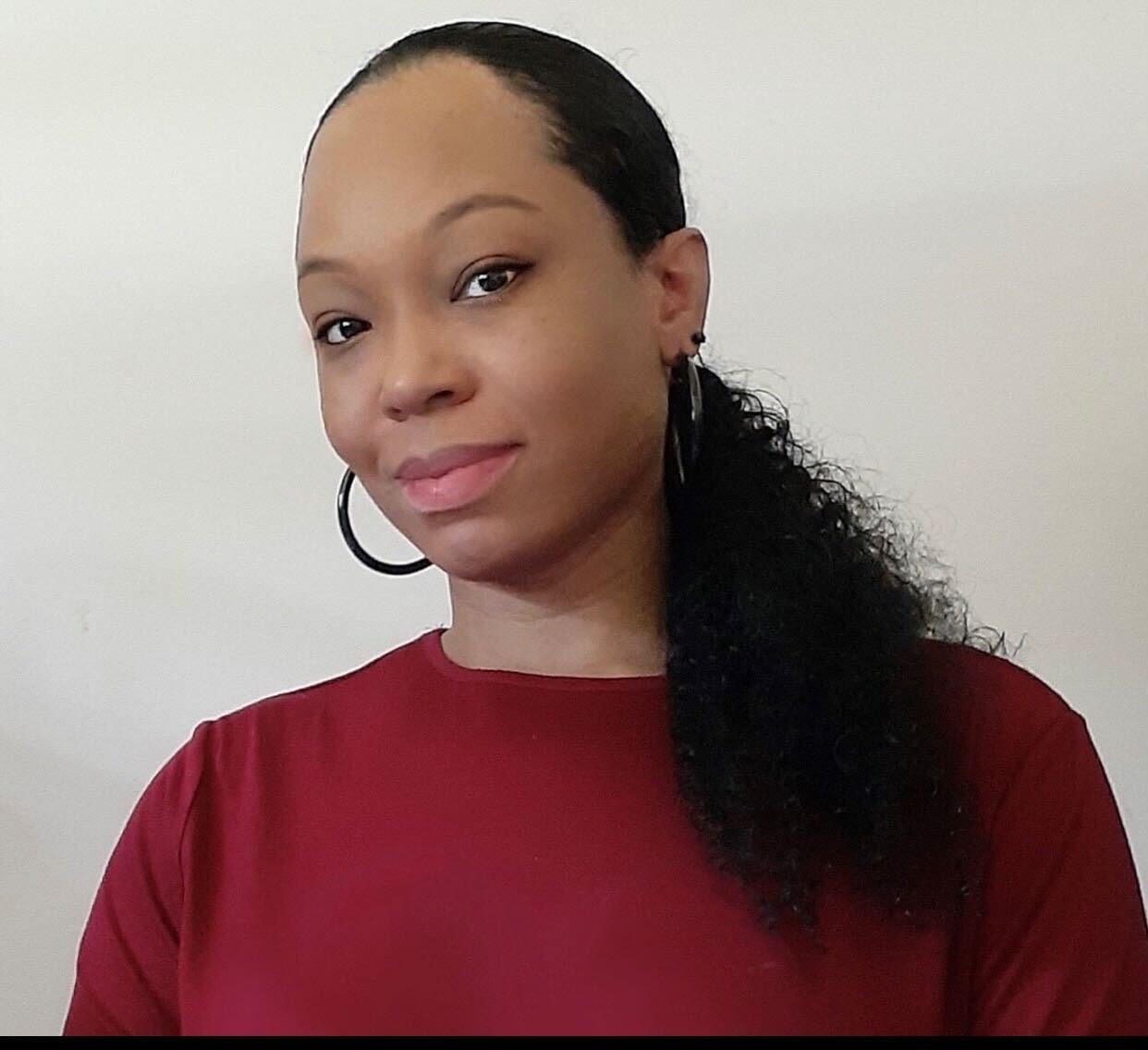






%20(1).JPG)


