Any type of content must transcend language and cultural barriers, and that’s where the video translation process comes in. By translating films and social media videos into a local language, you gain access to new audiences and can share your art with more of the world.
There are two principal ways to translate your original video to a new language so your work can be enjoyed by people from different countries and cultural backgrounds: adding subtitles in the target language or dubbing the audio.
But you don’t have to study a new language to translate videos using either technique. Artificial intelligence is changing the way we make content—so much so, that 53% of the creators we surveyed think that generative AI helps them make better content. This guide shares how to translate a video using AI so you can expand your reach and get more mileage from your video content.
What is video translation?
Video translation is the process of converting the content of a video from one language to another. This involves translating dialogue, on-screen text, and sometimes even cultural references to make sure that the content isn’t restricted by language barriers and is understandable to a new audience.
Video translation vs. video localization
When you think about video translation, your mind probably goes to subtitles and awkwardly dubbed audio. But it can be more expansive than that: some AI-driven services currently support well over 100 languages or dialects, making it easier to localize content worldwide. After those cultural nuances are addressed in the transcript, it can be turned into subtitles or a script for dubbing the video.
In localization, your existing video script isn’t just translated into another language word-for-word—it’s carefully interpreted to make culturally appropriate changes to the dialogue and to fit the idioms of your desired language.
For instance, an idiomatic figure of speech in one language may translate to nonsense in another language—or they may be taken too literally.
For example, there’s a joke in Pulp Fiction where a tomato tells his dawdling son to “ketchup!” That wouldn’t work in another language, so the French translation turns them into lemons and the punchline into “Presse-toi!,” which means both “hurry up” and “squeeze,” as in the French word for lemonade, “citron pressé.”
Benefits of video translation
Video translation might add an extra step into your video production workflow, but it offers the following advantages:
- Make videos more accessible. Translation makes your video content accessible to non-native speakers and those with hearing impairments through subtitles. This isn’t just nice to have—all online content must be accessible by law.
- Reach a wider audience. Viewers are more likely to engage with and share content that is available in their native language. As a content creator, this could help you earn more money through brand sponsorships and affiliate marketing campaigns since your audience is larger.
- Improved SEO. Multilingual videos can improve search engine optimization (SEO) by allowing content to appear in search results for different languages. In the case of a YouTube channel, you could accrue Spanish subscribers by re-uploading another version of the same video with Spanish subtitles and video descriptions.
How to translate videos online with AI in 4 easy steps
Step 1. Create a transcript
The first step in translating video content is transcribing the existing audio. You can do this manually by carefully listening to the audio track while typing, or you can use an automatic transcription tool like Descript.
Descript has over 95% accuracy for its automated transcription tool inside the free video editing software. It can also remove filler words from your audio file, like “ums” and “uhs”, so that they’re not included in your transcription. These phrases don’t tend to translate well across different video languages.
First, upload your video file into a new Descript project. The software will automatically generate a transcript for you. If there is more than one speaker, click Speaker and give each person a name. Descript’s AI can even add timestamps to the transcribed text, making it easier to match the transcription with specific parts of the video later on.
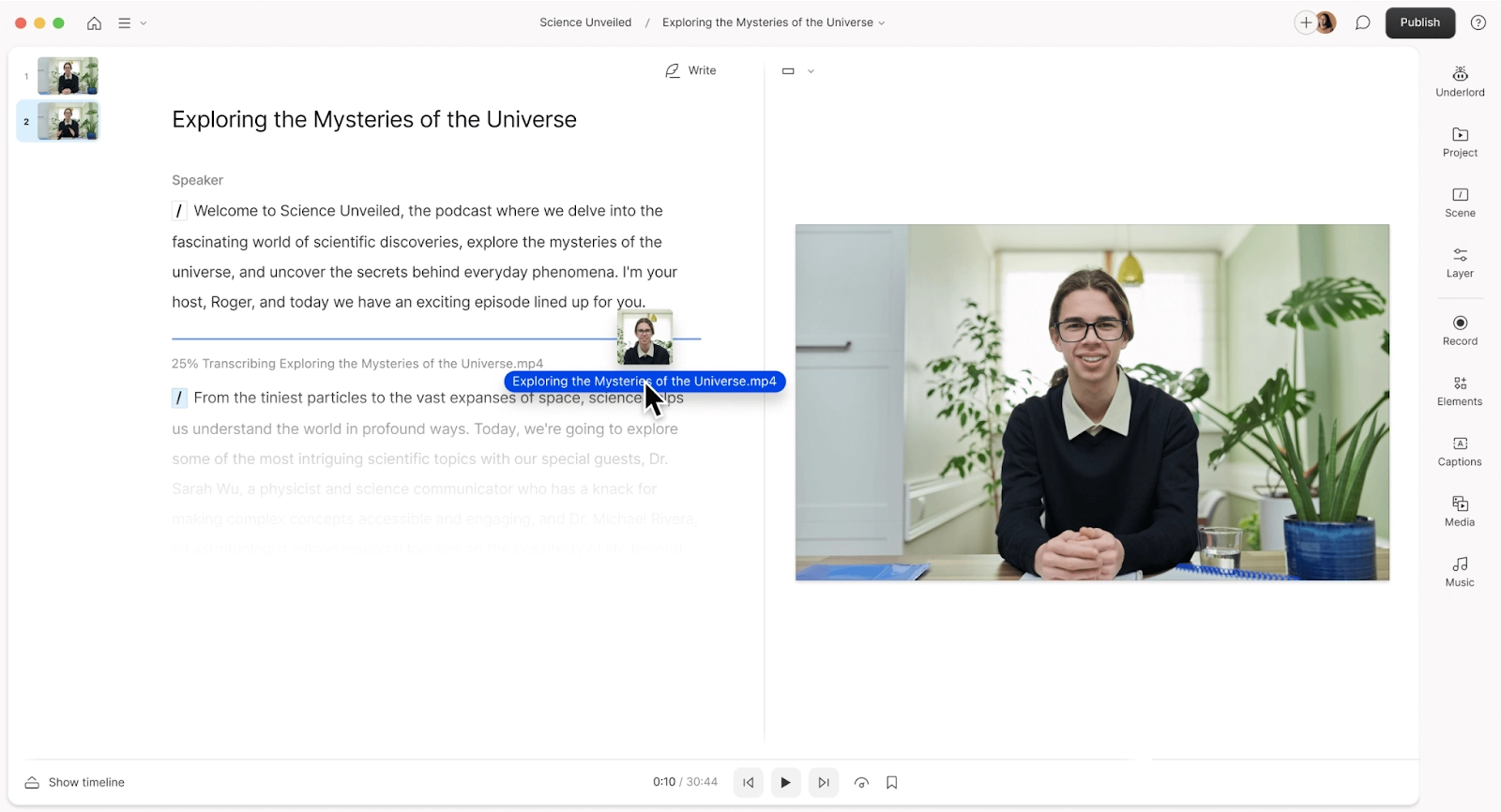
|
If you've located a portion of the auto-generated transcript that you’d like to correct, highlight the text and then press the Correct button in the popover dialog. Make your corrections in the text box then press Correct or the Enter key to apply the changes. Descript will pause when you correct a word during playback and then automatically resume from the point of correction once you're done.
⚡️ Wrong format? Here are the best AI tools for podcasters
Step 2. Use an AI video translator
Once your audio is transcribed, you’ll need to translate it from the original language into another. While many online translators can do this in seconds, be sure the service you choose protects your content by using encryption or other safety features. That way, your files remain secure while you benefit from automated translation.
For a clearer and more culturally nuanced final product, you may need to enlist professional video translation services, where your transcript will be analyzed and translated by a native speaker. Professional translators can also help with localization, the process where your script is adjusted to clear up odd idioms and adopt local vernacular. This can increase your costs, however.
The best option is an AI video translator. This auto-translate feature is available inside Descript and allows you to instantly turn your automatic transcript into over 20 different languages, including:
- English (US)
- Spanish
- German
- French
- Italian
- Polish
- Norwegian
- Swedish
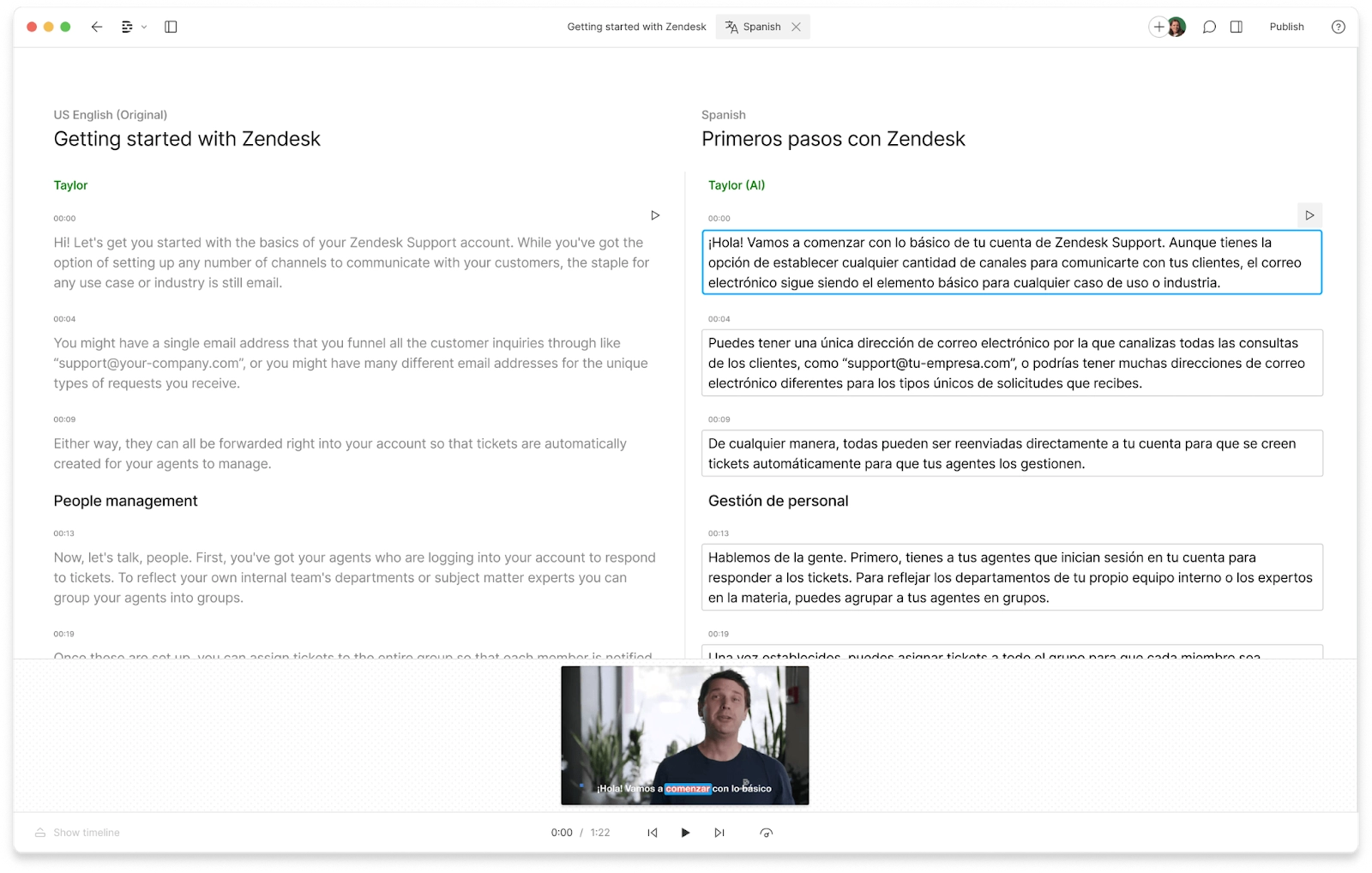
|
Step 3. Generate subtitles
The simplest way to handle the translation process is to place translated subtitles on an otherwise unchanged video. It allows global audiences to hear the voices of the original actors—with their emotional inflections and cadence—rather than those of voice actors.
Underlord, the AI video assistant available in any Descript plan, can help you do this. Find the Captions tab and turn your translated transcript into automatic subtitles. Use the right-hand sidebar to change the subtitles:
- Font
- Color
- Background
- Size
- Placement

|
Step 4. Use an AI voice to capture translated audio
Dubbing involves hiring voice actors to record new audio in the target language, which then replaces the film’s original audio. The dubbing process happens after the original film production is wrapped, often by a voice actor who speaks the native language in the country where the language is spoken.
The problem with dubbing is that it’s typically expensive and time-consuming. You’d need to find and pay a voice actor, then record the new audio and sync it with your original footage.
Thanks to advances in digital technology, you can opt for the AI Voices feature, where a computer will read your translated text using audio samples from AI-generated voices. It can also clone your own voice and produce high-quality translated audio in it—without actually recording any audio yourself.
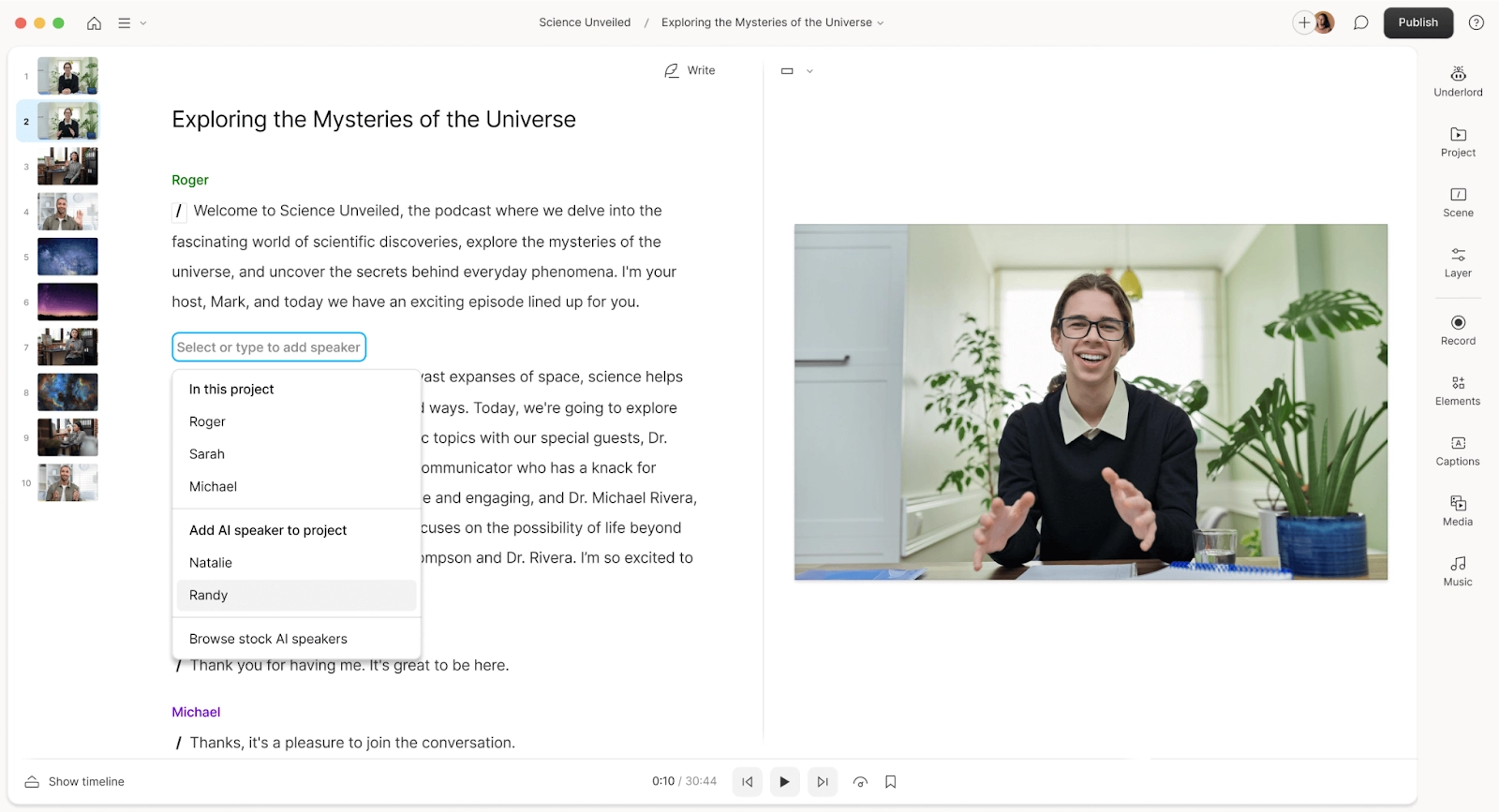
|
Underlord in Descript—your secret video translation tool
Ready to translate your video into any language so the world can enjoy it? You need Descript.
Descript’s AI-powered video editor helps with everything from transcription to video translation. Whether you’re working on a social media clip, a YouTube video, or a full-length film, Descript lets you:
- Get an accurate translation to convert your auto-generated transcript into 20+ languages
- Use AI Voices to overdub the new video script into your desired language
- Create an automatic video description generator and social captions for video promotion
- Repurpose long footage into short-form video clips, ideal for social media
- Easy exporting to video hosting sites like YouTube
Descript also comes with an extensive library of tutorials and help guides so anyone can use AI to translate videos—even as a complete beginner.
Millions of creators, brands, and filmmakers rely on Descript to create professional videos. Join them today for free today and instantly turn your library of content into translated videos.
Video translation FAQs
Can AI transcribe a video?
Yes. Descript uses AI to turn spoken dialogue into text with up to 25 supported transcription languages. Once transcribed, you can fix any errors or remove filler words before editing or translating your content.
How can I translate a video in Descript?
In Descript, first upload your video or record it, then let Descript transcribe it. Next, open the Underlord panel, select Translate, and pick your desired language. Descript will generate a translated script, and you can also choose to dub the audio using an AI speaker if you want a full voiceover in that language.
What makes Descript a good option for video translation?
Descript provides an integrated workflow for transcribing, translating, and dubbing videos with AI. You can edit your video by editing text, generate automatic subtitles, and create multilingual voiceovers. This makes Descript a versatile solution for quick, high‑quality translation.
Will re-translating overwrite my manual corrections?
Yes. When you select a new translation for the same language, Descript warns that it will replace any previous translation and remove your manual edits. If you need to keep your changes, avoid re-translating or copy your edits before doing so.
Can I edit the translated text if something is wrong?
Yes. On Business and Enterprise plans, you can manually adjust the translated text after AI processing. Descript lets you open the translated script, fix mistakes or refine wording, then regenerate any dubbed audio as needed.
Does Descript generate translated subtitles automatically?
Yes. After you transcribe your video, open the Underlord panel, select Translate, and Descript will create translated captions along with a new transcript. If you’d like burned‑in captions, be sure to add a captions layer before submitting your translation.






































%20(1).JPG)

