Editing a video is a lot like carving the statue of David: first you lump all your materials together, then you hack it into a basic shape with a rough cut, and finally you carve in the details — David’s chin, his knees, each adorable knuckle. That’s your fine cut.
As we’ve said before, you certainly don’t have to break your editing process into multiple stages. But we promise that making a rough cut then a fine cut will almost always save you headaches and, most importantly, result in a better video. You don’t want to be thinking about your narrative structure when you’re making color adjustments; you don’t want to be fiddling with a musical fade-in while deciding what you want for the final scene.
Fine cuts: what you show with no caveats
A fine cut means different things to different creators, but Alison Grasso, a professional commercial and documentary editor, defines it beautifully: a rough cut is “what you would show people with a caveat. A fine cut shouldn’t have a caveat.”
It’s fair to say that you’re ready to make your fine cut when your video has a cohesive beginning, middle, and end, and you’ve added all the b-roll. Now you sprinkle on the finishing details and add things like music, graphics, color correction, and whatever adjustments and corrections your video needs to be ready to publish.
Note of caution: the fine cut is where many editors get obsessed, watching frame by frame, over and over, trying to correct every flaw. Maybe you’ll find a place where there’s room for improvement. Maybe you’ll catch a tiny detail you missed. Simply put, the fine cut is your last chance to get your video exactly where you want it before you hit that upload button.
A little obsession is good – hold yourself to a high standard. But be careful (and read How to know when it’s done.)
Here are a few specific tasks you’ll want to complete before you call your fine cut fin.
"A fine cut shouldn’t have a caveat.” - Alison Grasso
Edit out filler words
If your video features you talking to the camera or an interview, chances are you’re going to hear humans talking like humans — that is, padding their speech with “ums,” “uhs,” “likes,” and “you knows” as they emphasize certain points and think about what to say next. There’s nothing wrong with these so-called filler words, and in fact, removing them all can make your subject sound stilted and robotic.
Same with pauses. My colleague Tiff Bauer, a video producer here at Descript, says that sometimes she’ll leave in silence if it enhances the pacing or adds emotional impact. “That extra pause where they fill the space can sometimes be a really nice way to help bring an emotional pull to something,” she says.
But too many filler words, stutters, or pauses can make your video lose momentum and make the audience lose interest. Editing out filler words is a great way to keep your video focused and to the point.
For more on the finer points of filler word editing, like knowing which to remove and which to keep in, check out our guide on the art of filler word removal.
Cut your footage
In your rough cut, you arranged your scenes in a way that told the story you wanted to tell. In your fine cut, you’ll want to manipulate that footage so it elicits the reactions and emotions you want your audience to experience. There are as many ways to cut footage as there are YouTubers embroiled in scandal, so we asked Tiff to give us a few you can rely on.
Jump cuts + punch-ins
Use these to emphasize someone speaking or add variety to a single-camera video. Jump cuts are when you break up a single clip into two parts, often to give the impression of a jump forward in time. For example, you might show someone reaching for an apple, then suddenly cut to them biting into a half-eaten apple. Jump cuts are also just what you get when you cut out a segment — for length, or to cut filler words, or anything.
A punch-in is when you zoom in following a jump cut. For example, you might show your video host from the waist up, then punch in to show just their head and shoulders. Punching in and out helps to switch things up and maintain visual interest. They make single-camera videos less monotonous. And they’re great when you want to make a jump cut look intentional — like the cut is there to change the viewer’s perspective, not to get rid of something that sucked.
J cuts + L cuts
Use these for gradual transitions into a new scene. Both involve cutting the audio at a different point than the video and are named for the shape they make in the timeline — a J cut starts the audio from the next scene before the previous scene’s video ends; an L cut continues the audio from the previous scene as the next scene’s video begins. For example, when transitioning from a beach scene to a diner, you might use a J cut to let the sound of waves wash over the image of a vinyl booth and melamine plates, or an L cut to bring on the sound of clinking cutlery as we see the protagonist bring a shell to her ear. That extra attention to the audio can make your video feel more cohesive. Done well, it’s super cool.
Learn about even more ways to cut your footage in the 10 best video cuts every pro should know.
Polish up your audio
The fine cut stage is when you should finalize your sound: purchase the music you’ve decided to use, remove audio watermarks, add fades, and tighten any loops you may have created. This is also your chance to drop in final sound effects for emphasis. Remember that a great video can be ruined by crummy audio — and much if not most of the information you’re conveying is through audio — so you really want to pay attention to detail here.
Don’t forget to level your audio so that it hits a consistent volume. If you’re uploading to YouTube, you’ll want to normalize your overall mix to around -14 LUFS. If it’s any louder, the platform will compress the audio and it won’t sound as good as it did in your headphones. Check out our article on loudness standards for more.
Add graphics and click-throughs
If your video is your product, graphics are your packaging. If you’re uploading to YouTube, adding a consistent intro and outro with a logo helps brand your channel and lets your followers know exactly what they’re getting. You’ll also want to add any click-through videos and links to guide the audience toward more of your work. The fine cut stage is your chance to think about what you want the audience’s beginning and ending experiences to be, and graphics will do a lot of the heavy lifting.
Finish with color
Color correction is when you adjust your footage so that all the colors appear consistently clear, natural, and with proper light exposure through your final video. If you’re just making videos for TikTok or Instagram, or even basic single-camera YouTube videos, you can probably live without color correction.
But if you care about how your video looks, if you intend for it to be viewed on a high-def screen, or if you shot on multiple cameras that may not be the same brand, color correction is key. Make it your last step, after you’re done editing everything else — when you have what the pros call picture lock — then go through your video clip by clip to make sure that color is consistent across the whole thing.
Once you have your color correction down, you can begin color grading. This is where you add filters or look-up tables (LUTs), and any extra tweaks to make the video more stylized. If color correction is the foundation, then think of color grading as the makeup palette you put on top.
More advanced filmmakers use scopes for color correction which is a series of color read-outs that let you know the true color of everything you’re working with. But if you’re a beginner, you should at least test your video on different monitors (your phone, tablet, TV, etc.) to make sure the color looks consistent across any platforms that viewers will be watching. For example, videos that look great on your phone may look washed-out or blurry on a bigger monitor, and things that may look fantastic on your TV could be too saturated on a tablet. Taking this extra step in color can help your content have a consistent, clean finish.
Want to learn more about color correction and color grading? Check out our primer, here.
Final thoughts
A fine cut is the opportunity to get your film as polished as possible before sharing it with the world.
This is the stage where Alison asks herself how she can make her video better. “‘Can I beat that? Do I have something better than that?’” she asks herself.
Ask yourself if you can find ways to make your edit stronger. If not, your video may just be done. If you’re still struggling, take a step away from your project then revisit it with fresh eyes. Taking a break will help you notice things you may have missed before, which can help take your project over the finish line.







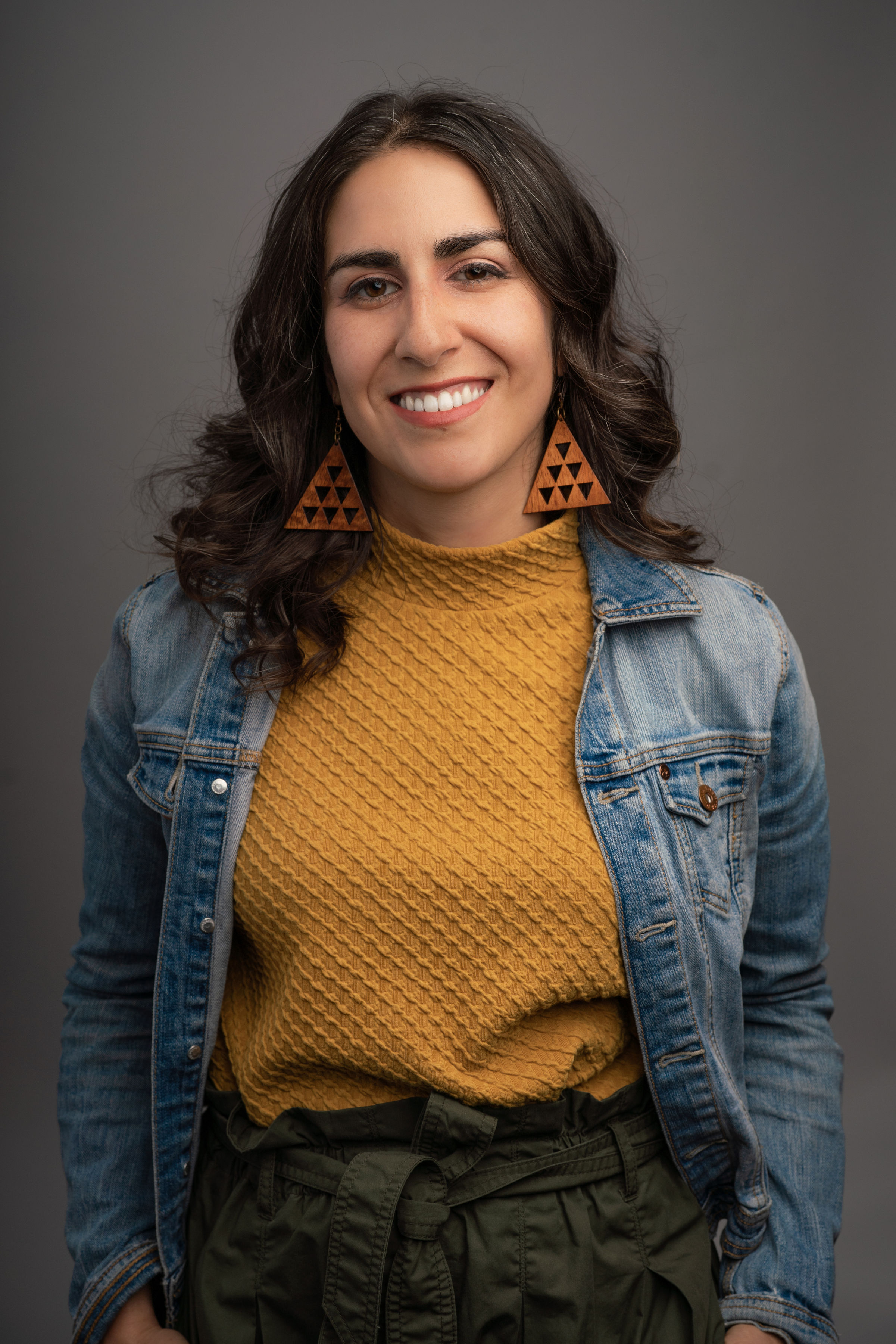


























%20AI.png)




