Remote audio recording opens up a world of possibilities to podcasters everywhere. Want to interview an expert who lives halfway around the world? No problem. Co-host going out of town for a few weeks? They can still create new shows with you from afar on a phone, and to hell with their vacation.
New recording technology makes capturing a conversation between two or more people in different locations totally possible; and editing tools like Descript makes it easy to make up for what you lose in sound quality by recording over the internet or the phone.
With the right equipment and remote recording software, you can capture high-quality audio from anywhere in the world — even Nebraska — that sounds like all of the speakers were sitting in the same recording studio.
Quick note: if you’re already up and running with remote recording, but looking to up your game, we’ve got tips for getting more out of remote recording.
7 tips for better remote audio recording
It’s now easier than ever to create a high-quality remote video recording and audio recording that’s fit for a podcast. Here are some things to keep in mind.
1. Optimize your recording studio
Make sure you’re in the best, quietest possible space — just as you would anytime you record a podcast. (Check out our guide to setting up a home recording studio for more tips on creating the best recording space.)
Your recording sessions will be much easier and you’ll capture great vocals if you can create a studio recording space that reduces distractions, background noise, and reverb or echo where possible.

You can reduce echo with soft furnishings such as carpets and curtains, which will help absorb unwanted sound reflections and improve the sound quality of the captured recording in that room.
💡TIP: You can get great audio quality if you use Descript’s Studio Sound. Studio Sound will not only strip away background noise, but it will break down and regenerate speakers’ voices, so it sounds like they were recorded in a studio. You can also use EQ, compression, and other mixing tools to polish your audio.
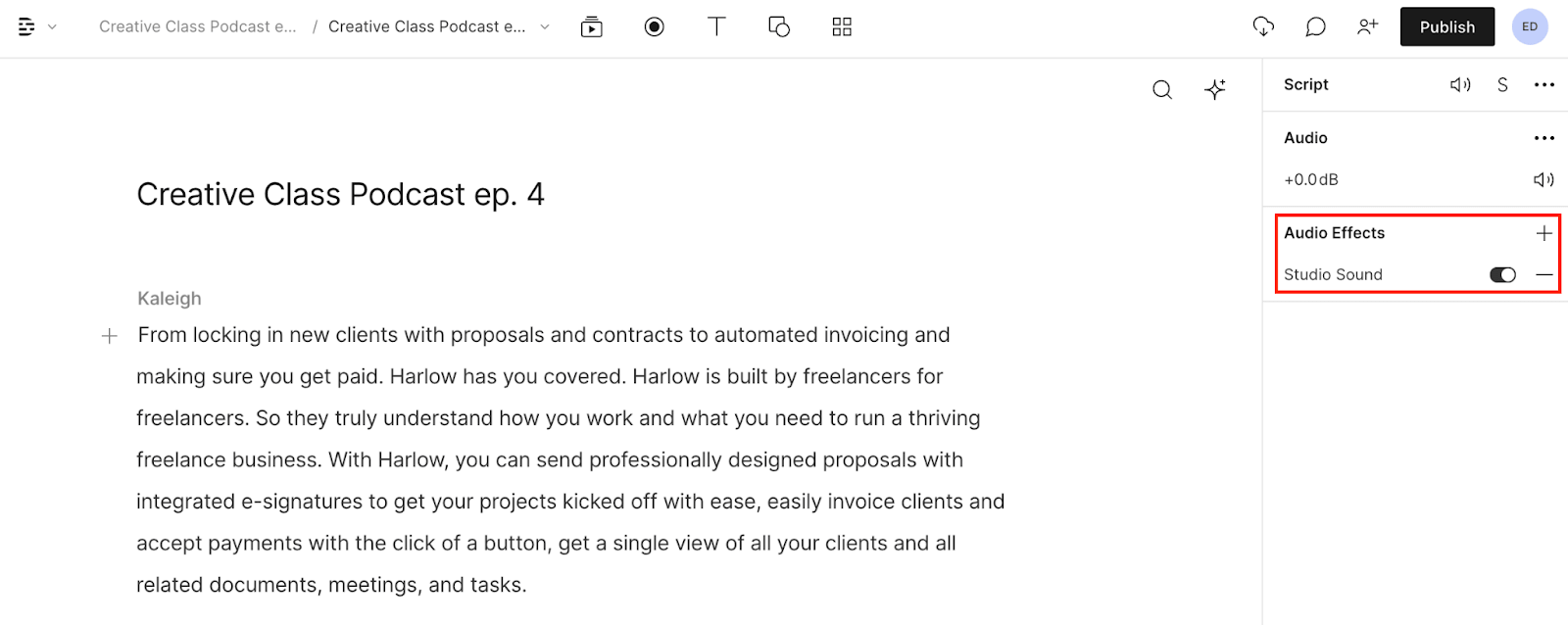
2. Consider sending your guest a remote recording setup
When it comes to podcast recording, your guests' audio needs to be as good as your own. If your guest doesn’t already have access to a recording space, and you can afford it, consider mailing them a kit that includes:
- A microphone
- A mic stand
- A pop filter
Opt for an easy-to-use USB mic that plugs into their computer and requires minimal setup — you don’t want to spend an hour walking your guest through a complicated installation process over the phone.
Something like the Samson Meteor Mic is a great option because it’s simple, small, and budget-friendly. Plus, it has a built-in stand. You’ll also want to include a pop filter (if the USB mic doesn’t have one built-in) to mellow out harsh plosives like “p,” “t,” and “b” sounds.

3. Share recording best practices with your guest
Request that your guest wear headphones during the session so their audio recording doesn’t pick up feedback from the conversation.

To reduce background noise, remind them to record in a space that has lots of soft surfaces (carpet, upholstered furniture) and preferably one that doesn’t have any large appliances like refrigerators or air conditioners. Also ask them to turn off notifications on their phone and computer.
4. Use video
Even if you’re not planning to publish a video podcast, use some sort of video feed so that you and your guest or co-host can see each other while you record. Seeing each others’ reactions goes a long way toward establishing a comfortable repartee.
5. Host fewer people at once
Yes, you can usually record multiple remote speakers at once, but the more internet connections you’re dealing with, the greater the risk that something might go wrong. Make it easier on yourself and everyone involved by reducing the number of people in a remote session.
6. Pick the right remote recording platform
The best way to record a remote podcast is to use a tool specifically designed for remote recording. While remote conferencing apps like Zoom are convenient because they're familiar, they're not designed for recording, which means that any blip in your internet connection will show up in your audio and video.
SquadCast by Descript is made for remote recording. It records each guest locally — that is, on each guest's own computer, rather than over the internet — then progressively uploads their files to the platform so the host can download them all at the end of the session. The result is glitch-free audio and video that's as high quality as if you'd recorded in the same room together. It's got a ton of other features, too:
- Web-based platform means your guests don't need to install anything—just click a link
- Studio-quality recording at up to 4K resolution
- Fail-proof backups that ensure your file is safe even if a computer crashes
- Instantly edit in Descript without waiting for downloads or eating into your transcription hours
Of course, SquadCast isn't the only remote recording option out there. Here are a few others:
- Riverside.fm
- Zencastr
- Cleanfeed
- Ringr
- Alitu
7. Make a backup recording
With so many moving pieces and recordings happening in different locations, it’s a good idea to make backups. Some options include:
- Use a local recording device. You can use a portable recorder like the Zoom H1n to record the session (and send one to your guest as well if you’re extra nervous).
- Download a call recorder app to capture a second recording on your smartphone. Both app stores on iPhone or Android have options available.
- Have each guest or co-host independently record their own audio at the source. You can then stitch the audio tracks together in post-production. This is called a “double-ender” in the industry.
How to record remote audio with Descript
As an all-in-one audio and video recorder and editor, Descript has a number of features that make it ideal for remote recording and audio collaboration. There are some great remote-recording tools out there that also work seamlessly with Descript, or you can use Descript to record natively.
For example, you can record your podcast in SquadCast and then instantly export the resulting file to Descript by just clicking Edit in Descript. Learn how to set up and record in SquadCast in our Help Center.
SquadCast is your best option for remote recording, but you can use other recording tools with Descript, too. By using Descript along with an online conference application like Zoom or Skype, you can capture high-quality, multitrack recordings from your microphone and the computer output using the Computer Audio feature.* Then, you and your remote collaborators can annotate the resulting transcript and edit the audio simply by changing the text.
Descript allows you to set membership types, too, so you could invite a guest to view the transcript and leave comments, but only allow your remote co-host to actually make edits. And then, of course, you have all of Descript’s editing, mixing, and effects features to polish your pod up in one place.
Remote audio recording FAQ
What is remote audio recording?
Remote recording is the act of capturing high-quality audio recording on location or away from a recording studio. The audio captured can vary from capturing a solo podcast to using a multitrack recording to record a live concert.
Can I record audio from the Internet?
Yes, it’s possible to record audio from the internet. On a Mac you can record audio using Quicktime player by clicking File > New audio recording, or New screen recording. If you’re using a PC then use Audacity as a streaming audio recorder. Open Audacity and then click the red record button to start recording. Click the Stop button when you're finished.
Is there any device to record audio?
There are many different types of audio recording devices. This includes smartphones and laptops as well as dedicated audio recorders, players, and duplicators. Portable recording devices are small with built-in microphones or microphone inputs which make them best for remote audio recording on the go.
Where is the best place to record audio at home?
The best place to record at home is in a space with minimal distractions, background noise, and minimal reverb or echo where possible. You can reduce echo with soft furnishings such as carpets and curtains to help absorb unwanted sound reflections and improve the sound quality of the captured recording in that room.



























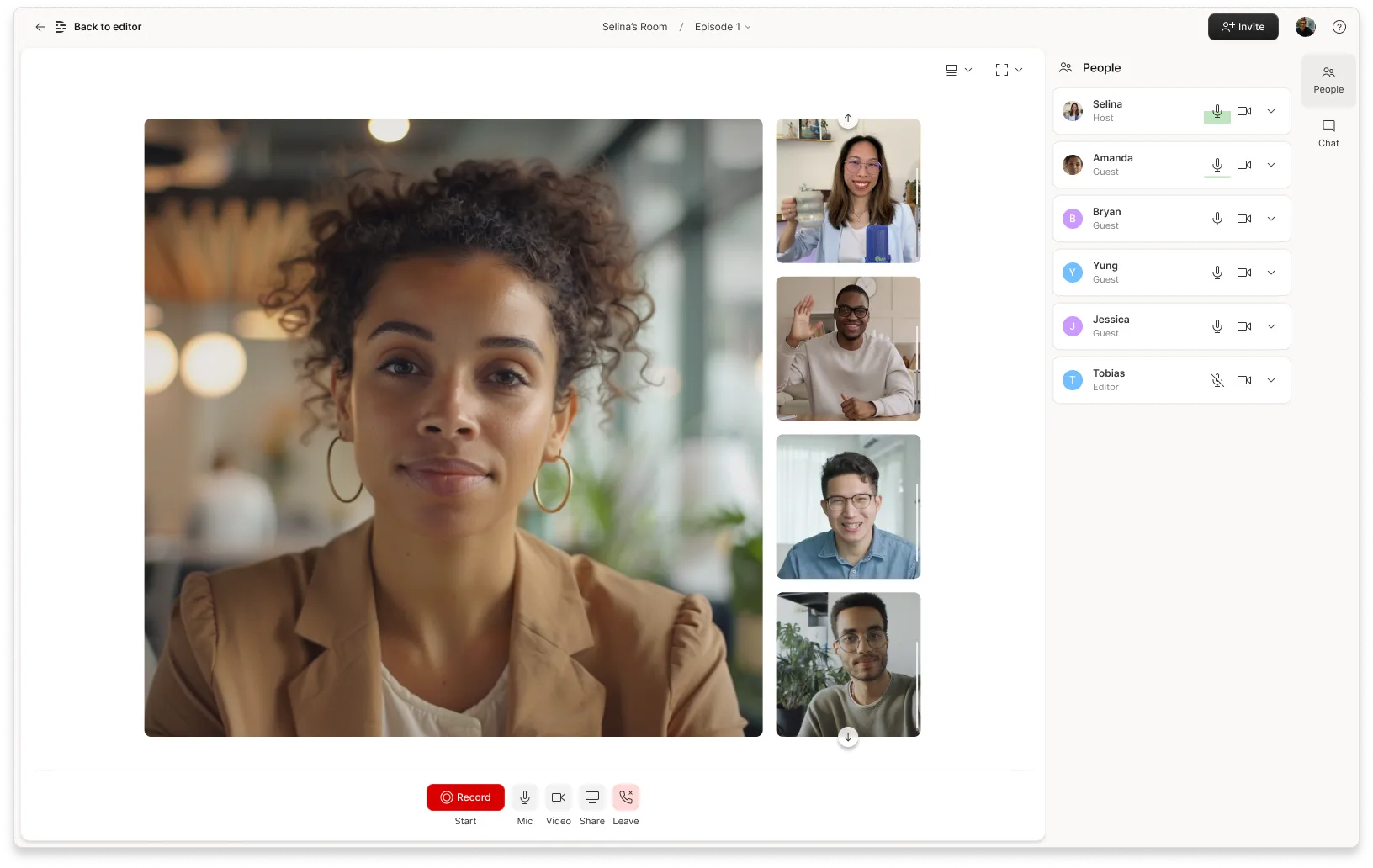













%20(1).JPG)

