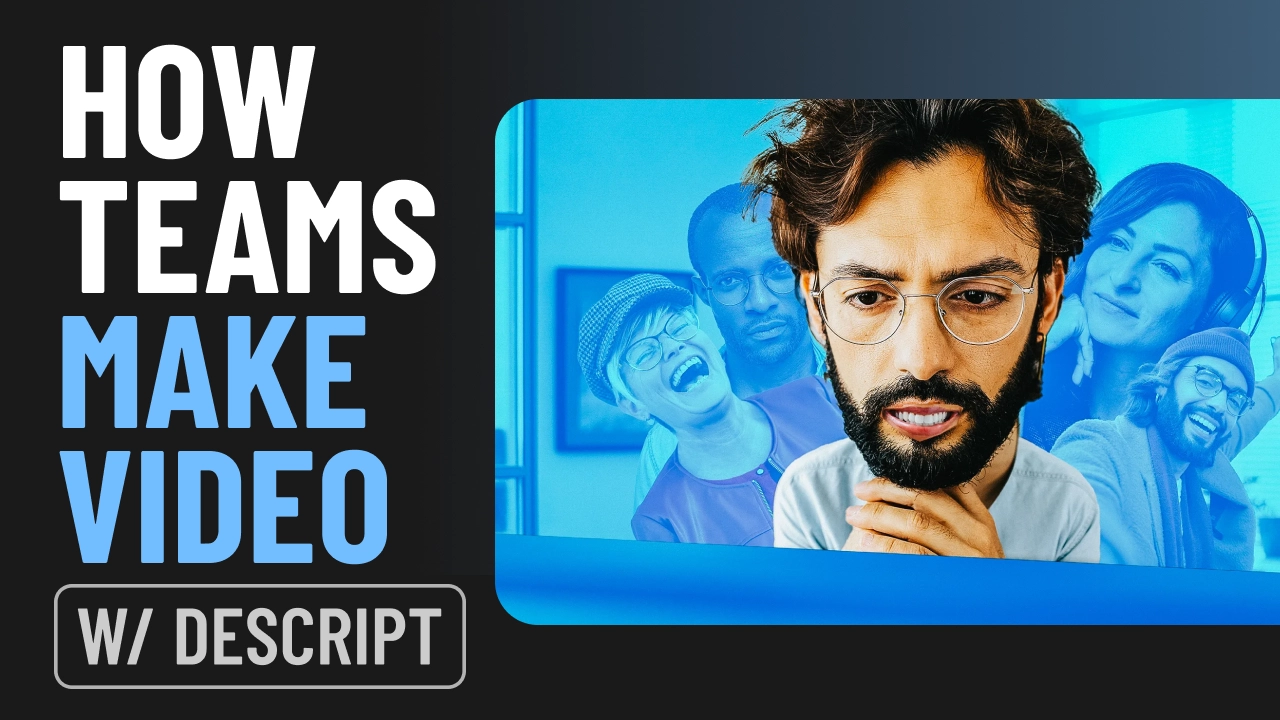You’ve got your new podcast ready to roll, and you even have a few episodes under your belt. Now you have to get it out there. Before you even think about promotion, or advertising your podcast, you need to understand the logistics of getting it into the apps where listeners will find it — Spotify, Apple Podcasts, and so on.
Enter the RSS feed, a service that lets podcast apps, and therefore listeners, access your podcasts. Here’s a primer on RSS feed readers and how to create an RSS feed for a podcast.
What is a podcast RSS feed?
RSS stands for really simple syndication. The acronym can also stand for rich site summary or RDF site summary, though these are slightly antiquated terms. ( RDF stands for Resource Description Framework, which is an industry metadata standard that nobody talks about anymore.)
Podcast RSS feeds help podcast fans stay up to date on the latest episodes, which appear in chronological order with a title, description, and link to the audio file. (Most podcast apps hide the link and collect the audio for you.) In fact, most podcast apps are combination audio players and RSS feed readers. They fetch episodes as links from an XML feed, they download the audio, and then they play it back on your computer or mobile device.
How does an RSS feed work?
People use RSS feeds to access podcasts, blog posts, and pretty much anything that can be described via an XML file. Yes, podcast apps use them, but so do news aggregators that operate within a web browser. RSS feeds can also be integrated into social media sites using applications like The Old Reader.
Here’s how RSS feeds work for podcasts:
- Podcast publishers create XML files of all available episodes. An XML file is a text file that contains metadata about episodes. This includes an episode title, an episode date, an episode description, and a link to download or stream the audio.
- Podcast apps interpret that XML data. Podcast apps function as XML readers. Underneath their snazzy interfaces, they are simply grabbing links to podcast audio files. When you press play or hit the download icon, your podcast app is streaming or downloading audio data from the URL in your RSS feed.
- When you subscribe to the feed, your podcast app gets all the latest data. If you want to stay up to date on a podcast, simply subscribe to it within your podcast app. The app will show you all the latest episodes, and—if you allow it—download them automatically.
Note that RSS readers can grab more than just audio. Some of the most popular RSS readers are used for text articles and blogs. Readers use them to stay up to date on content from their favorite websites. The next time you browse the web, look for the RSS icon (it looks a little like a broadcast signal). By clicking on that icon, you reveal a URL that gives direct access to that website’s feed of new content.
Do you need an RSS feed for your podcast?
Do you need an RSS feed to record podcasts and put them on the web? No. But do you need an RSS feed to develop a listening audience? Yes, you do.
RSS feeds make it easy for people to find your podcast in their app of choice (Apple, Spotify, Pocket Casts, Stitcher, etc.) and subscribe. Without an RSS feed, people would have to go to your website and download every episode à la carte, and let’s be honest: unless they are your mom, they’re probably not going to do that.
The simplest way to set up an RSS feed is to use a podcast hosting provider, most of which operate as one-stop-shopping for everything a podcaster might need.
How do you create a podcast RSS feed?
If the idea of creating an RSS feed makes you think twice about creating that murder mystery podcast with your best work friend, take a deep breath. It’s actually really easy. This is particularly true when you do it through a podcast hosting provider, which pretty much prompts you for all the stuff you’re supposed to do.
Here are the steps for successful RSS feed creation:
- Record and edit your podcast. This is the stuff you signed up for when you got into podcasting. Write your script, record your show, edit in all of your signature music, and edit out all the filler words and “ums”, and get that audio file out the door.
- Upload your file to a podcast hosting provider. When it comes to podcast hosting, you have a lot of great options. These include Captivate, Castos, Transistor, BuzzSprout, Podbean, Libsyn, Hello Audio, Podcast.co, SoundCloud, and RSS.com. Popular website builders like WordPress and Squarespace also have their own podcast hosting options. A great podcast host will provide ample storage, lightning-fast streaming, and useful analytics to track performance. If you choose to create podcasts using Descript, you can publish to many of these podcast hosts with just a single click.
- Generate an RSS feed. Now that you’ve made your podcast episode and uploaded it to a hosting provider, you need to connect it to an actual RSS feed. This is something you can do via your podcast hosting provider. Essentially, once you have uploaded one or more episodes, your podcast hosting provider will prompt you with an option to create an RSS feed. If you allow it to do this, it will create an XML file that has information about each podcast episode with a URL that links to the actual audio. These XML files also can include metadata such as an episode title, date, description, show notes, category, artwork, contact email, website, language, and explicit rating. Metadata helps people find your show when they search on a web browser and within their podcasting apps. Platforms like RSS.com and PowerPress for WordPress make creating an RSS feed very simple, so follow their instructions for turning your episodes into a proper feed.
- Submit your RSS feed to each applicable directory. So you’ve made your podcast, you’ve uploaded it to a hosting platform, and you’ve used that platform to create an RSS feed dedicated to your podcast. Now you need to add that RSS feed to popular podcast platforms like Apple Podcasts, Google Podcasts, Spotify, Stitcher, PocketCasts, TuneIn, iHeartRadio, the list goes on. The good news is you don’t have to do this for every episode. Just get your podcast into the directories, and you’ll be set going forward.
- Keep uploading new episodes as you complete them. Once your RSS feed is up and running, you’ll want to keep on uploading new episodes using your podcast host provider. At this point, the system will mostly run itself, which frees you up to create great content.
6 Great RSS Readers to Consider
When you’re ready to choose an RSS Reader, be sure to check out these options, for starters. Bear in mind that these RSS platforms exist mostly as news aggregators. When it comes to podcasts, nearly all consumers now use dedicated podcast apps and audio apps, like Apple Podcasts or Spotify.
- Inoreader. When it comes to free RSS applications, it’s hard to top Inoreader. Its free (ad-supported) tier combines all types of subscriptions including RSS article feeds, podcast feeds, Google alerts, and keyword highlights. You can save articles to popular cloud apps like Google Drive, Dropbox, Evernote, and OneNote. Paid memberships—which start at $20 for a full year—eliminate ads and allow you to follow websites that don’t even have RSS feeds. The free tier lets you subscribe to 150 feeds, while the top-tier versions have no limit.
- NewsBlur. When it comes to free RSS readers, NewsBlur may rank just behind Inoreader in terms of functionality. A free NewsBlur account lets you subscribe to up to 64 feeds, which is more than enough for most people. Most of NewsBlur’s features require an annual $36 payment, at which point you can follow as many RSS feeds as you want, get far more frequent updates, and share stories in any number of ways.
- The Old Reader. When Google shut down its beloved (but apparently underused) Google Reader application in 2013, a huge number of its loyal fans migrated to The Old Reader. Today, The Old Reader offers a robust free tier that has a high social component. When people link their Old Reader accounts to social networking sites like Facebook, they can see article recommendations from friends in their network. A free account will cover most users’ needs, but paid accounts start at $3/month.
- Feedly. Feedly is an established brand in the RSS space, and it takes square aim at business and enterprise customers who want to filter out junk content and get information that is relevant to them. The company motto is “more signal, less noise.” It uses AI to provide readers with quality information on their topics of choice, but you can always add your own handpicked RSS feeds. Feedly paid options start at $6 per month. There is also a free tier that allows you to follow 100 feeds but walls you off from Feedly’s signature AI technology.
- Feeder. Another popular RSS reader, the Feeder platform features many ways to integrate an RSS feed, including the RSS Feed Reader Chrome Extension by Feeder.co. This drops Feeder’s software right into the most used web browser in the United States. Feeder also focuses on enterprise clients, with special emphasis on the pharmaceutical, compliance, job-seeking, and journalism industries. It offers a free account, but most features require a subscription fee.
- Feedreader Online. Yes, another option that starts with “feed.” And another great one at that. Based in Europe, Feedreader describes itself as “the oldest personal desktop RSS reader” still in use. Unlike Feedly and Feeder, which focus almost exclusively on business accounts, Feedreader also markets to individual customers. Its Standard Edition is free, while customized signature products—including Feedreader OEM, Feedreader Connect, and Feedreader MySQL Edition—require payment.