If Instagram isn’t in your creator marketing strategy, you’re missing out. The platform boasts over 1.35 billion monthly active users—and chances are, many of them are your target audience. Engaging followers on Instagram can go a long way in establishing trust and monetizing your online presence.
That said, there’s more to Instagram than posting pretty photos. The social media platform has evolved. It most recently prioritized video content as a way to keep up with TikTok’s success.
But short-form videos aren’t the only format you should be producing. This guide shares the benefit of posting longer videos on Instagram, complete with a step-by-step tutorial on how to work around Instagram’s video length limits.
Types and lengths of Instagram video posts
There are a few different types of videos for Instagram, each with its own length requirements and video sizes. If you’re looking to post longer content on Instagram, try one of these video formats:
- Instagram Stories. This type of Instagram video appears across the top of the main feed of regular Instagram posts and disappears after 24 hours. If you upload video content to your Instagram Story that exceeds the 15-second limit (but is less than 60 seconds), the app will automatically separate the video clips into up to four segments of 15 seconds apiece.
- Instagram videos. Instagram videos merge the old IGTV with standard feed videos, so they now appear in your main photo feed and on a dedicated video page in your profile. If you’re uploading from the mobile app, you can post videos up to 15 minutes long (some users may see slightly different limits), while uploading from the desktop site allows videos of up to 60 minutes.
- Instagram Reels. Instagram Reels also appear in your scrolling feed and have their own tab on your profile page (between your regular feed and Instagram video tab). These TikTok-style videos typically top out at 90 seconds, but be aware that Instagram now automatically publishes feed videos under 15 minutes as Reels, potentially broadening your reach. They let you add extra flourishes to your videos like Instagram music, text, and graphics.
- Instagram carousel. An Instagram carousel is a single post containing multiple images or video slides (or a combination of both). With this method, you can upload up to 10 one-minute video segments in the same Instagram post. Users need to swipe through the album to view each clip.
- Instagram Live. Instagram Live videos allow creators to engage with their audience in real-time. You can host a live video from your main Instagram profile and invite other users to join the stream. The maximum length for a live stream is four hours.
You can even combine these Instagram video formats with a single piece of content. Jay Clouse, for example, reposts Instagram feed videos to his Instagram Stories:
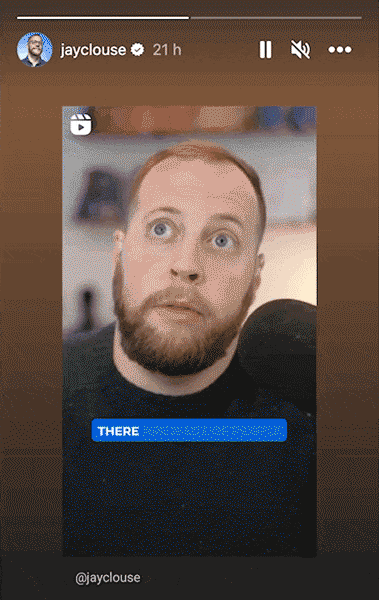
How to make Instagram videos longer
You can edit a longer video for Instagram by using its in-app software or a separate video editing program like Descript. We’ll walk you through a few methods in the step-by-step guide below.
Method 1: upload a trimmed video to your Instagram feed
One way to upload a long video to your Instagram profile is to first edit the video to the necessary limit, then upload it through the Instagram app. Here’s a simple tutorial to do that:
- Add your video content. Open the Descript video editing software. Drag and drop the video you want to upload to Instagram into the hub, or use the “Browse” button to locate a file from your camera roll. Your video will appear along with an automated transcription of the audio.
- Trim and edit. Highlighting parts of the audio transcript will highlight the corresponding areas of the video, which makes it easier to pinpoint your edits and eliminate specific parts. You can also hover your mouse over the edges of the clip on the bottom waveform until two outward arrows appear. This activates the trim tool, where you can click and drag the video limits to your desired length.
- Upload. Use Descript to trim your video down to a maximum of 10 minutes and then save the file. To post a regular Instagram video, open the Instagram app, locate your file, and upload it to your profile.
Method 2: work with smaller clips
Another way to create long videos is to compile smaller clips together, then upload them to your Reels, Stories, or as a carousel. To do this:
- Make separate clips. Use the Descript software to create and compile smaller clips. You can either upload, edit, and save each of your trimmed videos separately, or drag multiple smaller videos into the hub to splice together. To create separate clips within the same video, right-click on the bottom waveform and select “split clip,” which will separate your video into sections at the desired timestamp. That will let you work on each segment independently within the same workspace.
- Make a carousel. To create an Instagram carousel, cut each of your video clips down to a maximum of 60 seconds, then save each of your edited videos as a separate file. When you open Instagram, you can use the multi-select tool to choose each video clip you want to post. These videos will appear in one album on your Instagram grid.
- Make longer Stories. For Instagram Stories, you can use Descript to cut your longer videos into 15-second segments, which will give you more control over where and how your video transitions to the next clip. When you’re ready to post to your Stories, select each clip in the order they should play then upload them all at once in the app.
- Make Reels. To upload Reels, trim your videos down to 90 seconds each, then upload them within the Reels tab of your profile. Unlike carousels, Reels are uploaded separately and don’t appear in the same album.
Creator Natalie Franke takes this approach with her Instagram video marketing strategy. Instead of one long clip, Natalie pieces together several shorter videos to create a Reel:










































