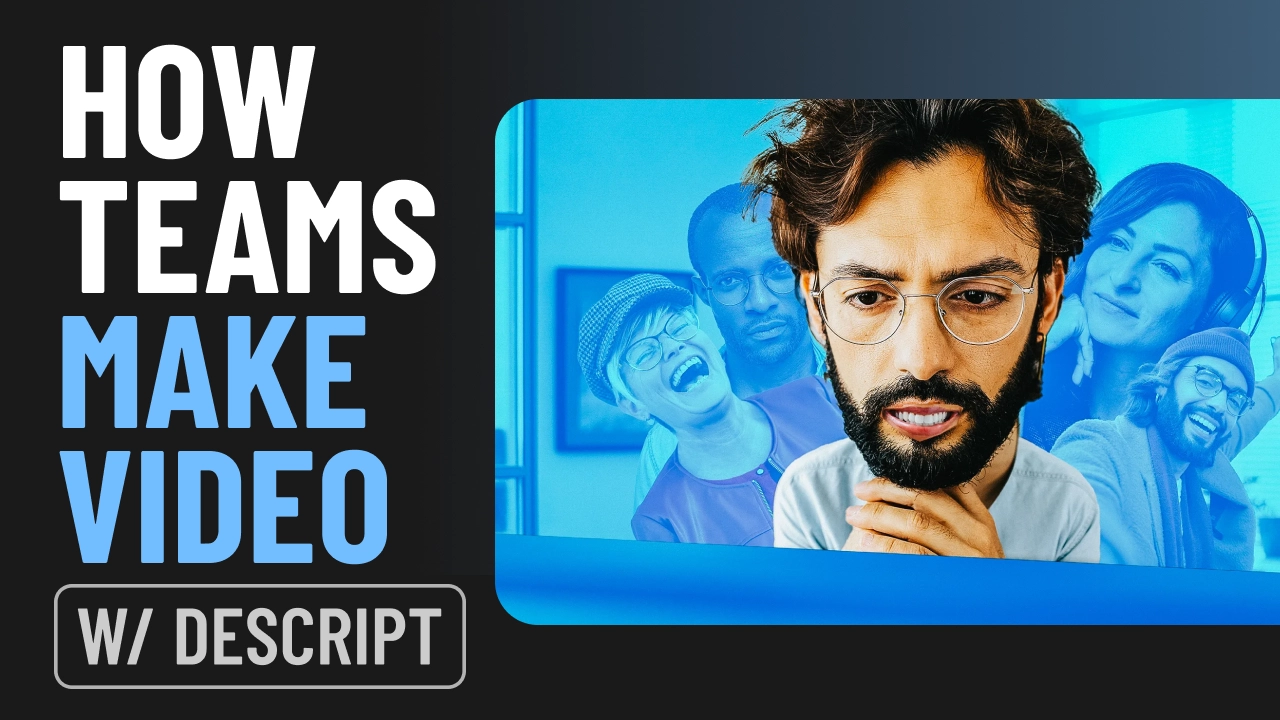What type of content do you primarily create?




While the head is a great device for thinking, keeping hats off the ground, and smashing jewelry store windows, it's also incredibly well suited for one of the most enduring and popular forms of video: the talking head.
Talking-head videos have taken over social media content. Most short-form videos you’ll see on TikTok, Instagram Reels, and YouTube Shorts use the talking-head style.
Why are talking-head videos so popular? We’ll outline the pros and cons of using them and how to make one, with bonus examples of successful talking-head videos thrown in for good measure.
eWhat is a talking-head video?
Talking-head videos are exactly what they sound like: they feature a person in front of a camera talking. They're effective because they create the impression of a one-to-one interaction with the viewer.
Talking-head videos always include a head, but they may also have the speaker's shoulders, torso, and even their entire body. These videos are perfect for product reviews, testimonials, training videos, explainers, and tutorials.
Should you create a talking-head video? Pros and cons
This type of video creation can be helpful and is fairly easy to create. But, it doesn’t mean it’s necessarily right for your brand or your goals. Here are some pros and cons of creating a talking-head video.
Benefits of talking-head videos
Talking-head videos are popular because they’re…
- Cost-effective: You don’t need a big crew, expensive cameras, elaborate sets, or studio lights. You can make a talking-head video with a host, a neutral backdrop, and a phone with a built-in microphone.
- Easy to make: People who have never shot video can quickly get the hang of talking-head video production. Shooting one is cheap and simple; the editing of these video clips is the simplest and most basic kind of post-production. Some video editing tools like Descript even have templates and AI features that will practically edit the video for you.
- The human element: Rather than having information thrown at your viewers through a disembodied voiceover, having a person be the subject feels more personal. The host can relay information with positive body language and facial expressions, which can make an instructional video feel more like a conversation.
- They’re a familiar format: Everyone knows what to expect from a talking-head. We’ve seen a million of them in explainer videos and on documentaries and TV shows. It’s a format that can convey professionalism if you want it to, and keeps the video focused on your content.
Drawbacks of talking-head videos
Before you rush into creating a talking-head video, consider these downsides:
- They’re not very dynamic: If you have a thirty-minute video of just a talking head, it doesn't matter how attractive the person or topic may be, it will bore your audience. For the best talking-head videos, you’ll want to include lots of B-roll and graphic elements too.
- They’ve been done: The popularity of talking head videos also means everyone is doing them. A talking head video risks blending in with the sea of other content out there.
- You need the right talent: Since the entirety of your talking-head video is one person talking, you need to make sure that your talking head is engaging and can make the script and material come alive.
- Not right for complex concepts: In cases where you need to explain a complex or technical concept, a talking-head video production may not be the best solution. Using pictures, diagrams, illustrations, or screencast tutorials may be more effective.
5 tips for making engaging talking-head videos
With smartphones becoming more ubiquitous, talking-head videos are more common than ever. Here are some tips to ensure your videos are well-produced enough to engage your viewers.
1. Find good framing with an interesting backdrop
It's tempting to pick a blank wall for simplicity’s sake. But there is such a thing as too simple, and a plain white background looks bland. A bookshelf, a plant, or a wall with some tasteful art can add personality and give viewers a sense of intimacy with the presenter.
Don’t have these onhand? Use Descript’s Green Screen video editor. It uses artificial intelligence to pick out the background and replace it with something a little sexier.

|
2. Use the right video gear
If your video has fuzzy, poorly lit footage and muddy audio, you're going to lose your audience fast. You'll need a decent camera (smartphones have great ones nowadays), a light source (natural light or a simple ring light), a tripod, and a microphone if you want high-quality videos.
If you can’t afford high-end equipment, no sweat. You can use Descript’s Studio Sound after recording to make your audio sound professional AF.
3. Write a good script and deliver it naturally
It won’t matter how you sound if what you're saying is confusing, muddled, or delivered in a monotone. When writing your video script, make sure you either consult a subject matter expert, or are one yourself because you need to know what you’re talking about. There’s no way to hide behind fancy footage when you’re a talking-head.
4. Film with two cameras
Filming your talking-head video across two cameras isn’t an essential tip, but it’s a smart technique to keep the viewer's attention. One camera should be straight on and fairly close up; the other might be farther away and at a different angle. You can cut back and forth between different shots to add variety to your video and keep it visually interesting.
 |
5. Use dynamic edits
A talking-head video doesn’t have to be ALL talking-head. Mix it up with punch-ins (that’s a cut that takes you into a close-up shot) and B-roll (supplementary footage) to make sure the viewer doesn’t get distracted and drift away from your video.
To make dynamic edits smoother, Descript provides a range of transition options. These transitions can be used when switching between the main talking head footage, punch-ins, and B-roll. You can also add titles, captions, and annotations to highlight important points throughout your video.
5 best talking-head video examples
1. Cardi B Tries Not to Panic While Eating Spicy Wings
Sean Evans is widely considered one of the best interviewers in the game right now. He was able to catapult his little YouTube Show Hot Ones to become a must attend for all celebrities whenever they need to promote something—like this video with Cardi B.
If you’re aiming for a talking-head interview, take a note from Hot Ones and find an interviewer who is knowledgeable and engaging. Your host needs to be charismatic—and if you have an interview-style video, they must be well-researched and able to engage and draw interviewees out of their shells.
2. How the “Algorithm” Works
In this talking-head video example, the CEO of Instagram, Adam Mosseri, explains how Instagram’s rankings work and how to grow your audience. The information is a bit technical and can feel dense, so Mosseri splits it up into sections and makes sure to use different techniques to keep his audience interested.
The talking-head video also uses multiple camera angles, graphics, and screen recordings to make the nine and half minute video more dynamic.
3 Eagle Builders - Corporate Video
A lot of corporate videos use talking-heads. It's a great way to get a company's leadership to speak directly to their audience so that the company feels more personal and trustworthy.
Eagle Builders, for example, uses this video to educate its audience about the vision and mission of the company. It uses B-roll interspersed with different talking heads to show off the Eagle Builders' facilities, staff, and capabilities.
4. How To Use LinkedIn For Business and Marketing
Tutorials and how-to videos very commonly use talking-heads. Take this example where HubSpot breaks down how to use LinkedIn to grow your business. It uses a dynamic host, screencasting, multiple camera angles, graphics, illustrations—almost every trick in the book.
The HubSpot Marketing YouTube channel is full of great talking-head explainer videos. It’s no wonder it has almost 400K subscribers and is one of the top resources for marketing-related tutorials. This sort of high-quality consistency has gotten them a wide audience and helped raise them to be an industry leader.
5. Customer Testimonials
The talking-head video format is a great way to showcase endorsements of products, services, and brands. This example from a Beaufort ACE Home Center store highlights different aspects of the store—its inventory, friendly staff, and know-how through its customers' various experience levels and backgrounds.
How to create a talking-head video with Descript
Descript was originally an all-in-one podcasting creation solution. Now, it has all the tools to help you with video editing and production—including a built-in recording feature, intuitive editing, and templates for titles and intros that will help you become a professional-grade video maker.
Here's our step-by-step guide to making a talking-head video with Descript.
1. Record in the app or import footage
Make your life easy by recording your video straight into Descript so your footage is there and ready to edit the moment you finish filming. You can screen record if you need footage of someone using a website or app. The software will automatically make a transcript of your video for easy editing.
Since Descript’s video editor is text-based, you can leave yourself a verbal marker when you know you have a take you want to use. Just calling out “keeper” (or some other signal word) will allow you to ctrl+F in the transcript to find your best takes.

|
2. Edit footage in the transcript
You’ll keep using the transcript to edit throughout the video editing process. It’s super intuitive to do this in Descript—if you see a word, phrase, or paragraph you want to cut from the footage, you can do that just as easily as you’d edit text in a document. It’s just as easy to drag-and-drop segments around if you want to restructure things.
Noticed that you’re not making eye contact with your viewer? If you’re reading from a script or teleprompter, readjust your glaze using the Eye Contact feature.

|
3. Use scenes to add B-roll, music, and more
Once you have everything where you want it, use Descript's scenes feature to create segments by clicking the slash key. Scenes work like slides in a PowerPoint, making it super easy to add stuff exactly where you want it in your video without touching the timeline.
The best part: You can quickly add B-roll, GIFs, images, background music, titles, and anything else you want without leaving the Descript video editor.

|
4. Add an intro and outro
Scenes also make it easy to give viewers an onramp with an intro—ideally including the title and maybe your logo—and let them know what to do when they’re done watching with a snappy outro. These cues are also good for distinguishing a series of related videos.
5. Export and share
Descript allows you to export your talking-head video in a boatload of file formats, resolutions, and qualities. You can then upload it to the video or social media platform of your choice—YouTube, TikTok, or Instagram. Then, sit back and watch the views roll in.
Ready to create your next talking-head video? Explore the tools available at Descript and take your videos to the next level.





























%201.svg)