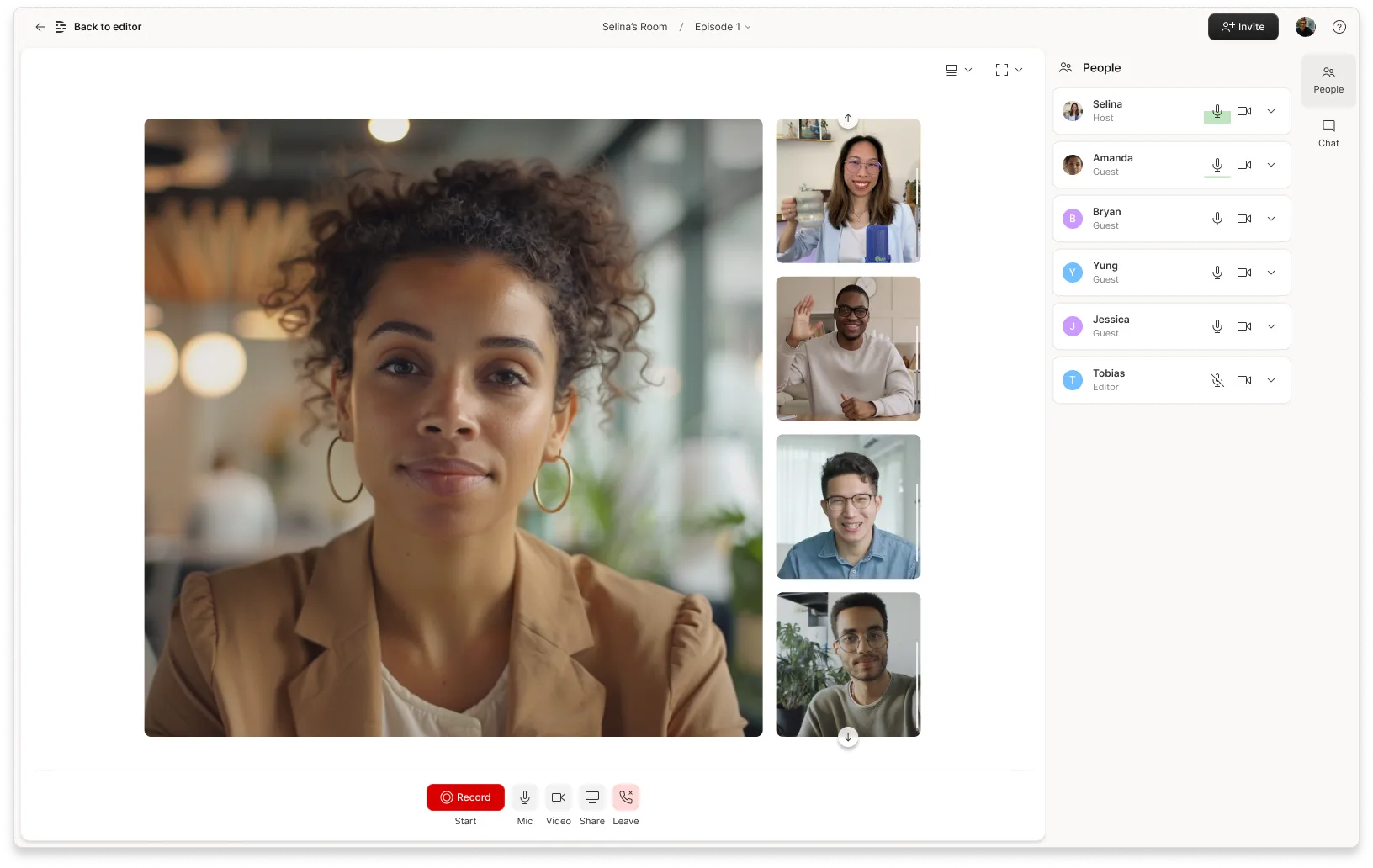Livestreaming is a type of online video content that happens in real-time. People can catch their favorite gamers, creators, and even magicians on a livestream. And it’s popular, too: Statista reported that just over a quarter of internet users tune into livestreams every week.
Video streaming software allows creators to connect with their audience in real time. Ready to get in on the action? Here’s how to choose the right livestreaming software for your business — complete with the best options ranked by pros and cons, price, and features.
What is streaming software?
Livestreaming software is a program designed to broadcast live content to audiences online. Also known as encoding software, creators can appear live through video and audio—sometimes with extra features like live messaging or viewer donations. You can even integrate pre-recorded segments into many livestreams, so you’re never stuck switching tools mid-show.
Social media platforms like Twitch and YouTube even allow for both streaming and recording video, so those who missed the live broadcast can watch on-demand at a later date.
Why use streaming software?
Although streaming is popular among people broadcasting live video gameplay via capture cards, it isn’t just for trash-talking gamers. Let’s explore the benefits of using livestreaming software as a content creator.
More audience engagement
Livestreaming can provide an interactive window for audiences to connect directly with the creators they admire, primarily through things like Q&As, live chats, surveys, and polls. You can also get instant feedback from your audience and adjust your content in the moment.
It’s more intimate
When you broadcast live, audiences get your first take. They’ll see everything you say and do as soon as you say and do it. This might be nerve-racking for some, but for others, it’s an opportunity to show viewers an unedited version of you. It can create a more vulnerable and personal experience that helps deepen the connection from behind the screen.
🎙 The podcaster’s guide: How to livestream your podcast and engage your audience
It’s inexpensive
Many social media platforms and streaming services don’t charge to broadcast. You only need a camera, a reliable internet connection, and a computer or mobile device to get started.
Take Twitch, a social media hub designed to host live content. It’s now the most popular software for streaming among gamers and is totally free to use.
It engages your audience
Livestreaming gets viewers more involved than they would be with pre-recorded content. For example, a musician’s fans can share their excitement in real-time during a live performance of a new track. Gaming fans can also participate like sports spectators while they get a first-hand look at their favorite gamer’s tactics and strategies.
It works on your schedule
When you stream live, you’re in control. You can randomly broadcast your content when you feel like it or plan a live event for viewers to attend. Either way, audiences watch your content on your schedule — no one is dictating when you need to broadcast.
Best streaming software
1. OBS Studio
Best for: Beginners broadcasting to one channel who want a free livestreaming software.
 |
OBS Studio is a free, open-source livestreaming software that’s compatible with multiple operating systems. It has tutorials to optimize your stream, allows for audio mixing, provides unlimited video recording time, and is easy enough to use for beginner streamers.
OBS Studio also allows users to switch between camera angles or scenes during their live broadcast. The downside is that you can only broadcast to one platform at a time.
Pros and best features:
- It’s free
- Tutorials for beginner streamers
- Unlimited video streaming and recording time
- No watermark on livestreams
- Available on Windows, Mac, and Linux
Cons of OBS Studio:
- No Windows XP support
- Some users report a steep learning curve
- Can only stream to one destination (e.g. Twitch or YouTube) at a time
Price: Free.
2. Streamlabs OBS
Best for: Gamers who want to stream to multiple platforms at once.
 |
Streamlabs is an all-in-one streaming solution that was developed to improve on OBS Studio. This software is free to use, has multi-streaming capabilities, and has a built-in chat function to communicate with viewers in real-time. It’s particularly good for streamers who are on the go since Streamlabs allows you to livestream from a mobile device.
Pros and best features:
- Stream on mobile devices
- Broadcast to multiple channels simultaneously (e.g. Twitch, YouTube, and TikTok)
- Built-in chat function to build community around your livestreams
- Collab Cam to livestream with guests or co-hosts
- Overlay themes and filters to add personality to your stream
Cons of Streamlabs:
- Rated below average for features like live rewind and pause
- You’ll need a paid subscription to access advanced features
- Video quality is poor unless you’re on a more expensive plan
Price: Free, but many premium features are locked behind a paywall. To get these features, remove the watermark, and stream for more than four hours, plans start at $9 per month.
3. XSplit
Best for: Gamers who need high-quality streams and webcam effects.
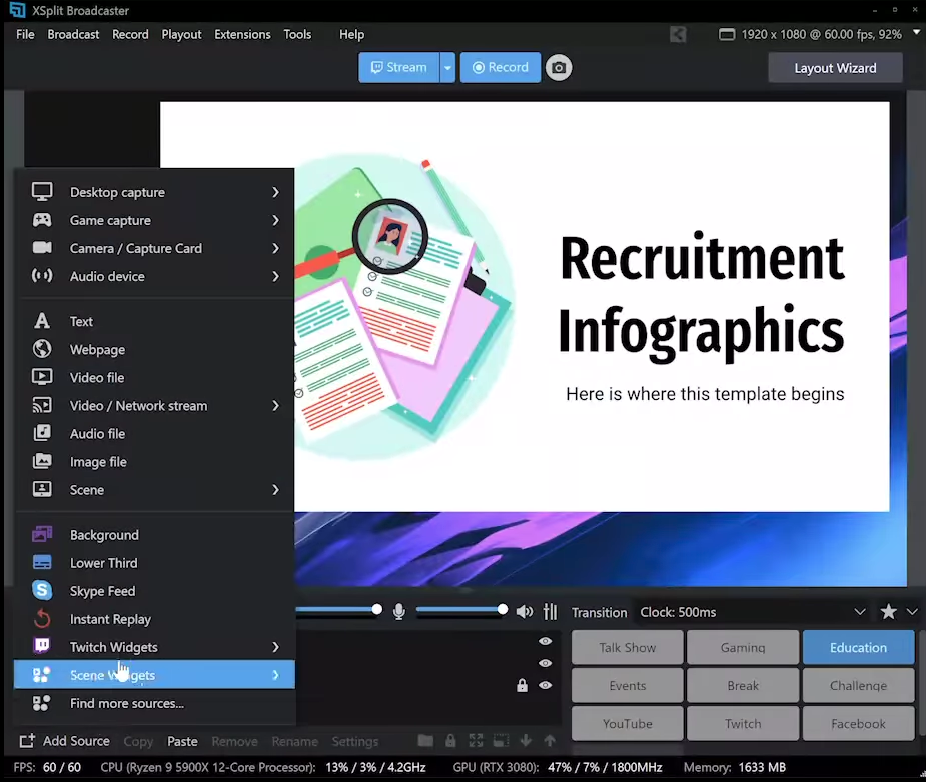 |
XSplit is flexible streaming software thanks to its multiple tiers. XSplit Broadcaster, its most popular broadcaster software, is designed for content creators who do a lot of virtual events. It boasts features like source masking for any webcam or video source, customizable transitions, and a user-friendly interface.
That said, this streaming software is only available on Windows, and if you want to use any video content for commercial use, you have to opt for XSplit’s highest tier: Premium.
Pros and best features:
- 240 fps for high-quality streaming
- Stream to multiple platforms simultaneously
- Recording features to save streams for later watching
- Use your phone as a webcam to stream from anywhere
- Integrated green screen to remove or blur your background while streaming
- User-friendly dashboard suited to beginners
Cons of XSplit:
- Free trial has very limited capabilities
- Only available on Windows
Price: To livestream using XSplit, you’ll need to subscribe to its Premium plan. This costs $60 per month and includes multi-channel streaming, unlimited scenes, and the ability to remove the XSplit watermark from your broadcasts.
4. vMix
Best for: Experienced streamers who need professional livestreaming software.
 |
vMix is a streaming software that helps you create high-quality livestreams and video productions. It offers HD virtual sets with real-time chromakey green screen capabilities. vMix is also compatible with multiple video inputs, and has full NDI capabilities to broadcast high-quality video. This livestreaming platform is great for experienced professional streamers.
Pros and best features:
- Stream from multiple cameras
- Options to add pre-recorded segments to your stream
- Compatible with third-party apps like Vimeo, Facebook, and Twitch
- HD virtual green screen sets to hide your background while live video streaming
- Recording capabilities to save your content once the broadcast ends
Cons of vMix:
- Only available for Windows
- User interface is not very intuitive
- It’s more expensive than most other streaming software
Price: vMix starts at $50 per month and includes four overlay channels, two recorders, and instant replay. There’s a 60-day free trial available.
5. Wirecast
Best for: Global live video streaming.
 |
Wirecast is an advanced streaming tool that supports live video. Released in 2004, it’s one of the legacy options—but that’s not to say it’s outdated. Wirecast has kept up with the times and has a bunch of useful features that warrant the expensive monthly price tag.
Pros and best features:
- Available on Mac and Windows
- Create highlights of your streams with the playlist feature
- Preview your stream before sending it out
- Support to broadcast in 12 languages for global appeal
- Presets for filters, templates, and subtitles to save time starting a new stream
Cons of Wirecast:
- Its streaming software is on the more expensive side
- Older versions of Wirecast are sometimes not compatible with OS updates
- Need a very powerful computer to keep up with CPU usage
Pricing: Its basic plan costs $24.92 per month and offers features like an integrated stock media library, comment moderation, output statistics, advanced audio mixing tools, and up to two remote guests.
Wirecast Pro is a more advanced streaming software that starts at $33.25 per month. This offers all the benefits of the studio version plus multi-track audio recording, instant replay, virtual backgrounds, ISO recording, built-in scoreboards, and up to seven remote guests.
6. Restream
Best for: Hosting high-quality streams from your browser.
 |
Restream is a video-only streaming tool that works directly through your web browser. Its cloud-based streaming software connects to over 30 social media platforms including LinkedIn and Instagram, as well as other streaming services like OBS Studio. You can host simultaneous platform broadcasts and view channel analytics to measure important data like video views or watch time.
Restream also lets users integrate pre-recorded video into their livestream—and if you’ve edited that video in Descript, it’s super easy to do. Descript has a Restream integration that lets you upload content to the platform in just a few clicks. Just select “Restream” from the export menu when you’ve finished editing your video.
Pros and best features:
- Cloud-based—no installation needed
- Lots of integration options to livestream on 30+ channels
- Advanced analytics to monitor livestream viewing data
- Customizable streaming studio to personalize the viewing experience
- Add call-to-action overlays to your livestream to improve engagement
Cons of Restream:
- No option to monetize your stream through this software
- Because it’s browser-based, streams are highly dependent on your internet connection
Price: While there is a free option for Restream, basic subscription plans that offer more customizable features start at $19 a month for the lowest tier and peak at $249 a month for the highest tier.
7. Twitch Studio
Best for: Gamers who want to stream on Twitch.
 |
Twitch Studio is a free streaming program that lets gamers broadcast live straight from the streaming app. Designed for beginner streamers, this service provides guided setup and onboarding, personalized layouts and overlays, and multi-audio device support.
Plus, with Twitch Studio, you can capture audio through your desktop browser and broadcast it directly onto the platform without additional plugins.
Pros and best features:
- Completely free streaming software
- Very beginner-friendly and overall user-friendly
- Seamless integration into the Twitch platform
- Green screen support to hide your background mid-broadcast
- Great streaming performance even on mid-range computers
Cons of Twitch Studio:
- You can only stream to your Twitch account
- Limited advanced features for professional streamers
- Any overlays or design elements are difficult to incorporate
Price: Free.
8. YouTube Live Studio
Best for: Creators who want to livestream on YouTube.
 |
YouTube was one of the first platforms to host a livestreamed broadcast in 2008, so it makes sense it would have a great livestreaming software for creators to use.
One of the best things YouTube Live Studio offers is the ability to livestream using mobile devices (both Android and iOS). It also has an entire copyright section that will scan your videos for any potential copyright issues you might run into while broadcasting.
While the streaming software is free, YouTube Live Studio can be painfully slow in processing your videos if you do any sort of editing on them. It’s also hard to manage the comments section, which can hamper your interaction with your audience.
Pros and best features:
- Reach an audience of two billion YouTube users
- Create multiple livestreaming channels from the same Google account
- It’s easy to collaborate with multiple users
- Detailed analytics to track viewer engagement
- Support to monetize your livestream with YouTube ads, memberships, and stickers
Cons of YouTube Live Studio:
- Processing videos can be slow
- Comments section is difficult to manage
- Not very conducive to building community
Price: Free.
9. Lightstream Studio
Best for: Creators who are hosting webinars and live podcasts.
 |
As cloud-based streaming software, Lightstream Studio allows you to tailor your streaming experience from your browser. You can go live on Twitch, Facebook, and YouTube from a single streaming dashboard.
Lightstream also has plans specific to different use cases. Its gamer plan gives you console and mobile gaming compatibility, while the creator plan gives you remote feeds that are perfect for webinars and podcasts.
Pros and best features:
- It’s less expensive than other options
- Choose from multiple resolution options for your stream
- Talk to visitors privately in a green room during livestream
- Checks for changes in bitrate to hold the stream back from buffering
- Available to broadcast from an Xbox, PlayStation, or desktop
Cons of Lightstream Studio:
- Because it is browser-based, you’ll need at least a 5Mb upload
- Free trial is very limited and only available for one week
- You might need to turn off automatic browser updates to prevent the browser from restarting and losing the stream
Price: All plans include cloud sync and storage, unlimited streaming hours, and live chat support. Plans for gamers start at $7 per month, whereas plans for creators are slightly more expensive at $20 per month.
10. StreamYard
Best for: Beginners who don’t need complex streaming analytics.
 |
StreamYard is a livestreaming software that boasts a user-friendly interface, full HD video, and 24/7 customer support. However, it doesn’t offer insights or analytics to help you track your livestreaming progress—which is why it’s most useful to those streamers looking to widen their audience by streaming on multiple platforms at the same time.
Pros and best features:
- Multistreaming capabilities
- User-friendly dashboard that’s suitable for beginners
- Local recordings to preserve the video and audio quality of a stream
- On-screen comments to interact with viewers
- Screen sharing functionality
Cons of StreamYard:
- No analytics features
- Free plan is very limited
Price: StreamYard offers a free plan with two hours of recording time, the watermark, and up to 20 hours of streaming per month. For longer streams and more advanced features, premium plans start at $20 per month.
How to choose the right software for livestreaming
The right streaming software for you depends on what you want to use it for, the audience you’re trying to reach, and your level of expertise in using streaming software. Below are four things to consider when choosing the right tool.
Ease of use and interface
Streaming in real-time can be a stressful process, and if you plan to stream regularly, you’ll want a tool that’s easy to use. Livestreaming software that’s super complicated and glitchy could affect your stream and put your audience retention at risk. Choose one that’s easy to use, offers high-quality video and audio streaming, and makes it easy for viewers to tune in.
📹 Upgrade your video quality: The 10 best webcams for streaming
Compatibility and integrations
If you have plugins or third-party apps that need to be integrated into your livestream, choose software that’s already compatible and has those features built in. Some tools also let you connect external cameras or specialized protocols (like NDI) so you can handle multiple hardware inputs and advanced audio workflows without juggling separate programs.
Customization options
Your broadcasts are not going to be carbon copies of anyone else’s, so it’s important for you to have some customizable control over aspects of your livestream. Your show has its own needs—the software you choose needs to be able to meet those needs. That can include anything from transitions and screen sharing to creating music playlists.
Performance and stability
The last thing to consider when choosing livestreaming software is the bitrate and CPU usage (the level of processing power required by your computer). Make sure your computer has the necessary specs to run the software you choose. Otherwise, you’re going to create a choppy stream—and maybe even drop the broadcast entirely.
Screen record and more with Descript
Choosing the best livestreaming software or app for your broadcasts depends on which features you need and your budget for a subscription plan.
For example, ensure the software you choose can handle the bandwidth and bitrate you need to go live. And if you’re planning on recording your livestreams, guarantee your software can screen record and edit video, too.
Descript is your one-stop video recording, streaming, and video editing software. Initially created to be the all-in-one podcast solution, it used these capabilities and transferred them to video and now livestreaming.
It’s packed with features to help you extend the life of your livestream, including:
- Screen recording with webcam and audio
- Studio Sound to refine audio quality in your recording
- AI clones of your natural voice to fix audio mistakes in the replay
- Filler word removal to remove awkward pauses or stutters
- Premium royalty-free music to add personality to your stream
Descript will cut the time and money it takes for you to create video files and get you streaming within hours—not weeks. Take a free tour today.
Frequently asked questions
Do my guests need to download software to join my StreamYard livestream?
No. Guests can join from a laptop or phone with just a web link. They don’t have to install an app—StreamYard runs right in the browser.
Is there a free version of StreamYard?
Yes. StreamYard offers a free plan with basic features. You can upgrade to paid plans later if you want advanced features or longer streams.
What equipment do I need for a StreamYard livestream?
You just need a computer or phone with a mic, camera, and stable internet to start. Better mics or webcams help, but they’re optional. All the streaming happens in your browser.